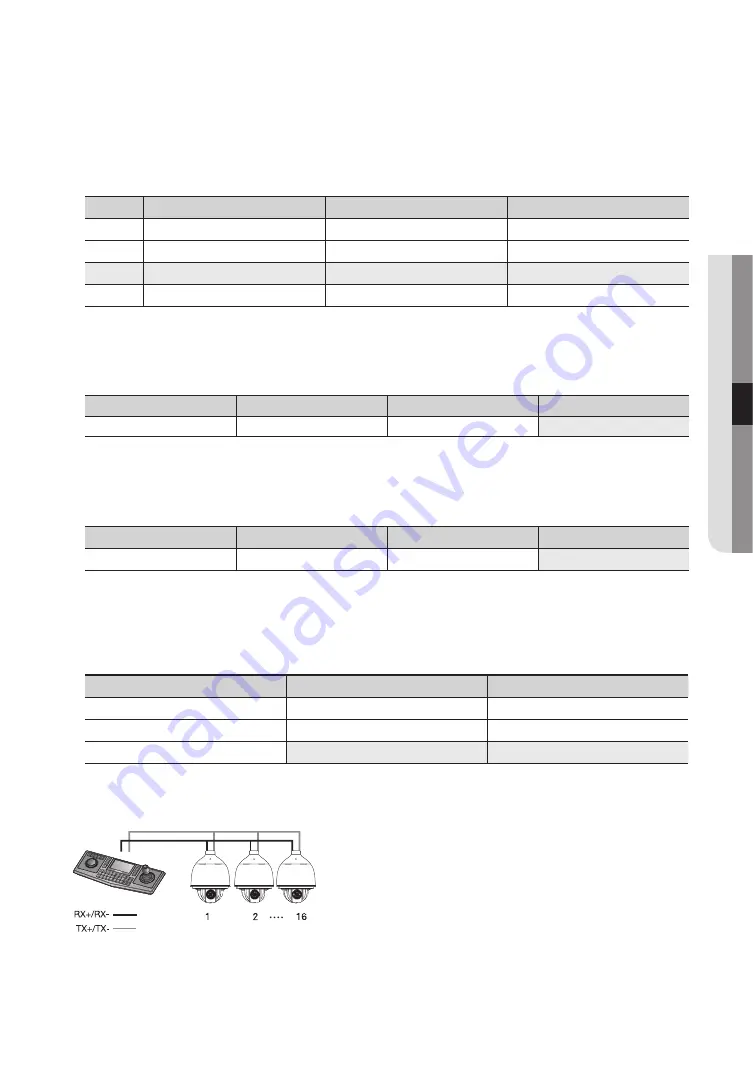
English
- 21
●
connection & inst
alla
tion
baud rate settings
Select the transfer speed of a selected communication protocol.
no
baud rate (bPs)
sW1-#5
sW1-#6
1
2,400
ON
ON
2
4,800
ON
OFF
3
9,600
OFF
OFF
4
19,200
OFF
ON
Communication method settings
Select a communication method for the camera.
function
on
off
SW1- #7
Transfer Mode Switch
RS-422 (4Wire)
RS-485 (2Wire)
Communication response settings
Select a communication response method for the camera and controller: Response or No Response.
function
on
off
SW1- #10
Response Mode Switch
Response
No Response
Termination settings
To prevent the attenuation of communication signals between the camera and controller, the items at
the end of line must be set up with the termination settings.
Camera input Position
sW1- #8
sW1- #9
Termination of Longest Path (RS-422)
ON
ON
Termination of Longest Path (RS-485)
ON
OFF
On the Path
OFF
OFF
y
Example of terminal setting
Ú
If using RS-422, SW1-#8: ON /SW1-#9: ON for camera 16
Ú
If using RS-485, SW1-#8: ON / SW1-#9: OFF for camera 16
Summary of Contents for HCP-6320A
Page 1: ...HCP 6320A HCP 6320HA AHD SPEED DOME CAMERA User Manual ...
Page 92: ...MEMO ...
















































