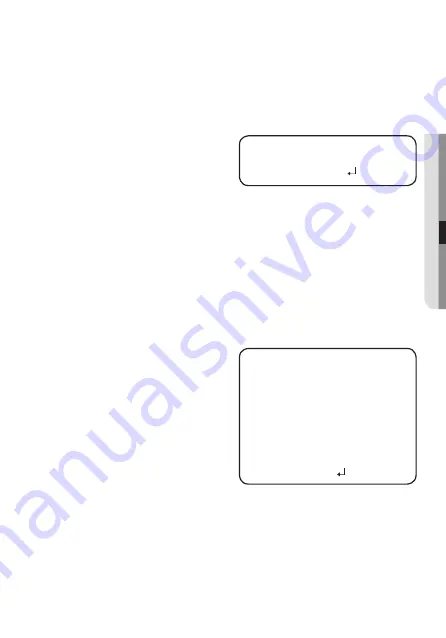
English_27
●
C
amer
a
Oper
a
ti
O
n
y
DEFOG :
You can use the defog mode to allow the camera to automatically detect
the fog density of the screen and display a clear image despite smog, fog or
general poor visibility.
➊
If the SPECIAL menu screen is displayed, use the Function Setup switch so that the
arrow indicates ‘DEFOG’.
➋
Select a desired mode using the
Function Setup switch.
- AUTO : Adjust the level
automatically.
- Manual : Depending on the defog level set by the user, adjust the clarity of image.
(LOW, MIDDLE, HIGH)
- OFF : Released state
M
`
If the defog mode is set to Auto, and if the amount of fog is reduced, the function level
will be also reduced. If you want to maintain the same level of defogging, set it to Manual.
`
If there is little fog and the manual fog level is high, the screen contrast can get high.
y
PRIVACY:
Mask an area you want to hide on the screen.
➊
If the SPECIAL menu screen is displayed, use the Function Setup switch so that the
arrow indicates ‘PRIVACY’.
➋
Select a desired mode using the
Function Setup switch.
- AREA : You can select up to 8
PRIVACY areas.
- MODE : Determines whether to use the
area selected in the AREA.
- MASK COLOR : Determine area
color. You can select
Green, Yellow, Red,
Blue, Black, White,
Gray.
- TRANSPARENCY : Adds or removes transparency from the masking area.
- TOP / BOTTOM / LEFT / RIGHT : Adjust the size and position of the selected area.
- RETURN : Return to the SPECIAL menu.
DEFOG
▶
1.
LEVEL
MIDDLE
2.
RETuRN
PRIVACY AREA
▶
1.
AREA
AREA
1
2.
MODE
OFF
3.
MASK COLOR
GREEN
4.
TRANSPARENCY
OFF
5. TOP
II
I
IIIIIIIIIIIIIIIIII
16
6.
bOTTOM
IIIIIIII
I
IIIIIIIIIIII
46
7.
LEFT
I
IIIIIIIIIIIIIIIIIIII
6
8.
RIGHT
IIII
I
IIIIIIIIIIIIIIII
23
9.
RETuRN
























