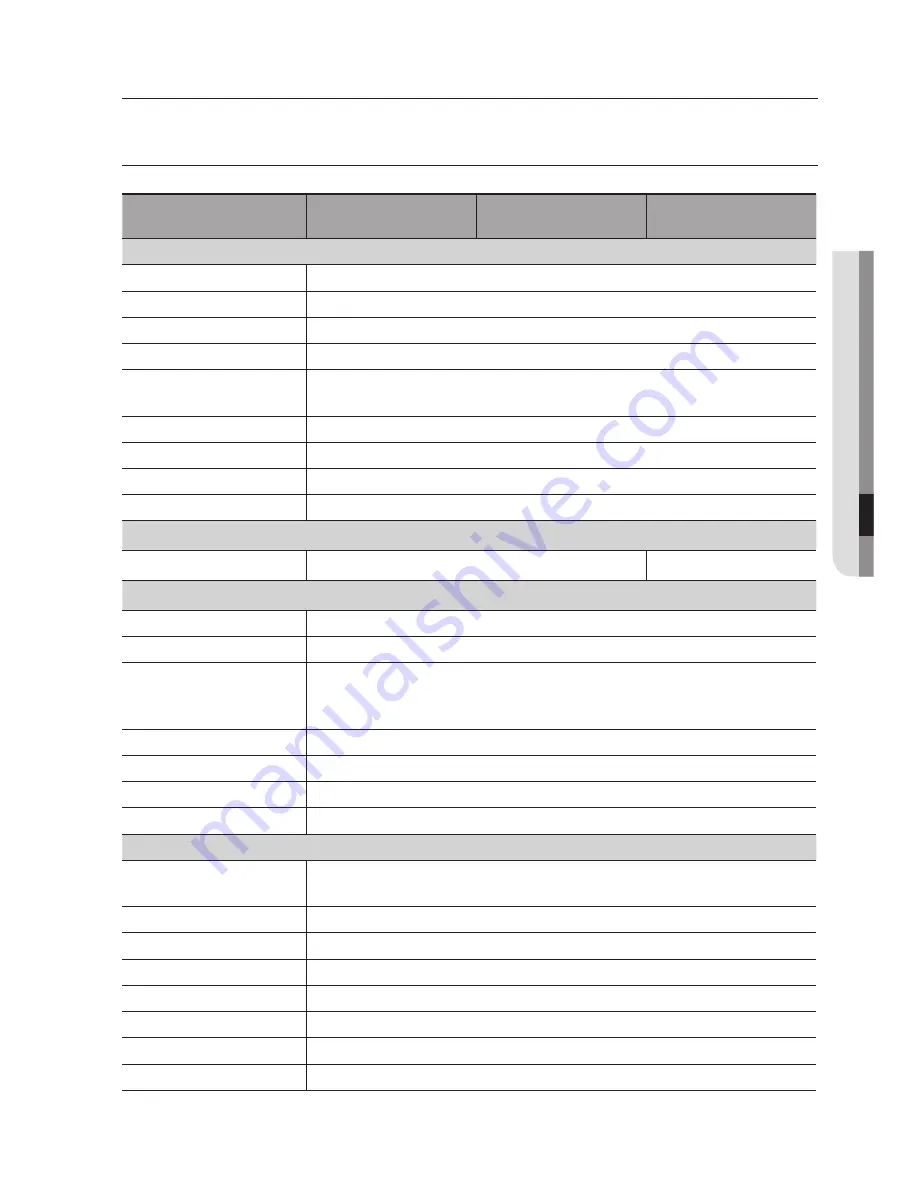
English_43
●
specific
a
tions
SPECIFICATIONS
HCD-7070RN/
HCD-7070RP
HCV-7070RN/
HCV-7070RP
HCO-7070RN/
HCO-7070RP
Video
Imaging Device
1/3” 4M CMOS
Total Pixels
2720(H) x 1536(V)
Effective Pixels
2688(H) x 1520(V)
Scanning System
Progressive Scan
Min. Illumination
Color : 0.16Lux (F1.6, 1/30sec)
B/W : 0Lux(IR LED on)
S / N Ratio
52dB (AGC off, Weight on)
Video Output
BNC(AHD), additional CVBS for installation(2Pin connector type)
Resolution
2560x1440
Max, Framerate
30fps @ 4M(N), 25fps @ 4M(P)
Pan / Tilt / Rotate
Pan / Tilt / Rotate Range
0˚~350˚ / 0˚~63˚ / 0˚~355˚
-
-
Lens Type
Focal Length (Zoom Ratio)
3.2 ~ 10mm (3.1x) varifocal
Max. Aperture Ratio
F1.6
Angular Field of View
H : 93.48˚(Wide) ~ 29.44˚(Tele)
V : 50.47˚(Wide) ~ 16.64˚(Tele)
D : 112.53˚(Wide) ~ 33.7˚(Tele)
Min. Object Distance
0.5m (1.64ft)
Focus Control
Manual
Lens Type
DC Auto Iris
Mount Type
Board-in type
Operational
On Screen Display
English, Spanish, French, Portuguese, German, Italian, Russian, Polish, Czech,
Romanian, Serbian, Swedish, Danish, Turkish
Day & Night
Auto (ICR) / Color / B/W
backlight Compensation
Off / User BLC / HLC
Wide Dynamic Range
D-WDR (Off/On)
Digital Noise Reduction
2D DNR
Motion Detection
Off / On(4 zones)
Privacy Masking
Off / On (2 zones rectangle)
Gain Control
Off / Low / Middle / High / Very High
specifications






































