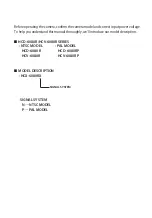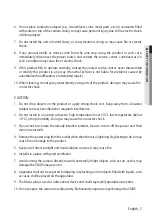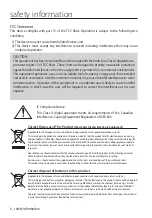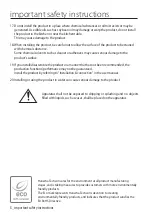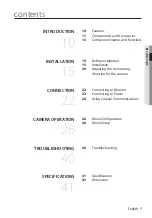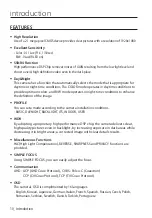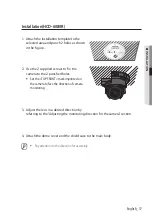English_5
●
safe
ty
inform
a
tion
6. Do not place conductive objects (e.g. screwdrivers, coins, metal parts, etc.) or containers filled
with water on top of the camera. doing so may cause personal injury due to fire, electric shock,
or falling objects.
7. Do not install the unit in humid, dusty, or sooty locations. doing so may cause fire or electric
shock.
8. If any unusual smells or smoke come from the unit, stop using the product. in such case,
immediately disconnect the power source and contact the service center. continued use in
such a condition may cause fire or electric shock.
9. If this product fails to operate normally, contact the nearest service center. never disassemble
or modify this product in any way. (Hanwha Techwin is not liable for problems caused by
unauthorized modifications or attempted repair.)
10. When cleaning, do not spray water directly onto parts of the product. doing so may cause fire
or electric shock.
CAUTION
1. Do not drop objects on the product or apply strong shock to it. Keep away from a location
subject to excessive vibrationor magnetic interference.
2. Do not install in a location subject to high temperature (over 55°C), low temperature (below
-10°C), or high humidity. Doing so may cause fire or electric shock.
3. If you want to relocate the already installed product, be sure to turn off the power and then
move or reinstall it.
4. Remove the power plug from the outlet when then there is a lightning. Neglecting to do so may
cause fire or damage to the product.
5. Keep out of direct sunlight and heat radiation sources. It may cause fire.
6. Install it in a place with good ventilation.
7. Avoid aiming the camera directly towards extremely bright objects such as sun, as this may
damage the CMOS image sensor.
8. Apparatus shall not be exposed to dripping or splashing and no objects filled with liquids, such
as vases, shall be placed on the apparatus.
9. The Mains plug is used as a disconnect device and shall stay readily operable at any time
10. Do not expose the camera to radioactivity. Radioactivity exposure may damage the CMOS.