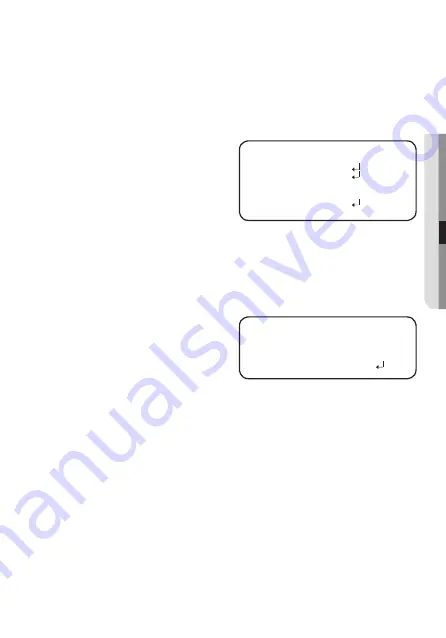
English_37
●
C
amer
a
Oper
a
ti
O
n
y
MOTION :
This product generates signals each time an object movement is detected in the four areas
of the screen so efficient monitoring can be achieved.
➊
If the SPECIAL menu screen is displayed, use the Function Setup switch so that the arrow
indicates ‘MOTION’.
➋
Select a desired mode using the
Function Setup switch.
y
DET. AREA : Set the areas of
motion detection.
`
SEL AREA : Select from four areas
that users want.
`
MODE : Determine whether to use the selected area.
`
MASK : Under Motion Detection, If you don’t want to see mosaic image on the
screen, you may turn MASK OFF.
If you wants to see mosaic image, please turn it on.
`
TRANSPARENCY: Adds or removes transparency from the masking area.
`
TOP/BOTTOM/LEFT/RIGHT : Area location can be adjusted.
`
RETURN : Return to the MOTION DET menu.
y
ALARM OUT : When object
movement is
detected, the
detection signal
will be outputted.
`
EXTERNAL : Send signals through external terminals.
`
OSD : Display signals on the screen.
`
RETURN : Return to the MOTION DET menu.
y
SENSITIVITY : Set the sensitivity of the motion detection. When you adjust the
higher level, the more sensitive.
y
RETURN : Return to the SPECIAL SETUP menu.
M
`
Depending on the shape of an object, there can be errors in size detection.
`
If the camera shoots an object a short distance away, the motion detection function can
be degraded.
`
In the following cases, motion detection event performance can be degraded or
malfunctions can occur.
- If an object’s brightness or color is similar to that of the background
MOTION DET
▶
1.
DET. AREA
2.
ALARM OuT
3.
SENSITIVITY
IIIIIIIIII
I
IIIIIIIIII
5
4.
RETuRN
ALARM OuT
▶
1.
EXTERNAL
ON
2.
OSD
ON
3.
RETuRN








































