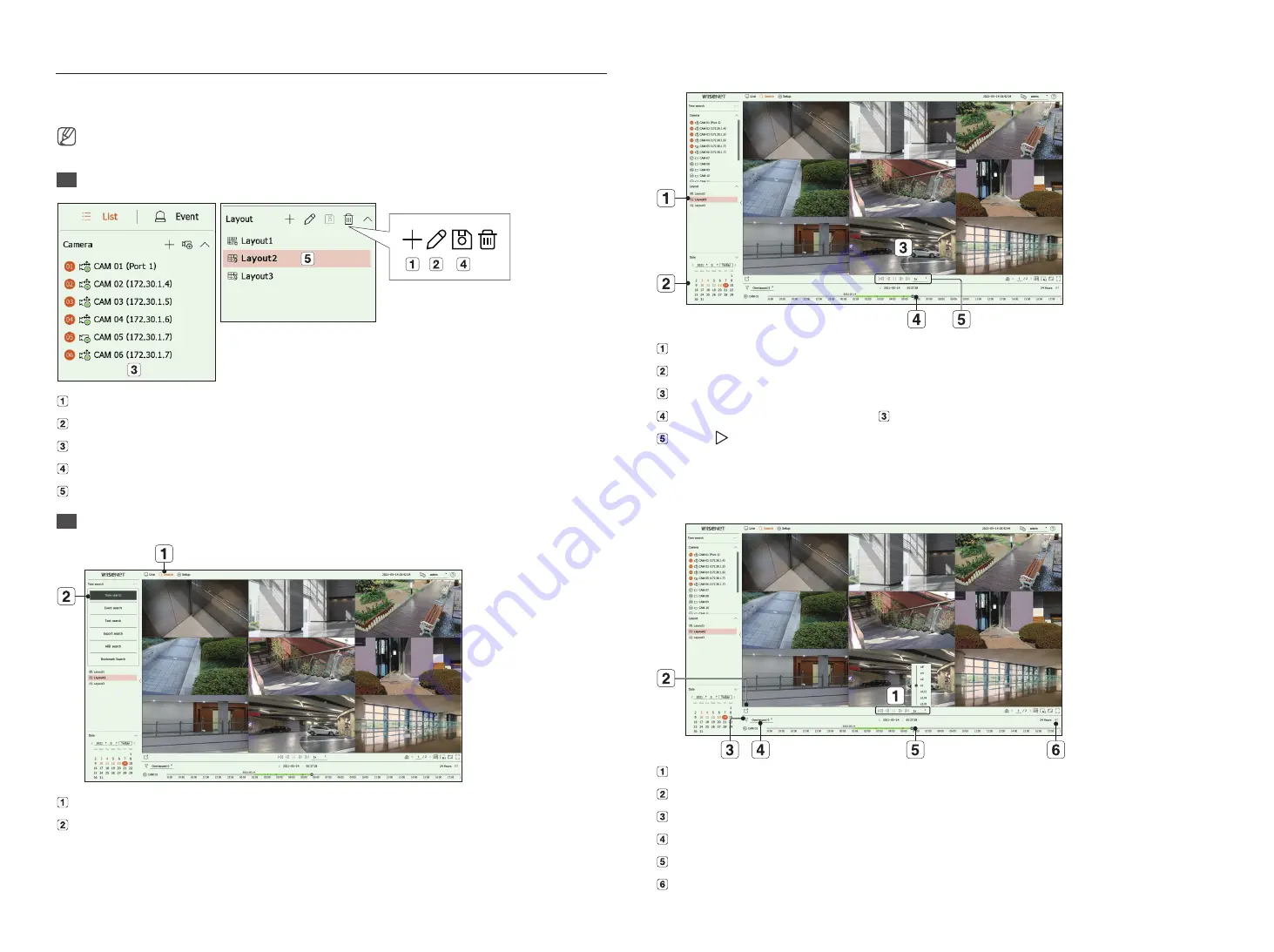
8
Set up and Run the Layout
The layout set on the live screen can also be used for time search and can be searched and played according to the
channel order and channel combination set by the user.
■
For more information on how to set each step, refer to the ‘
User Manual
’.
1
Live channel layout setup
Add a layout.
Change layout name. (Example: Lobby 02)
Click to select the channel to display on the layout of the camera list.
Please save the layout you have set up.
Select a layout to move to the corresponding channel group. (Example: Move to Lobby 02).
2
Search/Play
Click <
Search
> at the top of the screen.
Click <
Time search
>.
2-1 Search
Select the layout of your choice from the channel groups you created in Live.
Please select a date to search.
Select the channel of your choice from the selected channel group.
You can view the preview screen on figure by moving the time bar.
Press <
> to play the selected channel.
2-2 Play
When you start playing, the search date and play time are displayed, and you can search for recorded videos
while controlling the play speed.
Control the play speed or move to the previous or next frame.
Export the recorded video of a designated time frame for each layout or channel.
Filter events by type to search for recorded videos.
Set the overlapping section according to change of time to check the time line.
Display the time line for each channel.
Open or close the 4-channel time line.














