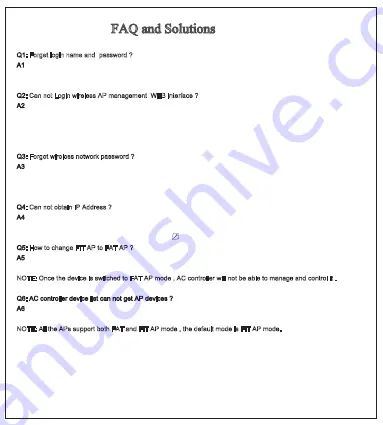
FAQ and Solutions
Q1: Forget login name and password ?
A1: Reset to factory default settings: press the reset button for above 10 seconds and release it , the device will
reboot and reset to factory default settings automatically.
Q2: Can not Login wireless AP management WEB interface ?
A2: 1.Check if PC with static IP and if this IP is in the same IP segment of AP, make sure it is not set to other IP range.
2.Reset AP to factory default settings and re-connect to AP.
3.Make sure wireless AP IP address is 192.168.188.253 and not occupied by other devices .
4.Check if there is something wrong with PC and Ethernet cable ,recommend to use CAT 5e or above UTP cable .
Q3: Forget wireless network password ?
A3: 1.Connect AP by wired ,login WEB management interface ,click wireless settings---> basic settings--->Encryption
--->Password, and set a new password for wireless network.
2.Reset AP to factory default settings, the default password is 66666666.
Q4: Can not obtain IP Address ?
A4: 1.In gateway or WISP mode, check if DHCP server is enabled
2.In repeater or AP mode, check if upper network connection is normal ,or if LAN network DHCP server works well
Q5: How to change FIT AP to FAT AP ?
A5: Switch FAT and FIT mode by clicking the button at right corner ,then device will reboot .After rebooting,
please clear history buffer files in IE and then login .
NOTE: Once the device is switched to FAT AP mode , AC controller will not be able to manage and control it .
Q6: AC controller device list can not get AP devices ?
A6: The mode for AC controller and AP are different, AC controller with model prefixed AC is used to control FAT AP,
the model prefixed in FAC or BW is used to control FIT AP .
NOTE: All the APs support both FAT and FIT AP mode , the default mode is FIT AP mode.
*This manual is only used for instructions and provides an accurate information as we can ,
but we can not make sure all the information in this manual is correct.This manual may be
updated because of the products upgrade,we have the right to revise the manual without
any notice.
www.wisnetwork.in
Summary of Contents for WIS-EAP500-WALL
Page 17: ...2 2 2 2 2 2 2 2 2 2 X X X...
































