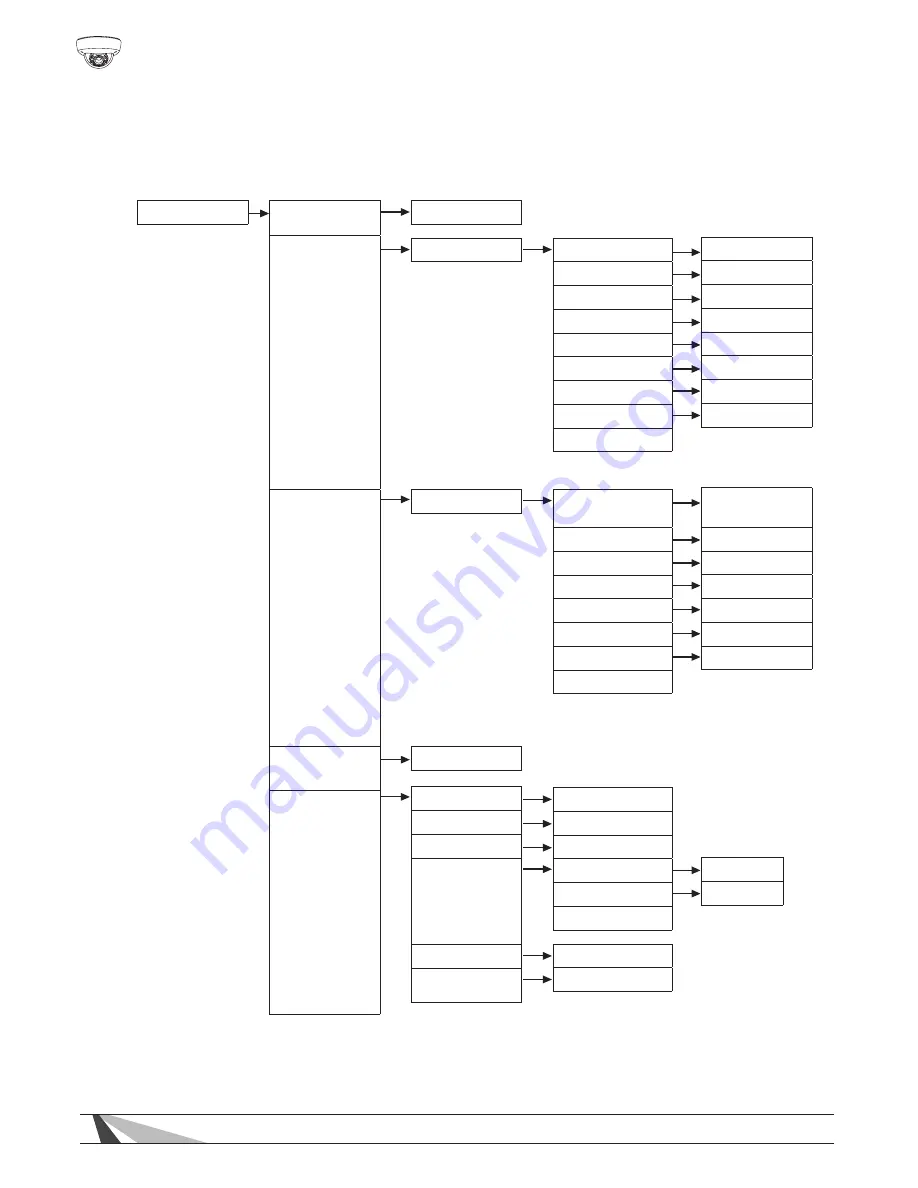
10
WPS-500-DOM-A Installation Manual
OSD Menu Structure cont.
(bold indicates factory preset)
SPECIAL
CAM TITLE
MOTION
PRIVACY
PARK. LINE
IMAGE ADJ.
ON, OFF
LENS SHAD
2DNR
MIRROR
FONT COLOR
CONTRAST
SHARPNESS
ON, OFF
ON, OFF
ON, OFF
AREA SEL
AREA STATE
HEIGHT
WIDTH
LEFT/RIGHT
TOP/BOTTOM
DEGREE
VIEW
RETURN
AREA SEL
AREA STATE
HEIGHT
WIDTH
LEFT/RIGHT
TOP/BOTTOM
COLOR
RETURN
ON, OFF
ON, OFF
ON, OFF
FONT
ID & TITLE
RETURN
0-255 (119)
0-31 (26)
0~15
0~15
AREA 1, 2, 3, 4
ON, OFF
0-15 (4)
0-15 (4)
0-15 (2)
0-15 (2)
0-255 (38)
ON, OFF
AREA 1, 2, 3, 4,
5, 6, 7 , 8
ON, OFF
0-255 (32)
0-255 (32)
0-255 (20)
0-255 (16)
0-15 (0)
Summary of Contents for WPS-500-DOM-A-BL
Page 2: ......











































