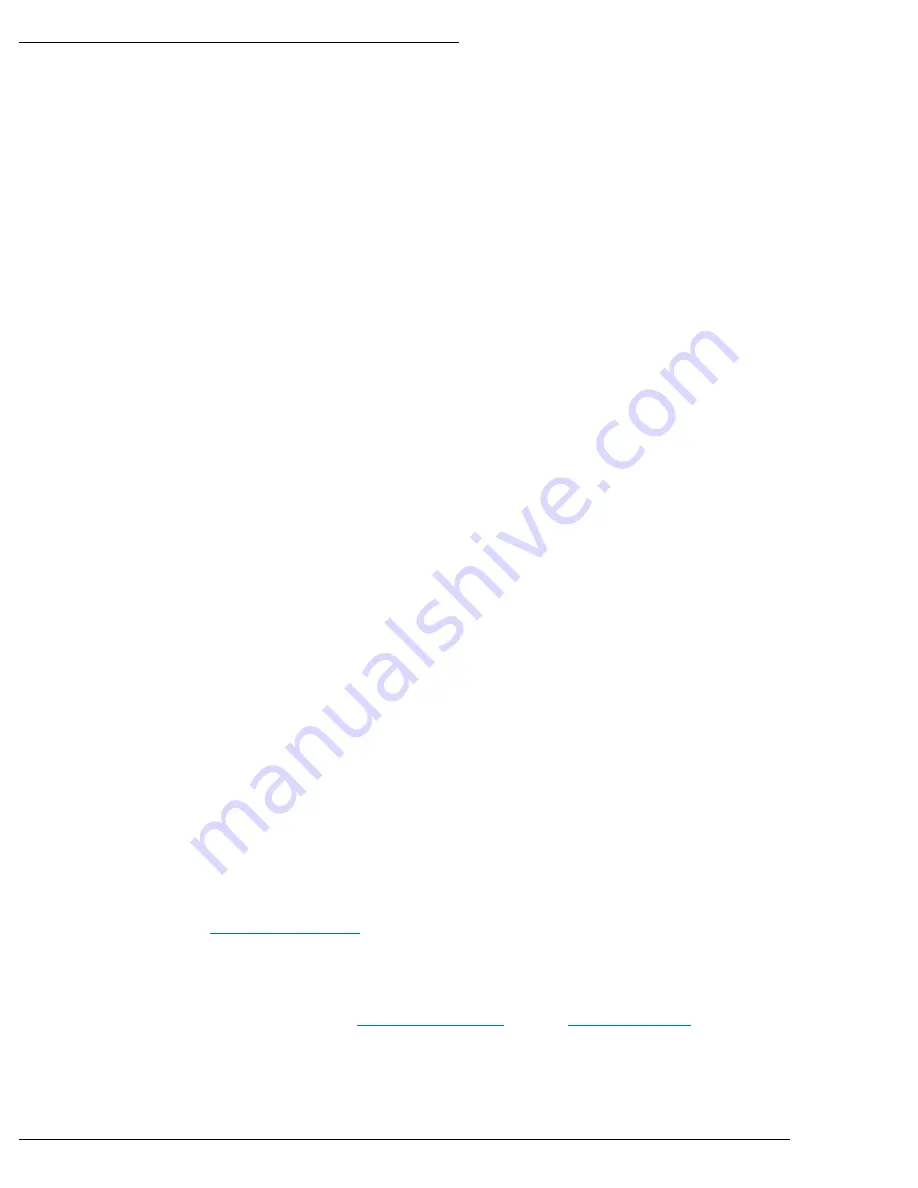
WPS-300-NVR Installation Manual
Pg. 19
www.snapav.com Support: 866.838.5052
10- Initial Configuration
While the NVR has a local interface that can viewed on a monitor or HDTV, we recommend that initial configuration be performed
through the browser interface.
Recommendation:
While the NVR can be configured remotely from outside the local network, operation can be slow. We strongly
recommend that the bulk of configuration be performed via the local network to avoid slow response times.
1- Assign a Static IP address
By default the NVR will receive an IP address via DHCP; however, it is recommended that the NVR is assigned a static IP
address, and given a 4 digit port. Using a static IP address ensures that the address will not change due to changes to the
router.
Note: The static IP used should be outside the DHCP range of the router to avoid conflicts with other devices on
the network.
A.
Open the IP Installer, and select the NVR from the list of devices. The NVR name will highlight Blue in the list.
B.
Select Static at the top of the right side column. This will allow for manual entry of the network configuration
settings.
C.
Enter the IP address issued by the network admin.
D.
Enter the Net Mask assigned by the network admin.
E.
Enter the default Gateway assigned by the network admin.
F.
Enter the DNS 1 address assigned by the network admin.
G.
Enter the DNS 2 address assigned by the network admin. If only 1 DNS address is used, this must be “0.0.0.0”.
Note:
Any data displayed in these fields should be replaced with information obtained from the network admin to
ensure they are set properly.
H.
Assign a name to the NVR that will identify it easily when using the IP Installer or configuring the NVR, and for
recordings, or captured images.
Example: JonesNVR1
2- Enter a Port to uniquely identify and remotely access the NVR.
Recommended Port Numbering
Each NVR must have a unique port number for Remote Access from outside the local network. To make port
numbering consistent, and easy to remember we recommend that the ports be 4 digits, and contain the IP address of
the NVR starting with 8.
Example:
IP Address
Port
192.168.1.050 8050
192.168.1.100 8100
3- Verify Access through the Main NVR Interface
Once the IP Address has been set, the NVR can be accessed through the web browser. Note that on initial access to each
NVR, ActiveX controls will need to be installed on each PC that is used to access the NVR.
See section
for details on how to access the NVR via a web browser.
4- Update to the Latest Firmware
While the NVR is shipped with the latest firmware available at the time, newer firmware may be available with improvements.
Recommendation
:
We recommend that you check for the latest firmware version on
www.SnapAV.com
and update if
needed before proceeding. See step






























