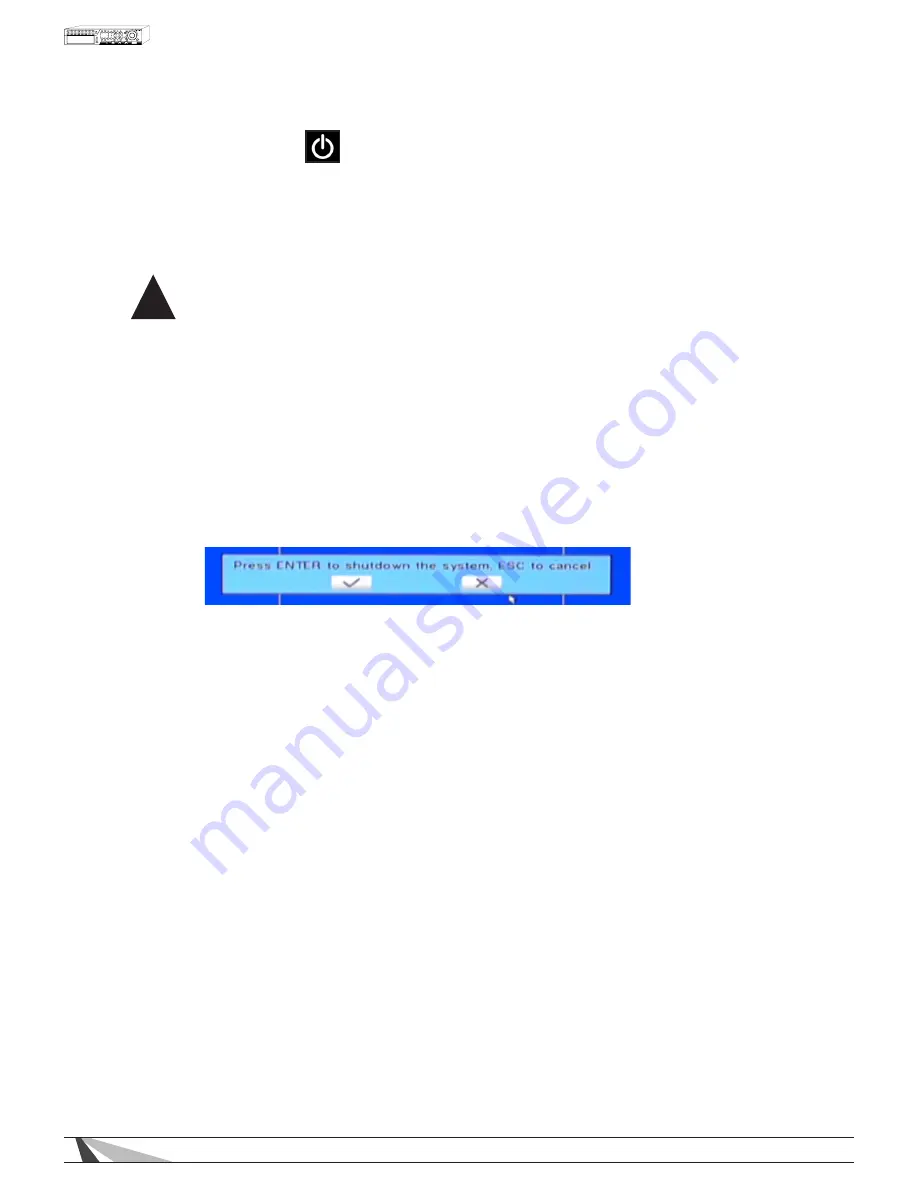
26
WPS-300-DVR-9CH & 16CH Installation and Users Manual
5.7 SYSTEM SHUTDOWN
This menu is available to Administrators only.
Always properly shutdown the DVR before moving it. The hard drive can be damaged if the DVR is moved
before shutdown. Whatever state the DVR was in when it was properly shutdown, the DVR will reboot to
this state (ex: split window display, etc).
WARNING – When powering off the DVR, the following shutdown procedure must
be used. Turning theDVR off or removing power without following this procedure
may cause damage to the Hard Disk Drives.
1. Access the menu by pressing the MENU/ESC button on the front panel or IR remote. Alternatively the
mouse can be used by right clicking to open the menu.
2. Login to the DVR and continue with the following steps.
3. Using the ▲▼◄► buttons, navigate to Shutdown . Press ENTER to select. Alternatively the mouse can be
used tO select the icon. Once selected a scrolling message will appear at the bottom of screen indicating
that shutdown is in process.
4. Once the message “Shutdown completed. You may turn off the system now.” appears, it is safe to turn the
DVR off using the power switch on the back of the DVR.
5. The DVR is now shutdown and safe to move or service.
!
Summary of Contents for WPS-300-DVR
Page 111: ...111027 2011 Wirepath Surveillance...






























