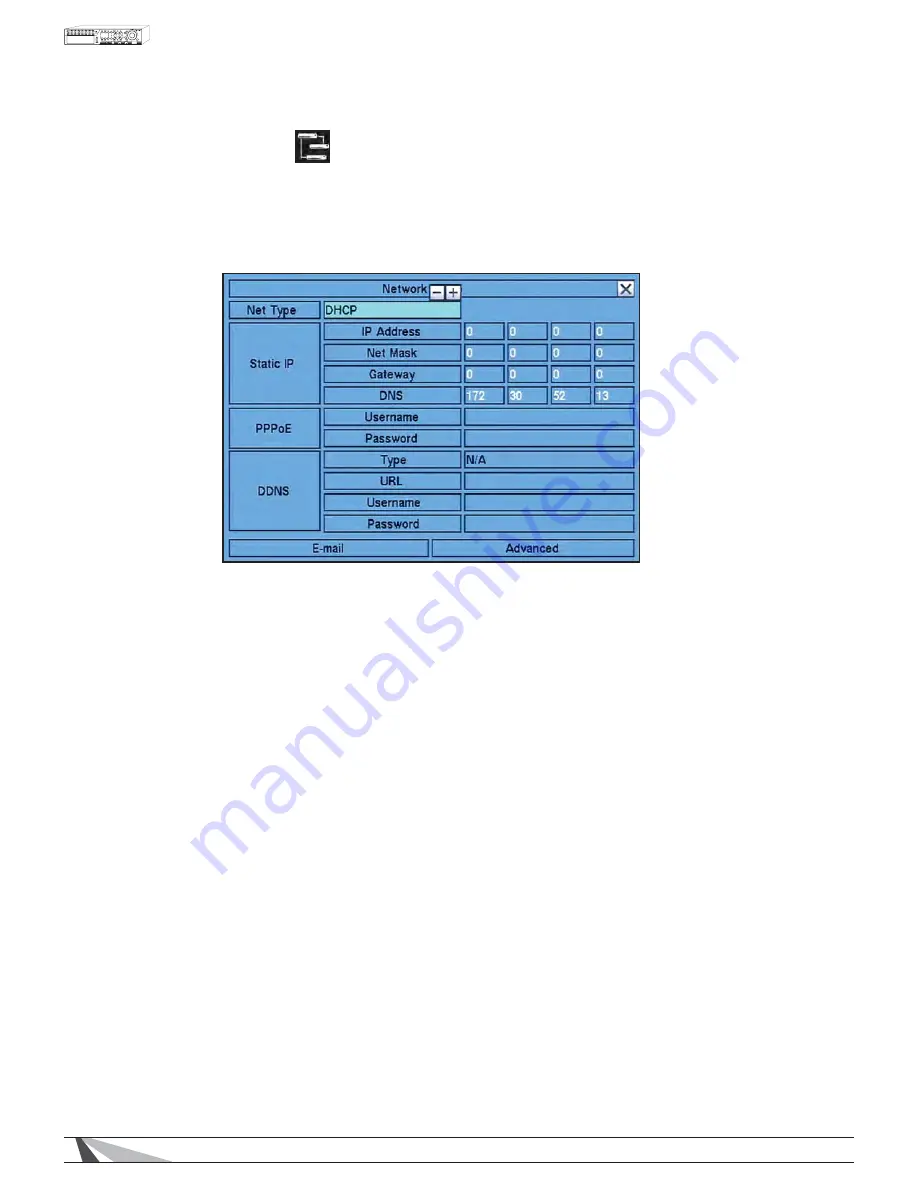
36
WPS-100-DVR-4CH Installation and Users Manual
6.4 NETWORK SETUP
The Network Setup allows the administrator to setup all Ethernet network related parameters. Consultation
with the network administrator may be required to set these parameters correctly.
In the Setup Menu
GLVSOD\SUHVVʆʈʉʇRQWKHUHPRWHWRFKDQJHWKH
highlighted option to Network
DQGWKHQSUHVV
ENTER to display Network Setup as shown.
To navigate and operate this menu:
ʆʈʉʇ
Press these buttons on the remote control to select an item.
$OWHUQDWLYHO\XVHWKHPRXVHWRVHOHFWDQLWHP
(6&
Press
the
ESC button on the remote control to escape from this menu and return to the main menu. Alter
QDWLYHO\XVHWKHPRXVHWRH[LWWKHVXEPHQXE\FOLFNLQJRQWKH´;µ,IWKHFRQWHQWVLQWKLVPHQXKDYHEHHQ
PRGLÀHGD
Save dialog box will be displayed requesting the user to save the changes. Press ENTER on the
UHPRWHFRQWUROWRH[LWDQGVDYH
ESC to exit without saving. Another method to escape is to use the mouse
WR´ULJKWFOLFNµDQGH[LWWKHVXEPHQX
7KHIROORZLQJLVDEULHIGHVFULSWLRQIRUHDFKLWHPLQWKHVXEPHQXDQGLWVVSHFLÀFRSHUDWLRQV
Follow the Text Input method described in Section 4.1
WRPRGLI\WKHVHLWHPV$OWHUQDWLYHO\XVHWKHPRXVHDQG
the pop-up keyboard to enter these settings. Consultation with the network administrator may be required for
these settings.
1(77<3(
Press
+/- buttons on the remote control to change the Net Type.
$OWHUQDWLYHO\XVHWKHPRXVHWRFKDQJHWKLVVHWWLQJ2SWLRQVLQFOXGH
Static IP, PPPoE
RU
DHCP. DHCP
FDQRQO\EHXVHGIRULQWUDQHW/$1DFFHVVZKLOH
Static IP and PPPoE can be used for both internet
LQWUDQHWDFFHVV7KHGHIDXOWVHWWLQJLV
DHCP.
,3$''5(66
Enter
an
Ethernet IP Address
IRUWKH'957KLVDGGUHVVVKRXOGQRWFRQÁLFWZLWKDQ\RWKHU,3DGGUHVV
on the LAN.
1(70$6.
Enter
the
Net Mask for the IP address.
















































