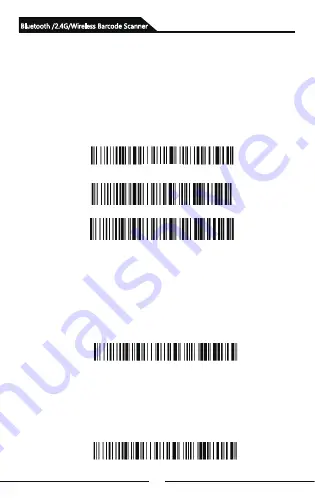
12
Bluetooth /2.4G/Wireless Barcode Scanner
Pull up and hide keyboard (Bluetooth
transfer function) Support Android O.S,
iOS cellphone
A. Pull up and hide iOS keyboard
B. Double-click to pull up iOS keyboard
C. Double click to turn off the iOS keyboard
D. To pull up Android Operating System keyboard, please ask
factory supplier for “Bluetooth Input Method APP”.
Restore Factory Defaults Setting
Version Number
During your operation of the scanner, you may scan other setting
barcodes indeliberately and result in the barcode scanner cannot
scan properly, way,you can scan “Restore Factory Defaults”
barcode to restore factory defaults.
Restore Factory Defaults
Show build information
Notice: Before callout or hide the keyboard, please scan "enter
setup mode" barcode first, then willl you be able to callout or hide
the relavant keyboard, finally you scan "scan exit mode" barcode
to exit.
During your operation of the scanner, you may scan other setting
barcodes indeliberately and result in the barcode scanner cannot
scan properly, way,you can scan “Restore Factory Defaults”
barcode to restore factory defaults.
Summary of Contents for 2877
Page 1: ...User Manual Bluetooth 2 4G Wireless Barcode Scanner ...
Page 2: ......
Page 24: ...22 Appendix A Bluetooth 2 4G Wireless Barcode Scanner ...
Page 25: ...23 Bluetooth 2 4G Wireless Barcode Scanner ...
Page 26: ...24 Space Bluetooth 2 4G Wireless Barcode Scanner ...
Page 27: ...25 Bluetooth 2 4G Wireless Barcode Scanner ...
Page 28: ...26 Bluetooth 2 4G Wireless Barcode Scanner ...
Page 29: ...27 Bluetooth 2 4G Wireless Barcode Scanner ...
Page 30: ...28 Bluetooth 2 4G Wireless Barcode Scanner ...
Page 31: ...29 Bluetooth 2 4G Wireless Barcode Scanner ...
Page 32: ...30 Bluetooth 2 4G Wireless Barcode Scanner ...
Page 33: ...31 Bluetooth 2 4G Wireless Barcode Scanner ...
Page 34: ...32 Bluetooth 2 4G Wireless Barcode Scanner ...
Page 36: ...Version No ...















































