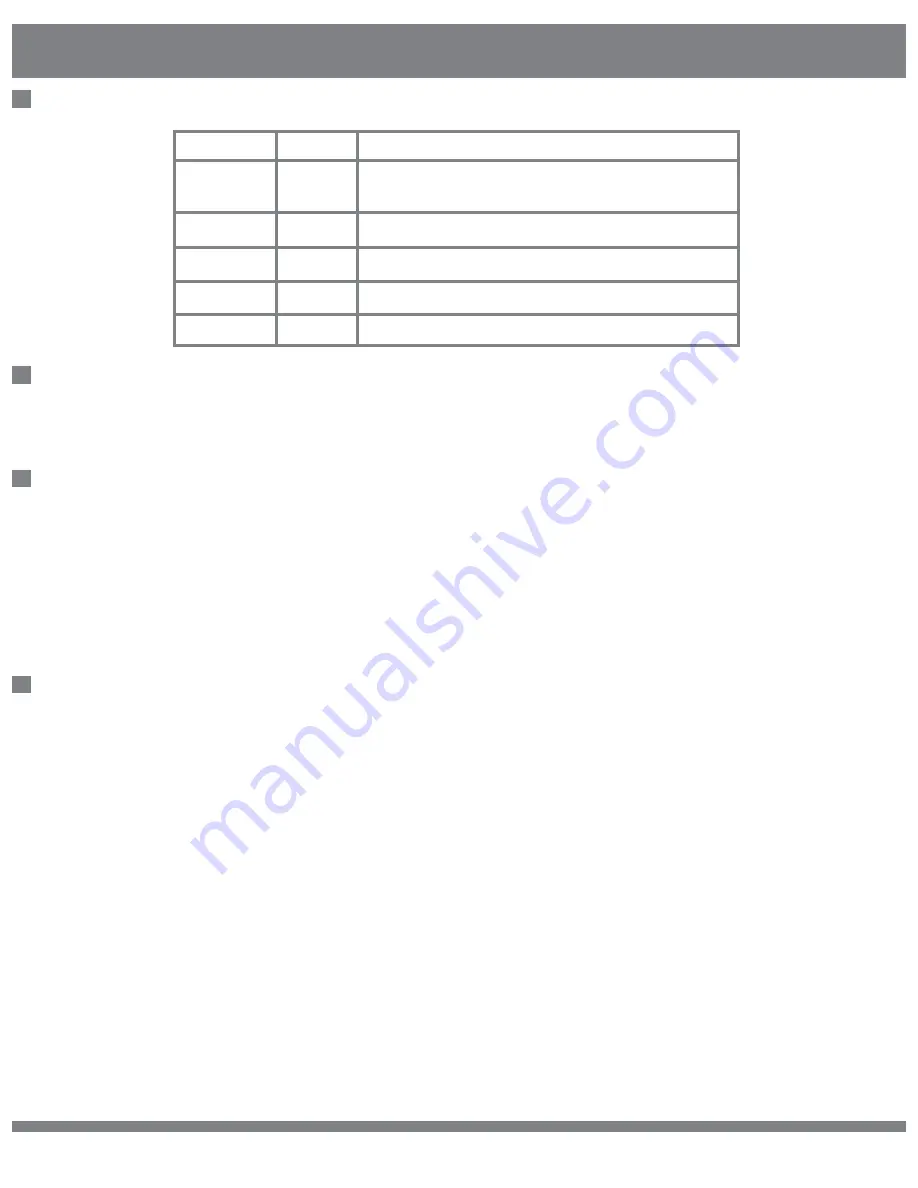
1. Press and hold “MODE” to enter the recording system menu.
2. Press “OK” to stop current recording.
3. Press the up or down directional buttons to navigate between recorded files
per date and timeline.
4. Press “OK” to playback. You may enlarge any of the 4 cameras to full screen
mode by pressing the directional buttons.
Enter video settings to adjust the saturation, brightness, contrast, or sharpness
of the image between -9 to +9.
1) Silent Driving Mode
Silent Driving Mode will continuously record the footage as compressed video on
recording media such as a TF card or USB disk. Note that USB disks have
priority over TF cards.
2) Driving/Parking Assistant Mode
In this mode, maximum power is expected to be consumed as both the recording
board and SVM core board are fully functional. This mode is intended to be used
for short periods of time. Driving Assistant Mode will usually work for several
seconds, and Parking Assistant Mode will usually work for 1-2 minutes.
Instructions
© 2017 Wireless Prime INC. All Rights Reserved.
13
Other Settings
Video Recording Functions
Smart Power Management
Video Settings
Menu Item
List Options
Description
Hazard Blinker
Trigger Duration
1min - 5min;
3S - 30S
30S - 5min
30S - 5min
30S - 5min
Disable
The system can be activated through the external Emergency Blinker. When
setting the duration time, ensure you that you first turn ON the Emergency
Blinker Activation Function in the Function Settings Menu.
This option is used to set the delay for the generated reversing indication signal
to inform the monitor that the input video is ready.
This option is used to set the latency to respond to the release event of
the turning signal.
Set the duration for the monitor display after it is turned on by the reversing/
turning signal.
Set surveilance mode for parking.
Display Turn
Delay
Trigger Delay
Reversing/Turning
Trigger Duration
Parking
Surveillance

















