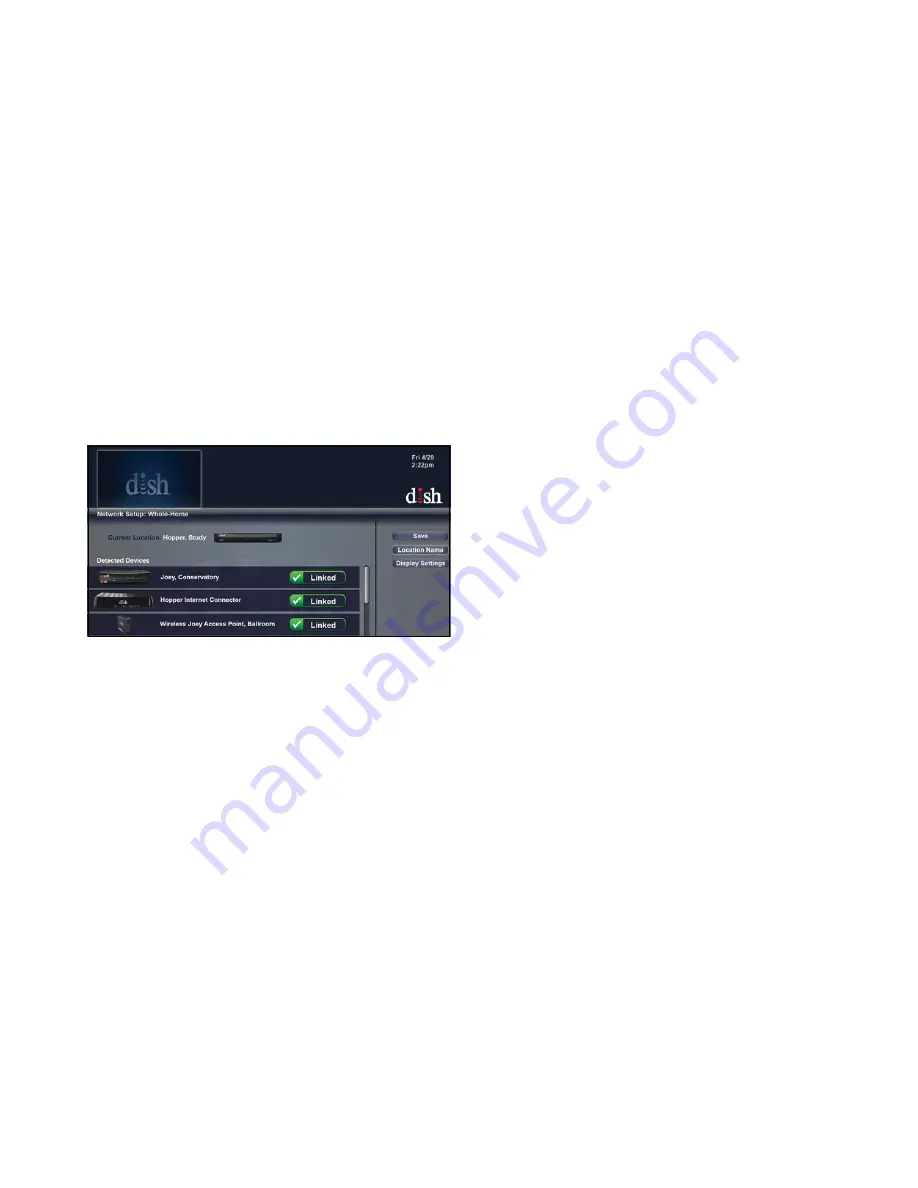
04
Installation Rules |
Installing a Whole-Home System
4.
Verify the connection to the receiver
:
At the TV connected to the desired host
Hopper receiver model, access the Whole-Home screen by pressing MENU on the
remote control and selecting
Settings
,
Network Setup
, then
Whole-Home
. Verify
that the Wireless Joey Access Point is detected as an attached device, as
shown below.
5.
Connect the Wireless Joey receiver
: At the TV where the customer wants the
Wireless Joey installed, connect the Wireless Joey receiver to the TV using an HDMI
(preferable) or RCA cable.
Warning
: Do not cover the vents or stack anything on the Wireless Joey receiver.
Doing so can cause heat buildup and may damage the receiver.
6.
Turn on the TV
:
Power on the TV and the Wireless Joey receiver. If necessary,
change the TV input to the source for the Wireless Joey receiver.



















