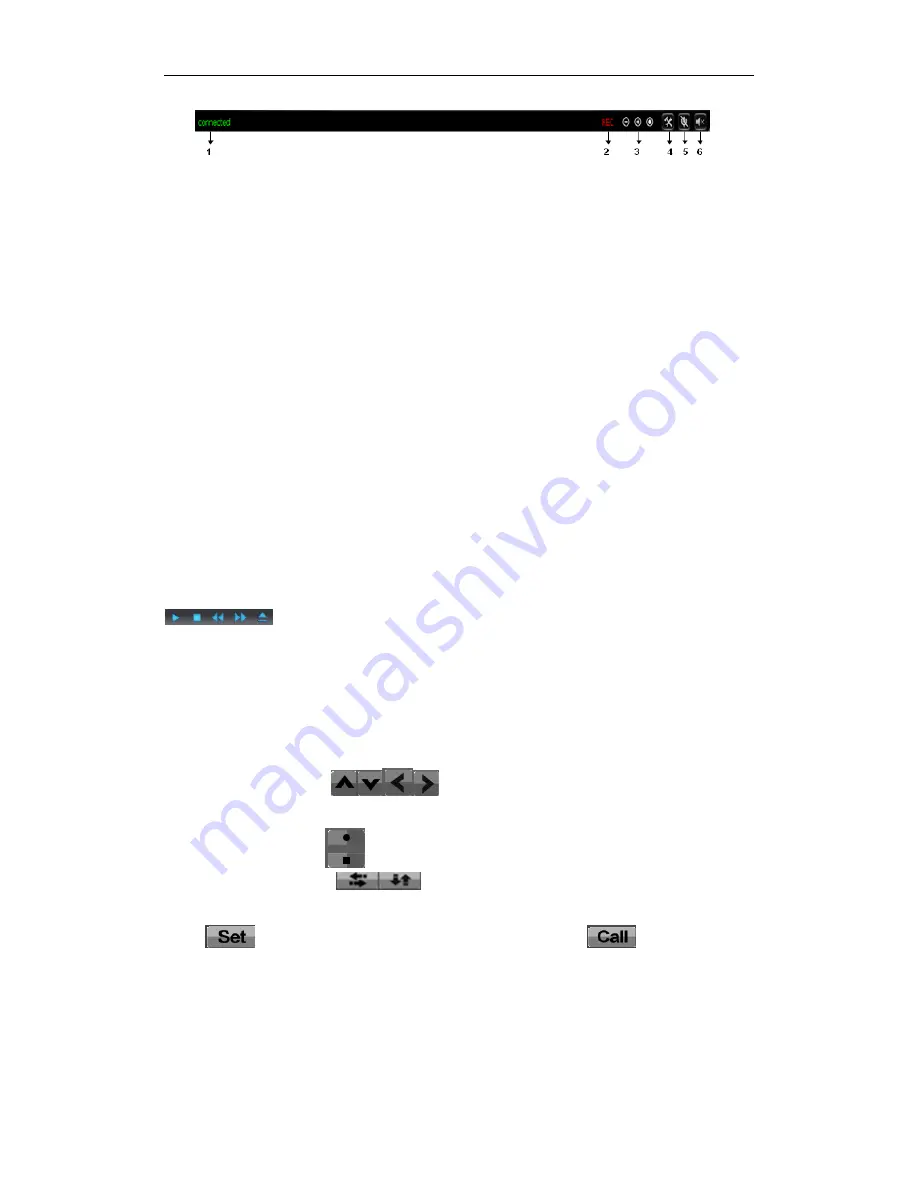
H Series IP Camera User Manual –with Pan/Tilt of Mega pixels
10
Figure 8
①
connection status display
②
Record status display
:
if click “Record” in figure 7, it will show “REC” which
stands for recording; click record button again, it will stop.
③
Zoom out, zoom in and reduction picture buttons
④
File saving location setting
:
you may set the location for recording and capturing,
the default location is d:/record
;
⑤
Talk-back button:
:
it can transmit the sound which collected by the computer to
the equipment. And played out by the speakers which was connected to the
equipment. Click it again, it will stop playing.
⑥
Audio play button: it can play out the sound which collected by the equipment on
the computer, click it again, it will stop playing.
3) Visit the video
Use the first Stream when visit in LAN, use the Second Stream when visit in Wan. The
video area is up to the resolution .The higher resolution, the bigger image.
4)
Record/playback/capture/SD card
Click “Record” to start record. Click again to stop record.
Click “playback”, it will show a player which can play the record video. For the buttons:
, means: play; stop; choose the last video file ; choose the next video
file ; open the file.
Click “capture” to save the picture to the specified file.
Click “SD card” can browse the files in the SD card (If the SD card already inside the
camera).
5) Control the camera
Click the below buttons
can control the camera move up, down, left
and right.
Click the below buttons
can center and stop the movement of the camera
Click the below buttons
will make the camera move around one time
horizontal and vertical respectively.
Click
, when the camera move to another point, click
,the camera will
move back to the “Set” point.
























