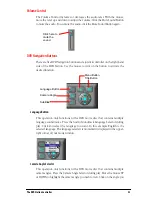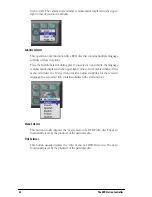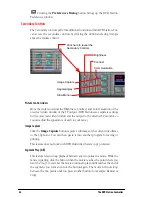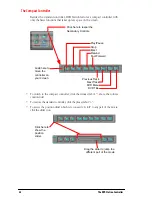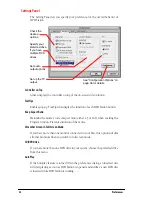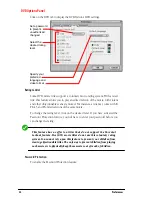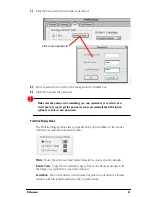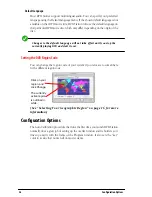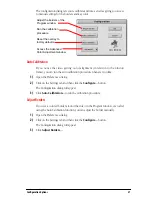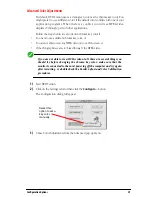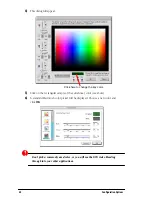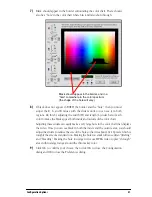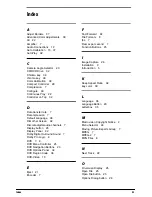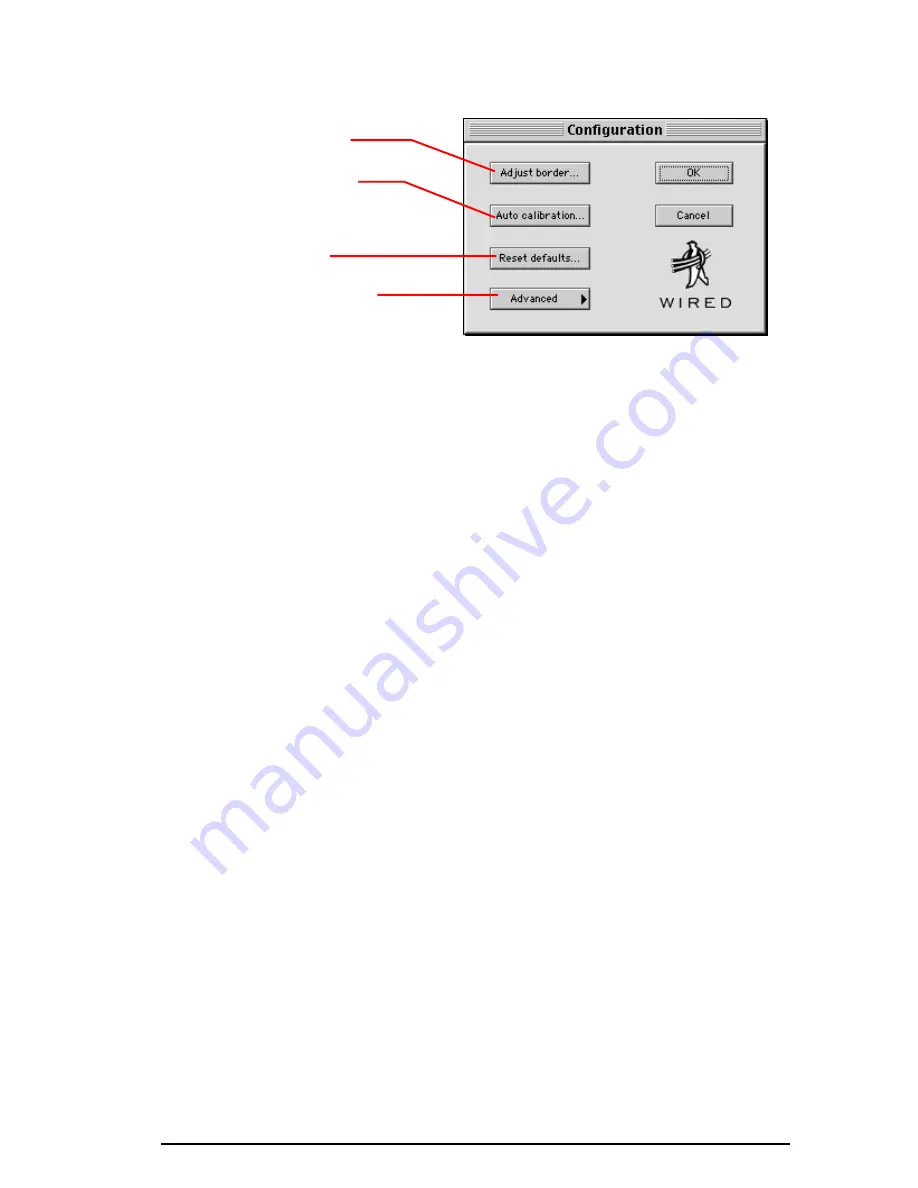
Configuration Options
37
The configuration dialog lets you recalibrate anytime, as well as giving you access
to manual settings for the borders and key color.
Auto Calibration
If you notice the video getting out of alignment (in relation to the window
frame), you can run the auto calibration procedure whenever you like.
1)
Open the Preferences dialog.
2)
Click on the Settings tab and then click the
Configure...
button.
The Configuration dialog will appear.
3)
Click
Auto Calibration...
to run the calibration procedure.
Adjust Borders
If you see a colored border around the video in the Program window, even after
using the Auto Calibration function, you can adjust the border manually.
1)
Open the Preferences dialog.
2)
Click on the Settings tab and then click the
Configure...
button.
The Configuration dialog will appear.
3)
Click
Adjust Borders...
.
Adjust the borders of the
Program window
Run the calibration
procedure
Reset the overlay to
factory defaults
Access the Advanced
Color Adjustment window.
Summary of Contents for 4DVD
Page 1: ...Wired 4DVD User s Guide ...