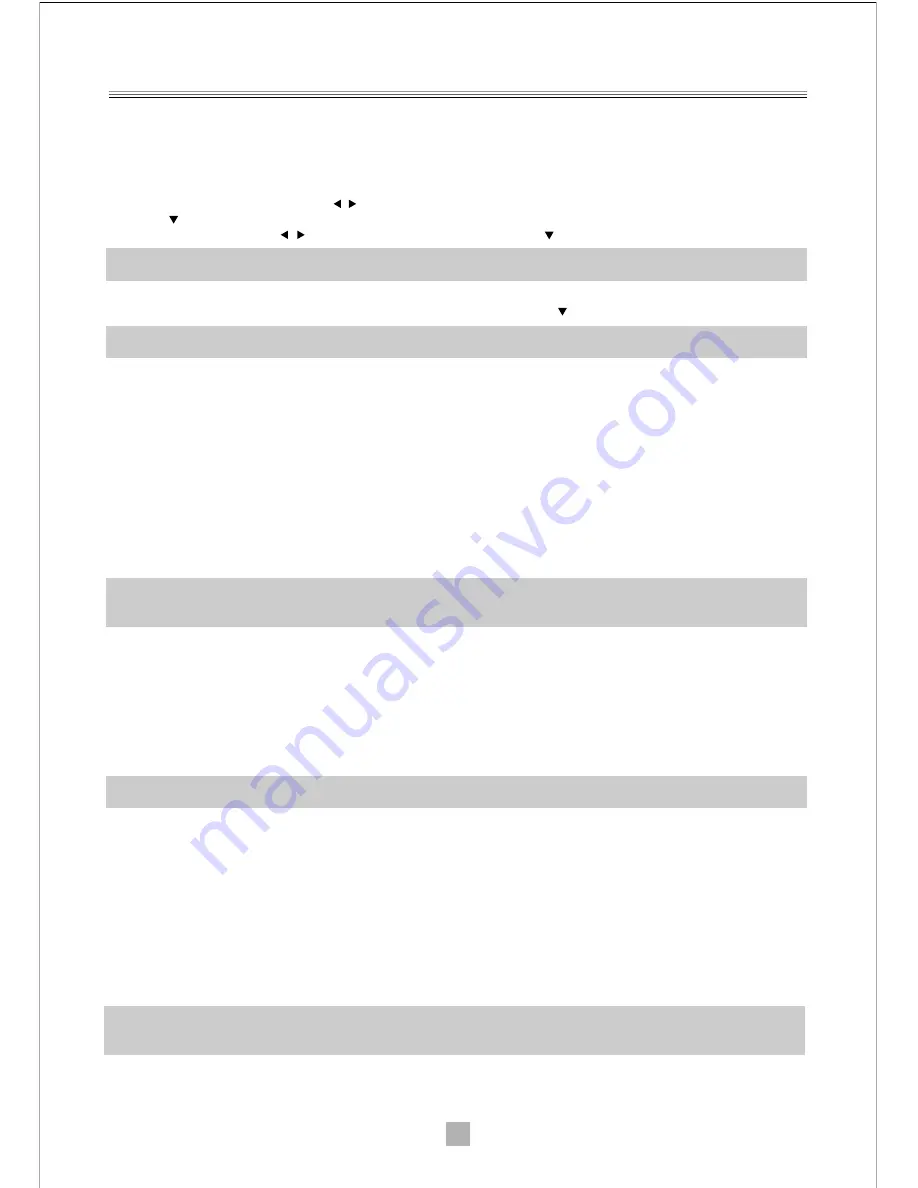
3
3.First time installation
When all the connections on the receiver are ready (section 2) and the main lead is plugged in, the receiver
will start up automatically. If this does not happen,press the ON button on the front panel of the receiver or
on the remote control .A easy installation menu will be displayed where you can set different parameters
and then run the channel scan:
1. OSD Language:
Use the arrow / buttons to select a language for the on screen display menu (OSD).
Press
to go to the next parameter.
2. Region:
Use the arrow
/
buttons to select your country.press
to proceed.
CAUTION
If the wrong country is selected the channel scan may not detect all the channels available.
3. LCN Mode:
When the logical channel numbering options is action,the channel will be position in the list
with the broadband order automatically after the scanning .Press
to go forward.
NOTA
If the LCN mode is turn on,we suggest to not change the channel position in the TV/Radio channel list menu.
4
. Auto Scan :
Press ok to start the automatic channel scan.when the scan is completed,the receiver will
enter the Viewing mode.
4.
Receiver Settings
The first time installation procedure (chapter 3) will allow the receiver to be used with its basic functions
however the receiver offers many more advanced features and options that are illustrated in the following
sections.
4.1 Password
To modify some setting and view certain channel locked by the end-user in the
Channel
menu ,a password
has to be entered .the factory set password is“
0000
”(four zeros)but it can be changer by pressing MENU
and selecting the setup menu and then
Parental Lock
.
CAUTION
Take note and keep the new password in a safe place,if you forget your personal,use the universal code
“
0786
”to access the parental lock menu and set a new password.
4.2 Channel Scan
The first time guided installation procedure runs a channel scan and saves any channels available at that
time,however later scans may become necessary if, for instance,a new channel becomes available or when
an existing channel changes frequency.To access the channel scan function form the viewing mode,press
MENU on the remote control to open the main menu,select
Installation
and then one of the following
options
:
1. Auto Scan:
An automatic scan of all digital terrestrial channels received in the area by your antenna
press OK on
Search
to state the scan.
CAUTION
When a new automatic scan is run,the existing channel list will be lost.
2. Channel Scan (For Expert Users):
Set all the parameters displayed on video related to the Interested
channel,then select
Search
and press OK.
4.3 Time setting
In the viewing mode usage , press MENU on the remote control to open the main menu. Select
Setup
and
then
Region and Time
. Three setting options are available under
GMT Usage
item:
- By Region:
The receiver will automatically set the time according to the selected Region.
- Off:
The user manually sets date and time.
- User Define:
Indicate the Greenwich Mean Time (GMT) time zone .E.g.: Italy has a time zone of +1
hour(GMT+01:00)
During summer period, if applicable, activate manually the
Summer Time
parameter.
CAUTION
Some digital terrestrial services transmit information, which is strictly linked to the precise time setting of
the receiver.









