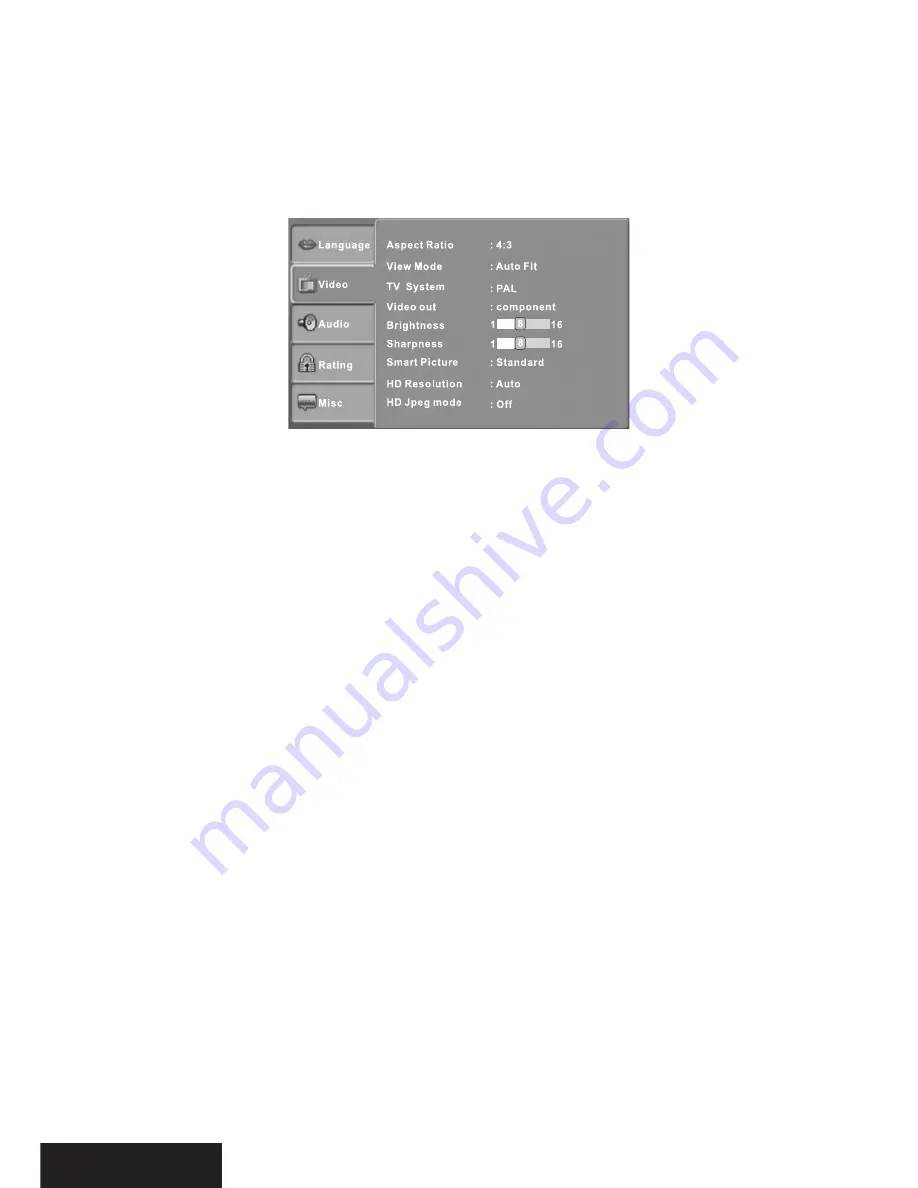
13
DVD Menu
This option provides the fi lm’s menu language options.
Follow the operating instructions stated in “DVDMENU SETUP” in combination with the
desired option.
VIDEO SETUP
Select Video in the setup menu, and display the Video submenu:
Aspect Ratio
4:3
Choose this setting if your DVD player is connected to a normal ratio TV You can fi ll the movie to
the entire screen of your TV. This might mean that parts of the picture (the left and right edges)
won’t be seen.
16:9
Choose this setting if your DVD player is connected to a wide screen TV. If you choose this
setting and you don’t have a wide screen TV the images on the screen may appear distorted due
to vertical compression.
Notes:
The image display ratio is related to the recorded disc format. Some disc can not display images
in the aspect ratio you choose. If you play a disc recorded in 4:3 format on a wide screen TV,
black bars will appear on the left and right side of the screen. You must adjust the screen setting
depending on the type of the television you have.
View Mode
With this option you can select the diff erent video vision modes on the screen.
TV System
This product supports output of various systems, including AUTO, NTSC, PAL. If your TV set has
only NTSC or PAL system, the screen will blink and become colorless when the wrong system is
selected. In this case, press the N/P button on the Remote Control to switch the TV TYPE.
Note: For more information of output format, refer to the instructions or your TV set.









































