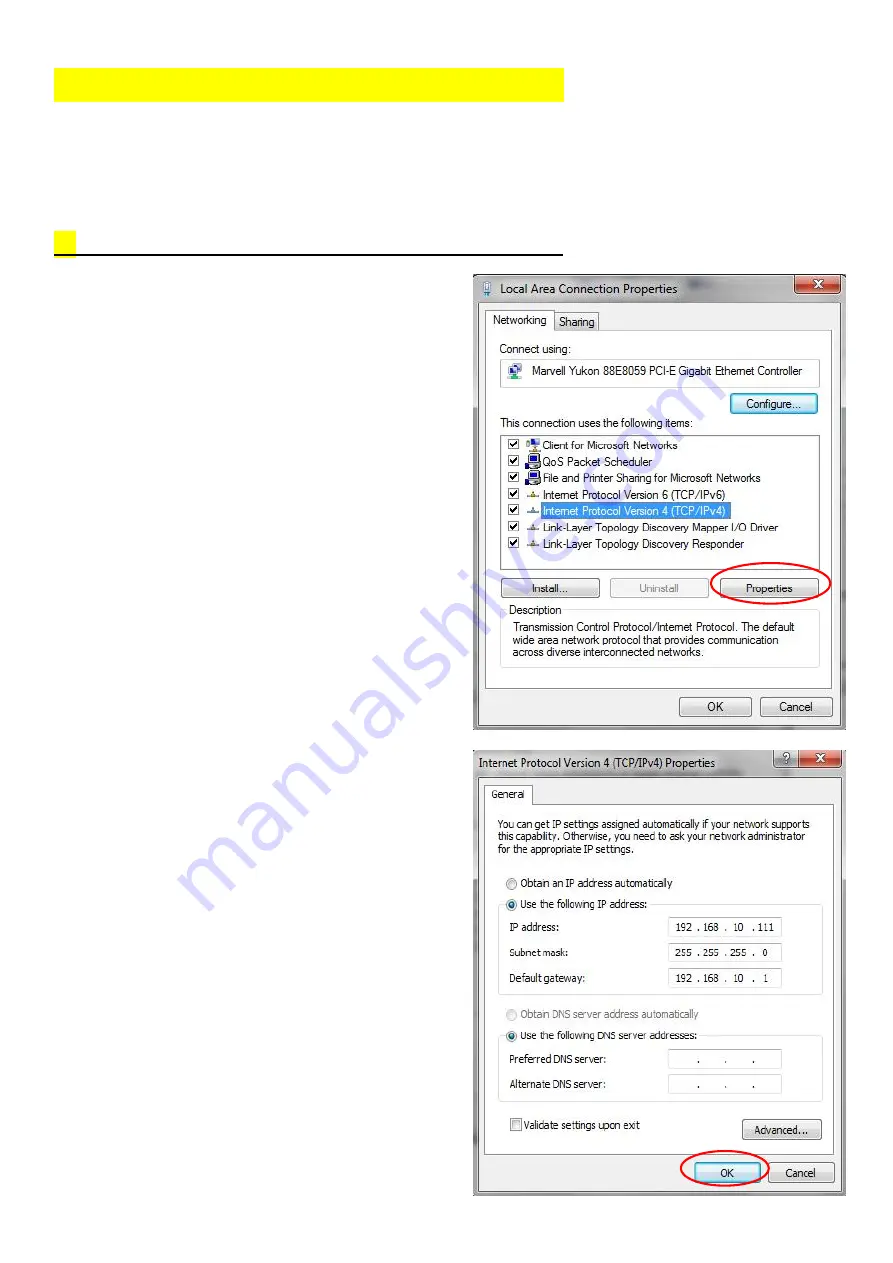
How to configure the Wi-Fi Repeater
You can configure the Wi-Fi Repeater by connecting it with your
computer/laptop with enclosed RJ45 cable or wirelessly.
We recommend
you to do it with wire
.
A.
Configure the Wi-Fi Repeater with RJ45 Cable
A1. Plug the Wi-Fi Repeater to a
wall socket. Connect your
computer / laptop with the Wi-Fi
Repeater with enclosed RJ45
Cable.
A2. Click
the
“
Start
” button (it
should be located at the lower-
left corner of your screen), then
click “
Control Panel
”. Click
“
View Network Status and
Tasks
”, and then click “
Manage
Network Connections
”. Right-
click “
Local Area Network
”,
then select “
Properties
”. When
the “
Local Area Connection
Properties
” window appears,
select “I
nternet Protocol
Version 4 (TCP/IPv4)
” and then
click “
Properties
”.
A3. Setting
IP
address
manually:
Type IP address is
192.168.10.x
(
x is from 2 to
254
), and Subnet mask is
255.255.255.0
. Type the
Router’s LAN IP address (the
default IP is
192.168.10.1
) into
the Default gateway field.

















