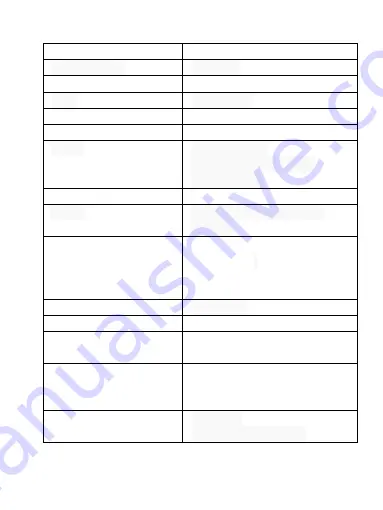
CPU
NT 96658
Image Sensor
IMX323
LCD monitor
2.0 inch. TFT LCD
Lens
155 degree
Languages
English/ Multilanguage
G-Sensor
3-axis Accelerometer
Video
H.264 (MOV)
FHD 1920x1080 30fps
1280х720HD
Image
JPEG 12Mpx
Audio
Built-in microphone and
speaker
Memory Card
Class 10 Micro SD Card up
to 64 (max) in FAT32
Recommended- SAMSUNG
EVO
USB Port
Mini USB
Battery Capacity
Supercapacitor 5V/7F
Operating
Temperature
-20°C to 70°C -4°F to 158°F
Wireless Connections
WiFi (between phone and
WINNLOGY FX-8
Dash
Cam)
PC Operation System
Windows
XP/Vista/7/8/10/Mac
- 12 -











































