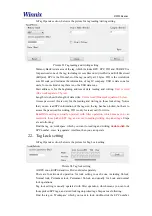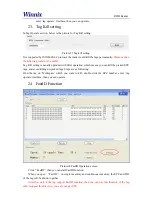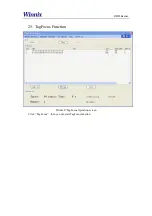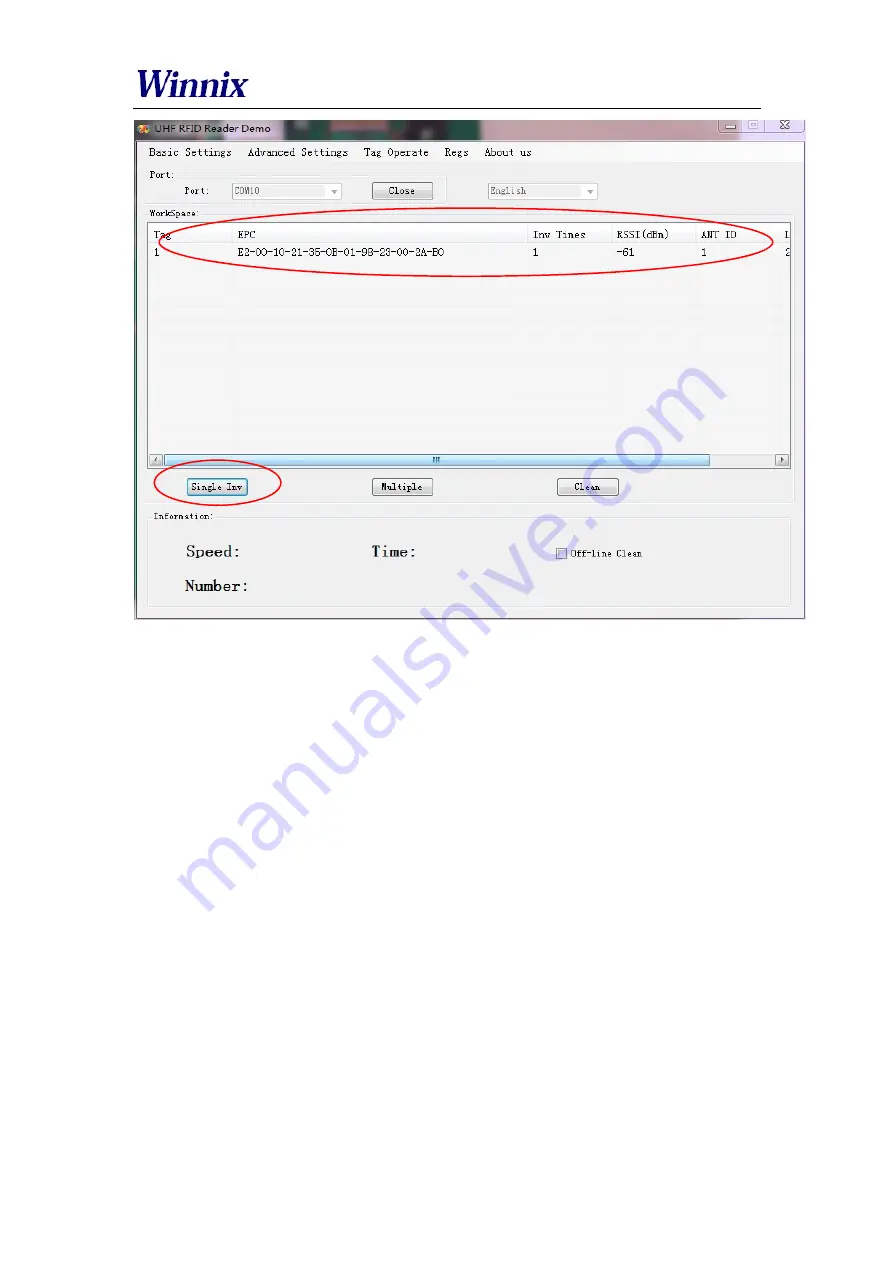
RFID Reader
Picture 5 Single inventory mode
4.
Multiple inventory operation
Below picture is for multiple inventory mode. Inventory times are non-limited. At
information area, it will display Inventory speed, time and tag numbers. Click ‘off-line clean’,
it will launch the function. If a tag is not read in 4 seconds, the marked color of the tag will
turn grey, if over 8 seconds, the tag will be cleared from workspace.