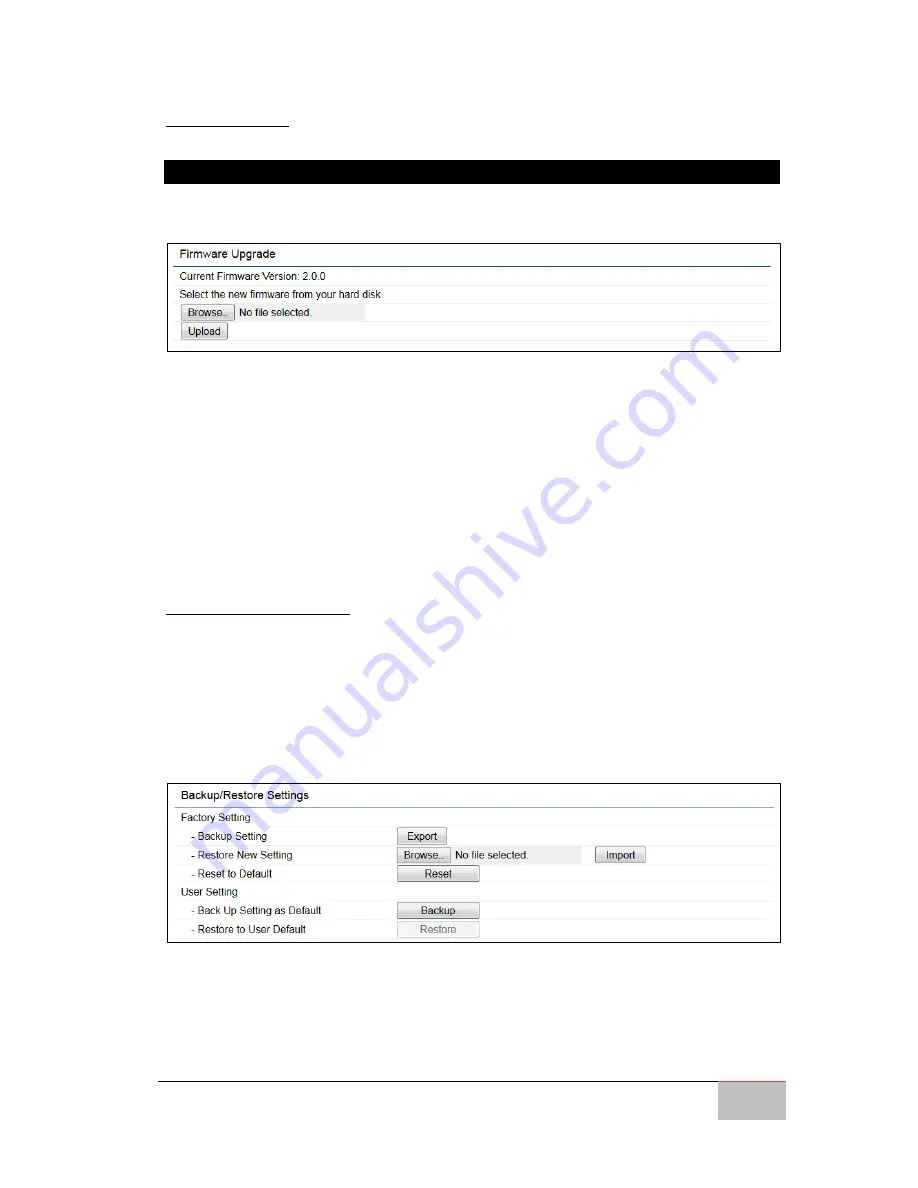
User Manual
Chapter 7
Management
Outdoor Enterprise Access Point WM-OAP8251AG
63
7.8 Firmware
7.8.1 Firmware Upgrade
This page allows you to upgrade the firmware of the WM-OAP8251AG. Download the
latest firmware from engeniustech.com and save it to your computer.
To Perform the Firmware Upgrade:
1.
Click the Choose File button and find the firmware file you downloaded from
engeniustech.com.
2.
Select the upgrade file. The name of the file will appear in the Upgrade File field.
3.
Click the Upload button to commence the firmware upgrade.
Note:
The device is unavailable during the Firmware upgrade process and must
restart when the upgrade is completed. Any connections to or through the device
will be lost.
7.9 Backup/Restore
This page allows you to save the current device configurations. When you save your
configurations, you also can reload the saved configurations into the device through the
Restore Saved Settings from a file saved on your computer. If extreme problems occur,
or if you have set the WM-OAP8251AG incorrectly, you can use the
Reset
button in the
Revert to Factory Default Settings section to restore all the configurations of the WM-
OAP8251AG to the original default settings.
Backup Setting:
Click
Export
to save the current configured settings.
Restore New Setting:
To restore settings that have been previously backed up, click
Browse
, select the file, and click
Restore
.
Restore to User Default:
Click
Reset
button to restore the WM-OAP8251AG to its factory
default settings.


















