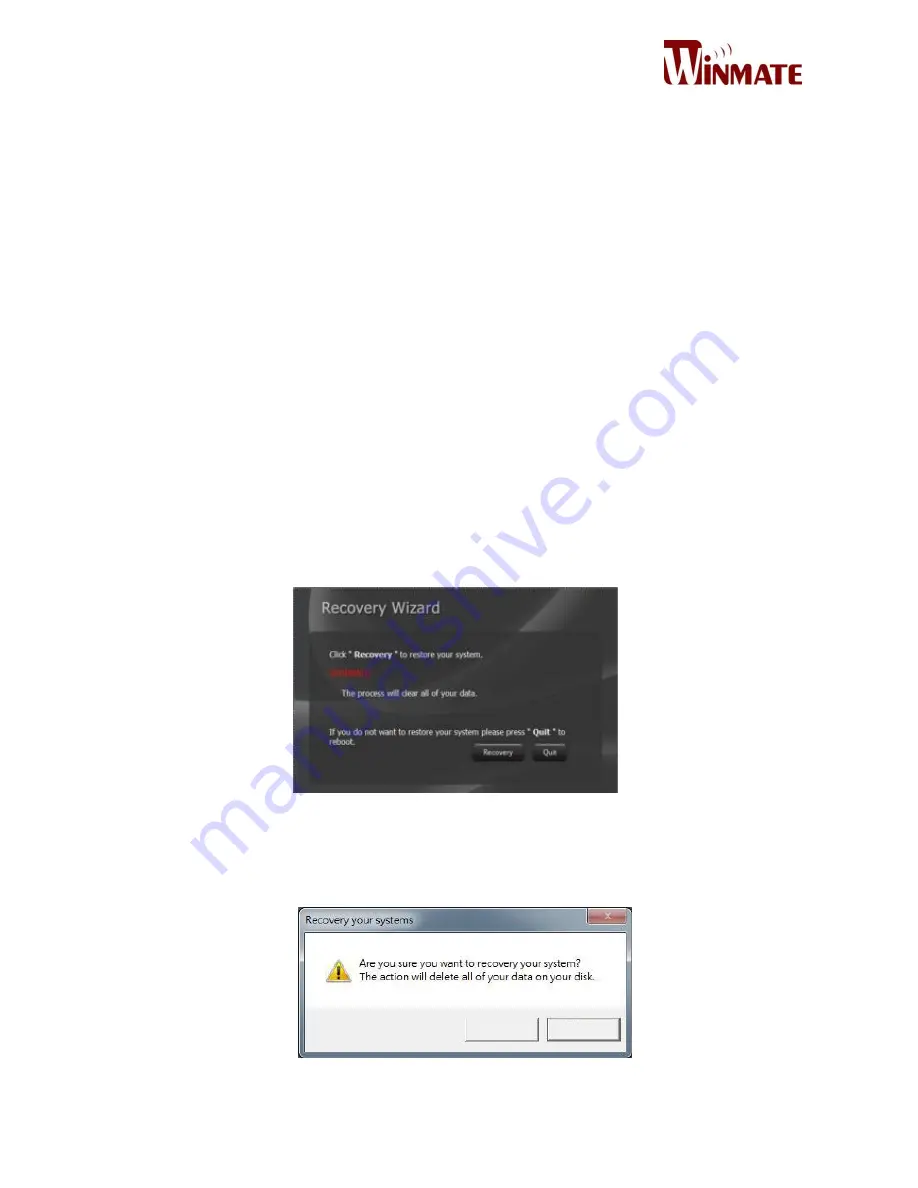
55
Restoring Operating System
Using Recovery Wizard to Restore Panel PC
Our system has a dedicate recovery partition stored on the hard drive of the PC to enable quick
one-key recovery process. This partition occupies about 11GB of the storage space, and comes
built-in to each Panel PC.
WARNING!
Before starting the recovery process, be sure to backup all user‘s data, as all data will be lost after
the recovery process.
Follow the procedure below to enable quick one-key recovery procedure:
Plug-in the AC adapter to Panel PC. Make sure the Panel PC stays plugged in to power source
during the recovery process.
Turn on the Panel PC, and when the boot screen shows up, press the F6 to initiate the Recovery
Wizard.
The following screen shows the Recovery Wizard. Click on “Recovery” button to continue.
4. A warning message about data loss will show up. Make sure data is backed up before recovery,
and click on “Yes” to continue.
Yes
No
Summary of Contents for W10IB3S-PCH1AC
Page 1: ...1 10 1 P CAP Access Control W10IB3S PCH2AC W10IB3S PCH1AC UserManual Version 1 0 ...
Page 12: ...15 W10IB3S PCH1AC ...
Page 13: ...16 Mechanical Dimensions W10IB3S PCH2AC ...
Page 14: ...17 W10IB3S PCH1 ...
Page 17: ...20 JP6 Brightness Control Select JP7 Brightness Control to VRD JP8 JP9 COM Port Select ...
Page 32: ...35 Step 3 Click on Yes to agree License Step 4 Click on Next to install driver ...
Page 35: ...38 Step 3 Click on Next to install Driver Step 4 Click on Yes to agree License ...
Page 36: ...39 Step 5 Click on Next to install Driver Step 6 Click on Next to install Driver ...
Page 37: ...40 Step 7 Click on Yes I want to restart this computer now to go on ...
Page 42: ...45 Step 5 Choose the path to install driver Step 6 Click on Close and go on ...
Page 45: ...48 Step 3 Click Next to continue Step 4 Read License Agreement and click Yes to proceed ...
















