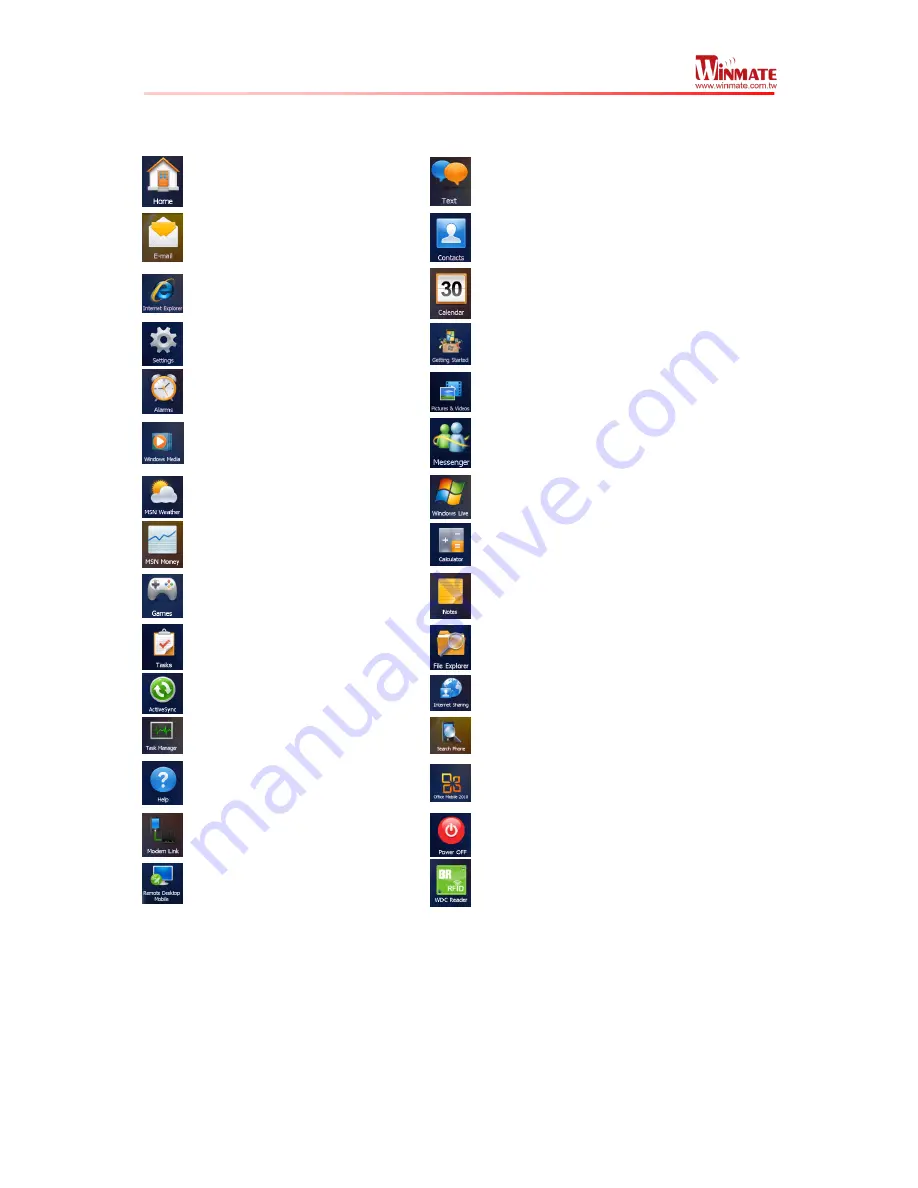
Winmate S430T2-NKM Series PDA
User Guide
12
Start screen Icon descriptions
Home
-Tap to back to Home
Screen.
Text
-Send or receive mail.
-Send or receive mail.
Contacts
-Add and edit your contacts.
IE
-Browsing the website.
Calendar
-Add and edit the schedule
on calendar.
Settings
-Setting for system,
clock, Bluetooth and so on.
Getting Started
-Step by step to set
up E430.
Alarms
-Set the Alarms.
Pictures & Videos
-View the picture
and video file in E430.
Windows Media
-Play the music
and video file in E430.
Messenger
-Log in your Messenger
account.
MSN Weather
-View the weather
information from MSN.
Windows Live
-Log in Windows Live
account.
MSN Money
-View the stock
market information from MSN.
Calculator
-Open Calculator
application.
Games
-Play game on E430.
Notes
-Make notes by hand writing or
typing.
Tasks
-Add task list and change
the priority for each one.
File Explorer
-Manage your files one
E430.
ActiveSync
-Setting the
ActiveSync with PC.
Internet Sharing
-Setting the functions
and connecting way.
Task Manager
-Manage all task
on E430.
Search Phone
-Search data or files in
E430.
Help
-Connect to Windows Phone
Online Help Center.
OfficeMobile2010
-Open
OfficeMobile2010 Applications.
Modem Link
-Settings about
Modem Link with PC.
Power OFF
-Power off application to
turn off E430.
Remote Desktop Mobile
-Setting
the remote desktop function.
WDC Reader
-Barcode Reader or
RFID application only for E430 with
BR or RFID.
Title Bar
Title bar is located at the top of the screen and these icons will show user the network,
phone, volume, or battery status. As follows is the table list common status indicators seen
the title bar.






















