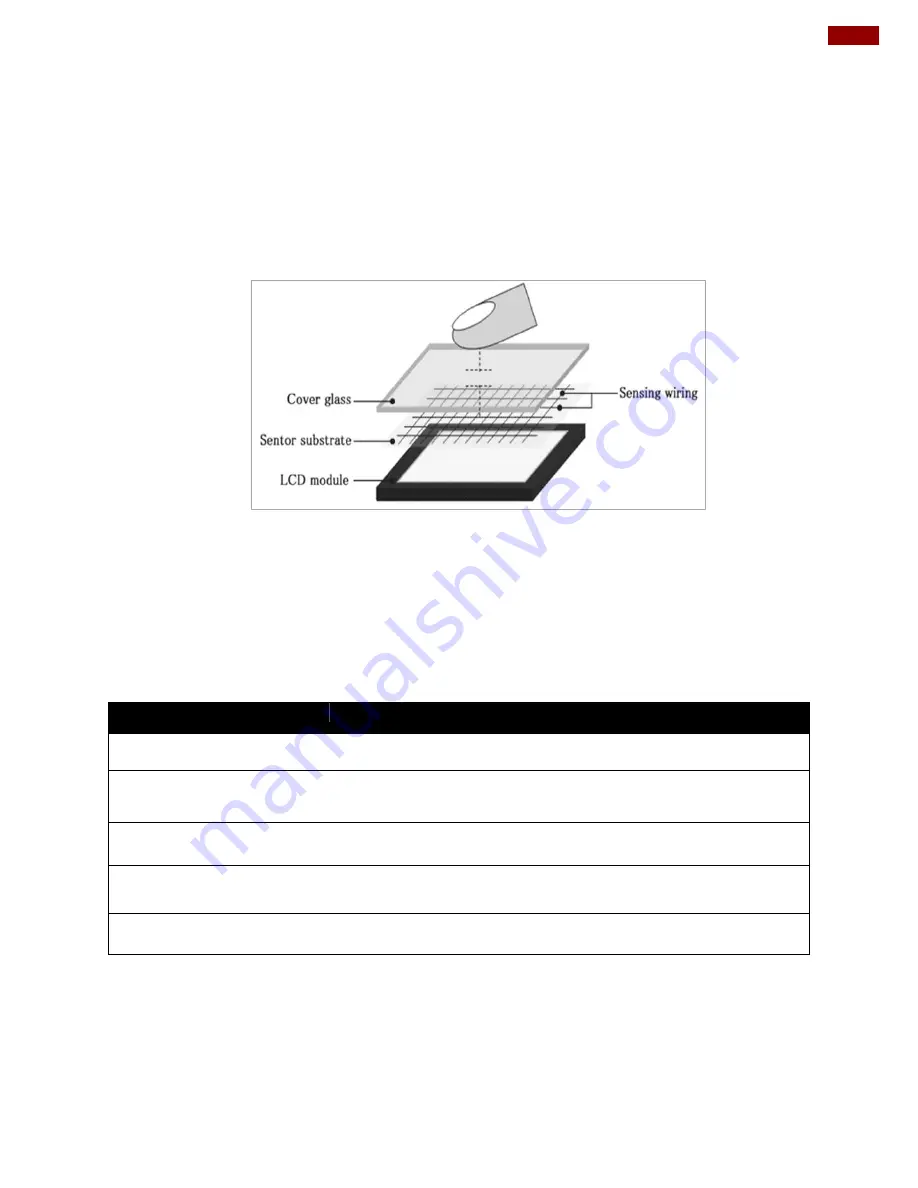
25
Appendix
Appendix D: Projected Capacitive Touch Screen
Projected Capacitive Touch (P-CAP) technology is a variant of capacitive touch technology. All
PCAP touch screens are made up of a matrix of rows and columns of conductive material,
layered on sheets of glass. Projected capacitive technology enables touches to be sensed
through a protective layer in front of a display, allowing touch monitors to be installed behind
store windows or vandal-resistant glass. In addition, the surface material is glass, which is
scratch-resistant, durable, and reliable in harsh environments.
The operational theory of a P-CAP touch screen begins with two patterned Indium Tin Oxide
(ITO) layers under a glass substrate cover which create a X-axis and Y-axis electric field. These
electric fields project above the glass surface between adjacent ITO traces. When a finger
approaches the glass surface, a new balance in the electric field will be established between the
finger and the corresponding X-axis and Y-axis. The controller IC will locate the ITO traces
exhibiting capacitance changes to pinpoint the finger touch accurately.
Brief Specifications
Subject
Details
Input Method
Finger, gloved hand
Positional Accuracy
<1.5% of reported position in recommended viewing area.
Resolution
Touch point density is based on controller resolution
Touch Activation Force
No minimum touch activation force is required
Light Transmission
Up to 90% per ASTM D1003-92


















