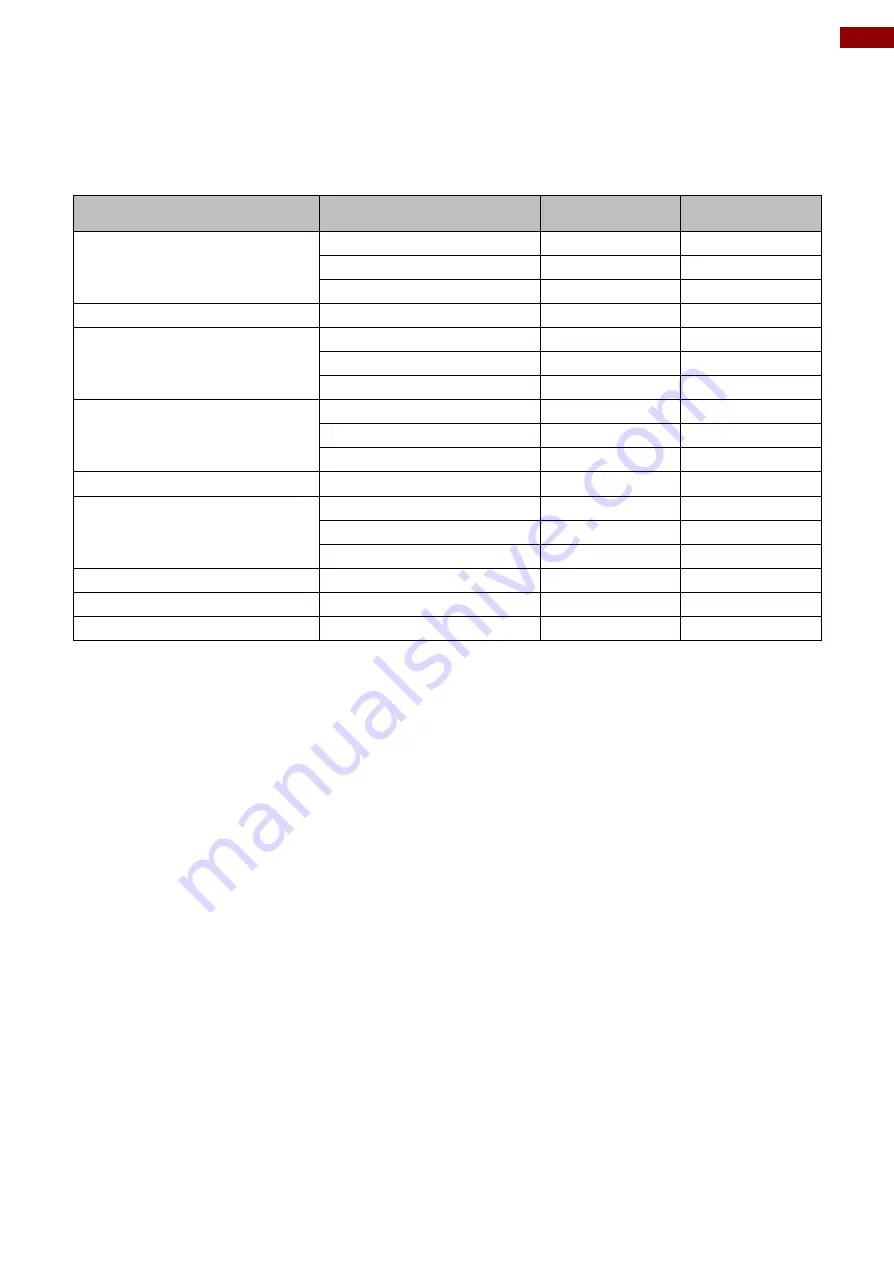
27
Appendix
Appendix A: Frequency Table
The choice of supported modes depends on the monitor native resolution. Refer to the table
below for more information about available input signals.
Signal name
Vertical Frequency (Hz)
DVI
VGA
640 x 480
60
✔
✔
72
✔
✔
75
✔
✔
480P
60
✔
✔
800 x 600
60
✔
✔
72
✔
✔
75
✔
✔
1024 x 768
60
✔
✔
72
✔
✔
75
✔
✔
720P
60
✔
✔
1280 x 1024
60
✔
✔
72
✔
✔
75
✔
✔
1600 x 1200
60
✔
✔
1920 x 1080
60
✔
✔
1920 x 1200
60
✔
✔
Appendix B: Cleaning the Monitor
Before cleaning:
Make sure the device is turned off.
Disconnect the power cable from any AC outlet.
When cleaning:
Use water up to 80°C to clean the housing.
Wipe the screen with a clean, soft, lint-free cloth. This removes dust and other particles.
The display area is highly prone to scratching. Does not use ketene type material (for
example Acetone), Ethyl alcohol, toluene, ethyl acid or Methyl chloride to clear the panel.
It may permanently damage the panel and void the warranty.
If it is still not clean enough, apply a small amount of non-ammonia, non-alcohol based
glass cleaner onto a clean, soft, lint-free cloth, and wipe the screen.
Don not use oil directly on the display screen. If droplets are allowed to drop on the
screen, permanent staining or discoloration may occur.
















