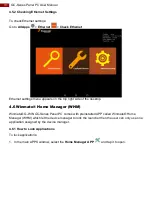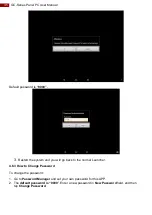28
Chapter 4: Operating the Device
4.3 Home Screen
Your device runs on Android 7.1 Operation System (Default).
Back
Opens the previous screen you were working in, even if it was in a different app. Once
you back up to the Home screen, you can’t go back any further.
Home
Returns to the Home screen. To get suggestions based on the screen you’re currently
viewing, touch & hold this button.
Overview
Opens a list of thumbnail images of screens you’ve worked with recently. To open one,
touch it. To remove a screen from the list, swipe it left or right or touch the X.
Your apps
To see all your apps, touch
in the Favorites tray on any Home screen. This is where
you can see all your apps, including those that come with your phone or tablet and those
you downloaded on Google Play. You can move app icons to any of your Home screens.
The apps you’ve used most recently appear in the first row.
Some apps hide these buttons temporarily, or fade them to small dots in the same position. To
bring them back, touch the dots, touch the screen in the middle, or swipe up from the bottom.
Many screens in apps and Settings include a
menu
icon at the top right of the screen. Touch
it to explore additional options, including Help & feedback.
Navigation Buttons