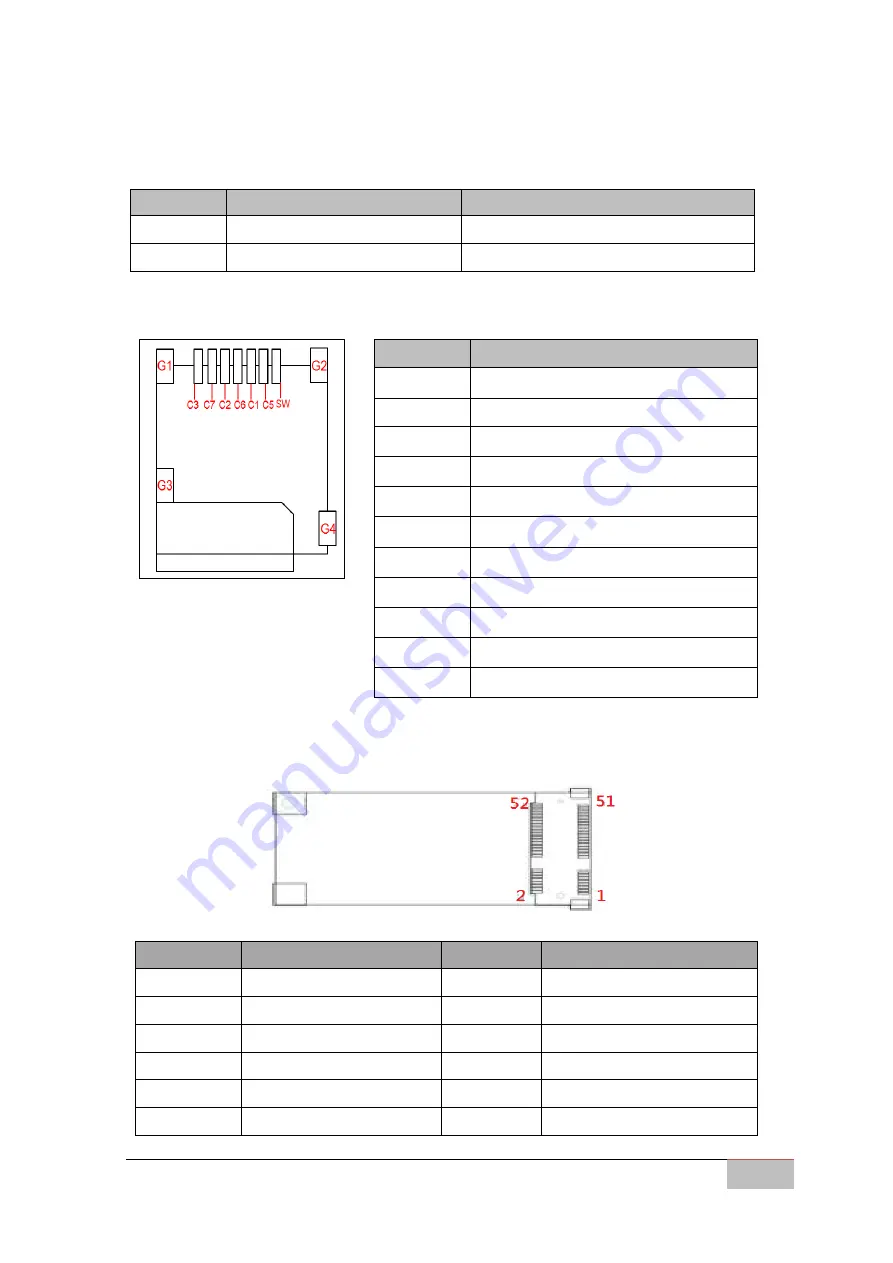
OMFA OPS Pluggable Module
Hardware Installation
User Manual
11
2.2.2 Rear Side
Label
Function
Note
CN5
Micro-SIM Card Connector
C-MSM01S030R
CN9
Min-PCIe Connector
AS0B226-S40Q-7H
CN5: Micro-SIM Card Connector
CN9: Mini-PCIe Connector
Pin №
Name
Pin №
Name
1
PCIE_WAKE#
2
PCIE_3V3
3
NC
4
GND
5
NC
6
PCIE_1V5
7
NC (*GND)
8
VREG_USIM
9
GND
10
SIM_DAT
11
PCIE_CLK1_N
12
SIM_CLK
Pin №
Name
C1
VREG_USIM
C2
USIM_RST
C3
USIM_CLK
C5
GND
C6
USIM_VPP
C7
USIM_DAT
SW
USIM_DET (Default High, Active Low)
G1
NC
G2
NC
G3
GND
G4
GND
















































