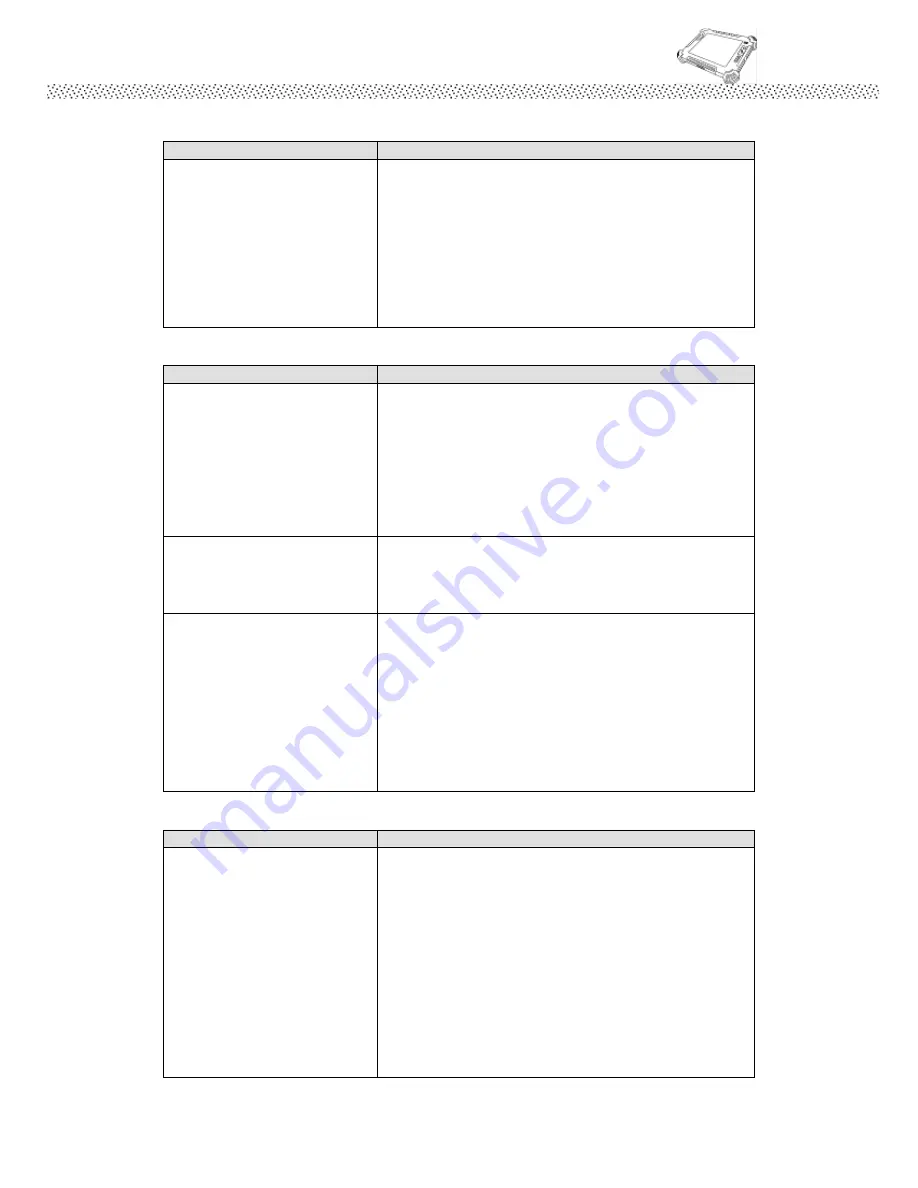
Rugged Computing
Users Manual Rugged Table PCs
103
G. LAN Problem
Condition
Check Point
I cannot access the network.
Make sure that the LAN cable is properly
connected to the RJ-45 connector and the
network hub.
Make sure that the network configuration is
appropriate.
Make sure that the user name or password is
correct.
H. Power Management Problems
Condition
Check Point
The tablet PC does not enter
Standby or Hibernation mode
automatically.
If you have a connection to another computer,
the tablet PC does not enter Standby or
Hibernation mode if the connection is actively in
use.
Make sure that the Standby or Hibernation
time-out is enabled.
The tablet PC does not enter
Standby or Hibernation mode
immediately.
If the tablet PC is performing an operation, it
normally waits for the operation to finish.
The tablet PC does not
resume from Standby or
Hibernation mode.
The tablet PC automatically enters Standby or
Hibernation mode when the battery pack is
empty.
Do any one of the following:
- Connect the AC adapter to the tablet PC.
- Replace the empty battery pack with a fully
charged one.
I. Startup Problems
Condition
Check Point
When you turn on the tablet
PC, it does not respond and
the Power indicator does not
light green.
If you are using an external AC power, make
sure that the AC adapter is correctly and
securely connected. If so, make sure that the
electrical outlet works properly.
If you are using the battery power, make sure
that the battery is not discharged.
When the tablet PC is connected to AC power
and hard disk drive temperature is below 5 oC,
the optional heater would turn on as indicated by
Summary of Contents for IA83
Page 10: ...Rugged Computing Users Manual Rugged Table PCs 10 CHAPTER 1 Getting Started ...
Page 50: ...Rugged Computing Users Manual Rugged Table PCs 50 3 Click the icon to take a picture ...
Page 51: ...Rugged Computing Users Manual Rugged Table PCs 51 CHAPTER 3 Tablet PC Power Management ...
Page 60: ...Rugged Computing Users Manual Rugged Table PCs 60 ...
Page 63: ...Users Manual Rugged Tablet PCs CHAPTER 4 Expanding Your Tablet PC ...
Page 73: ...Rugged Computing Users Manual Rugged Table PCs 73 CHAPTER 5 Driver Installation ...
Page 96: ...Rugged Computing Users Manual Rugged Table PCs 96 CHAPTER 6 Caring Your Tablet PC ...


















