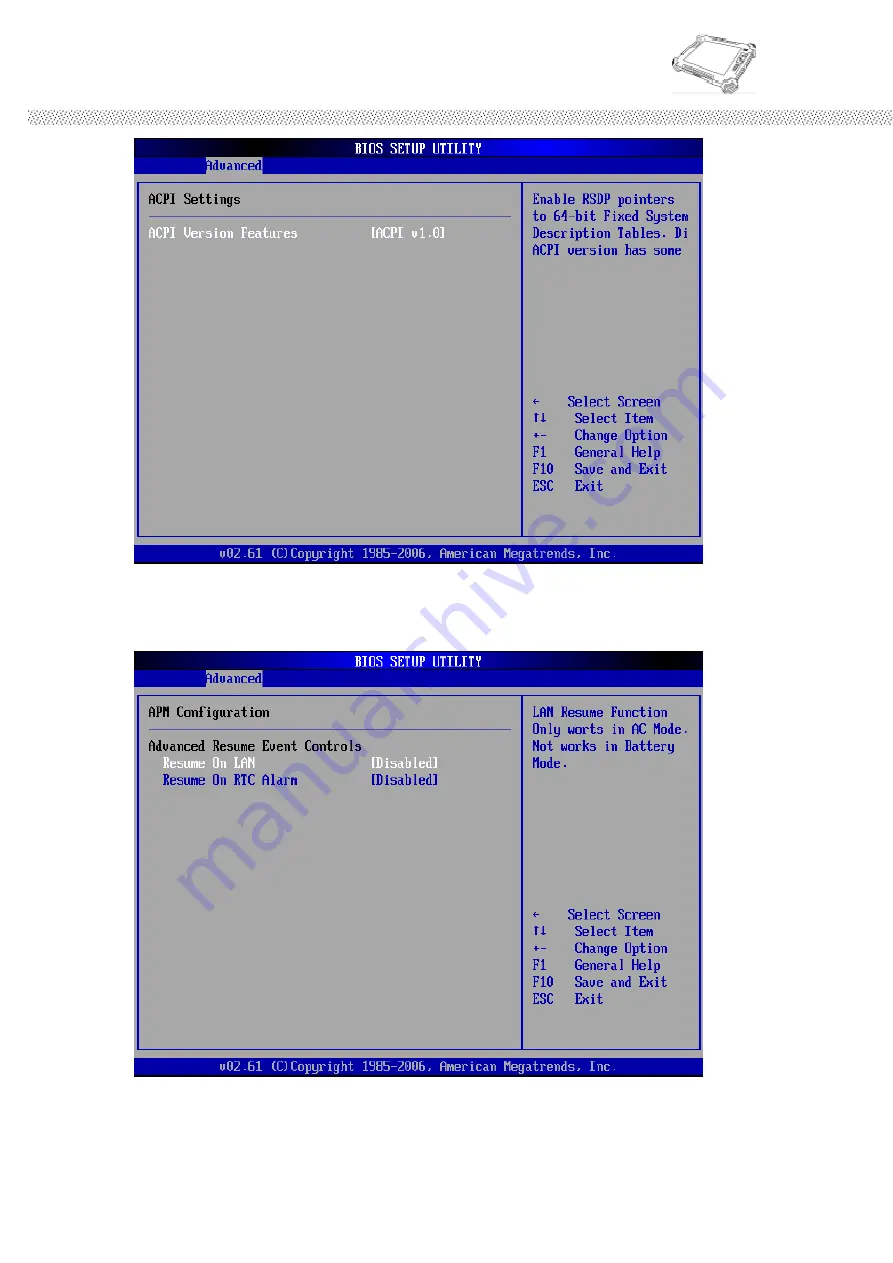Summary of Contents for IA80 Series
Page 11: ...Rugged Computing Users Manual Rugged Table PCs 10 CHAPTER 1 Getting Started...
Page 44: ...Rugged Computing Users Manual Rugged Table PCs 43 CHAPTER 3 Tablet PC Power Management...
Page 55: ...Rugged Computing Users Manual Rugged Table PCs 54 CHAPTER 4 Expanding Your Tablet PC...
Page 59: ...Rugged Computing Users Manual Rugged Table PCs 58 2 IDE SATA Configuration...
Page 65: ...Rugged Computing Users Manual Rugged Table PCs 64 CHAPTER 5 Driver Installation...
Page 86: ...Rugged Computing Users Manual Rugged Table PCs 85 CHAPTER 6 Caring Your Tablet PC...