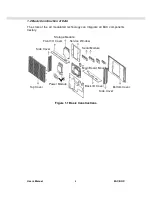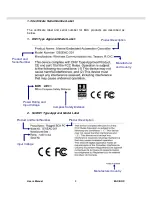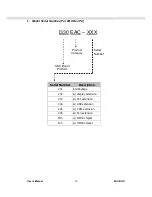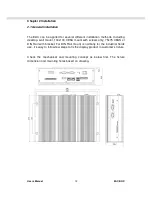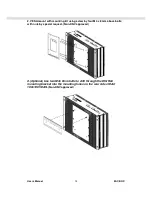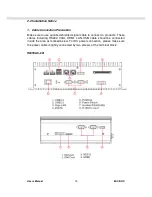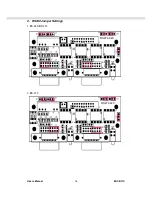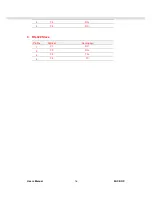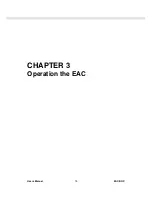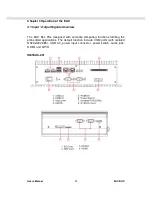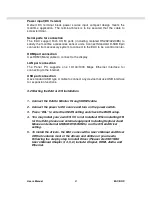Users Manual
EAC BOX
21
Power input (DC Version)
Default DC terminal block power source input compact design meets the
maritime application. The terminal block is to be secured that the cable to
screw terminal.
Serial ports for connection
The EAC support Rich COM ports (including isolated RS232/422/485) to
satisfy the maritime accessories sensor units. Connect Standard D-SUB 9pin
connector from accessory system to connect to the EAC to be a control center.
HDMI port connection
Use HDMI (Male) cable to connect to the display.
LAN port connection
The Panel PC supports one 10/100/1000 Mbps Ethernet interface for
connecting to the internet.
USB port connection
Use standard USB type A cable to connect any device that use USB interface
for expansion functions.
3.2 Starting the EAC & O/S Installation
1. Connect the EAC to Monitor through HDMI cable.
2. Connect the power to DC source and turn on the power switch.
3. Press “DEL” to enter the CMOS setting and check the BIOS setup.
4. You may install your own O/S if it is not installed. When installing O/S
for this EAC, please use external equipment including Keyboard and
Mouse and external USB CD/DVD-ROM to run the O/S and Driver
setting.
5. To install the drivers, the EAC comes with a User’s Manual and Driver
CD that contains most of the drivers and utilities of your needs.
Following the step by step to install Driver (Please refer IS81 SBC
User’s Manual Chapter 3, 4, 5, 6) include: Chipset, HDMI, Audio, and
Ethernet.
Summary of Contents for I330EAC-201
Page 6: ...Users Manual EAC BOX 5 CHAPTER 1 General Information ...
Page 12: ...Users Manual EAC BOX 11 CHAPTER 2 Installation ...
Page 17: ...Users Manual EAC BOX 16 2 RS232 Jumper Settings 1 RS 485 RS 422 2 RS 232 RS2T4 420 RS2T4 420 ...
Page 20: ...Users Manual EAC BOX 19 CHAPTER 3 Operation the EAC ...