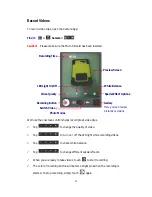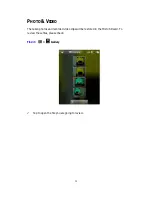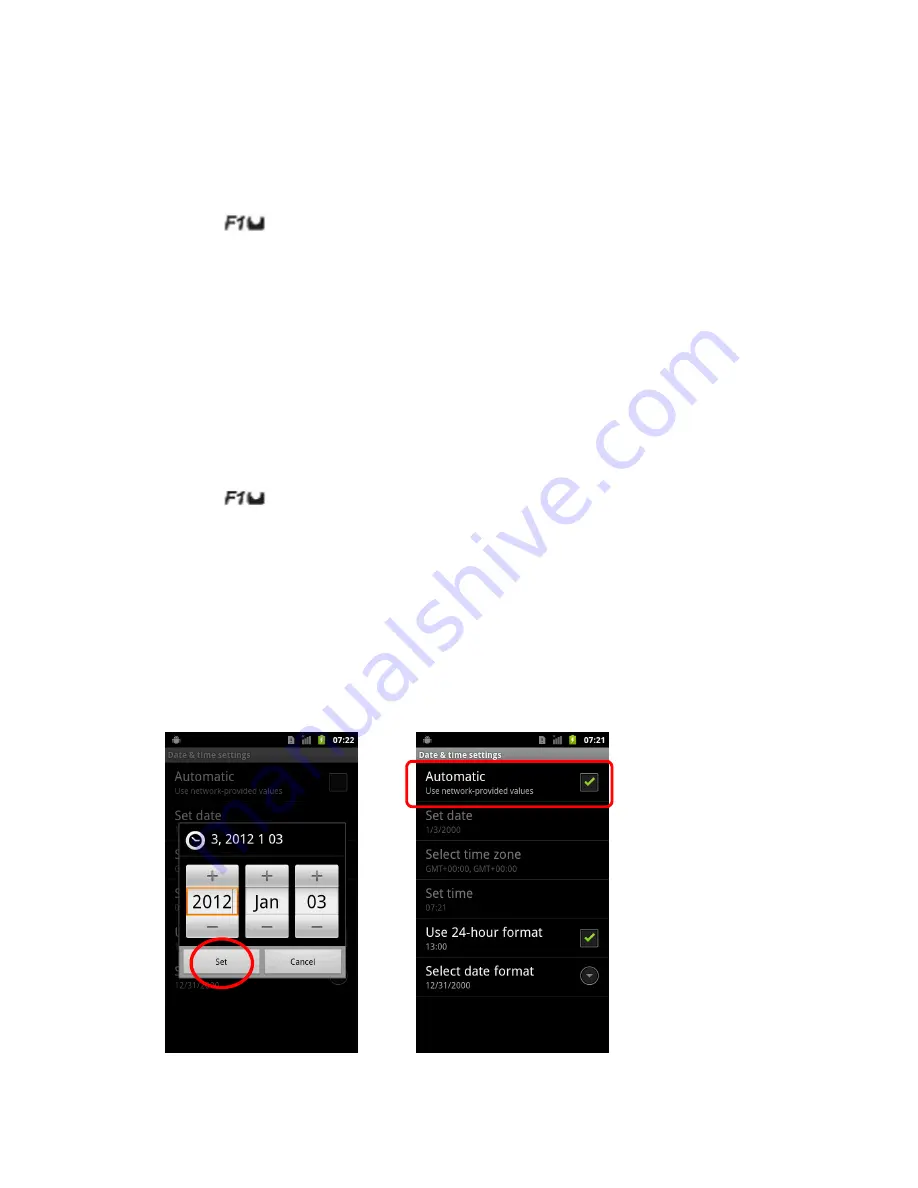
16
S
ET UP
L
ANGUAGE
Your C350T series PDA support diverse languages. You can find a language list from:
Find it:
> Settings > Language & Keyboard > Select Language
Select the language you like.
The screen will return to Language & Keyboard Settings menu. The language
setting is done.
S
ET UP
D
ATE
& T
IME
You can set the time manually or have it set up automatically.
Find it:
> Settings > Date & Time
To set up the date and time manually:
Tap on Set Date, choose the right values of Month / Date / Year, and touch Set
to finish your setting.
Tap on Set Time to adjust time and touch Set to finish your setting.
You can also set up time with network-provided values by tapping on Automatic.
Adjust Time Manually Adjust Time Automatically
Summary of Contents for C350T Series
Page 7: ...VI Key Pad Table ...