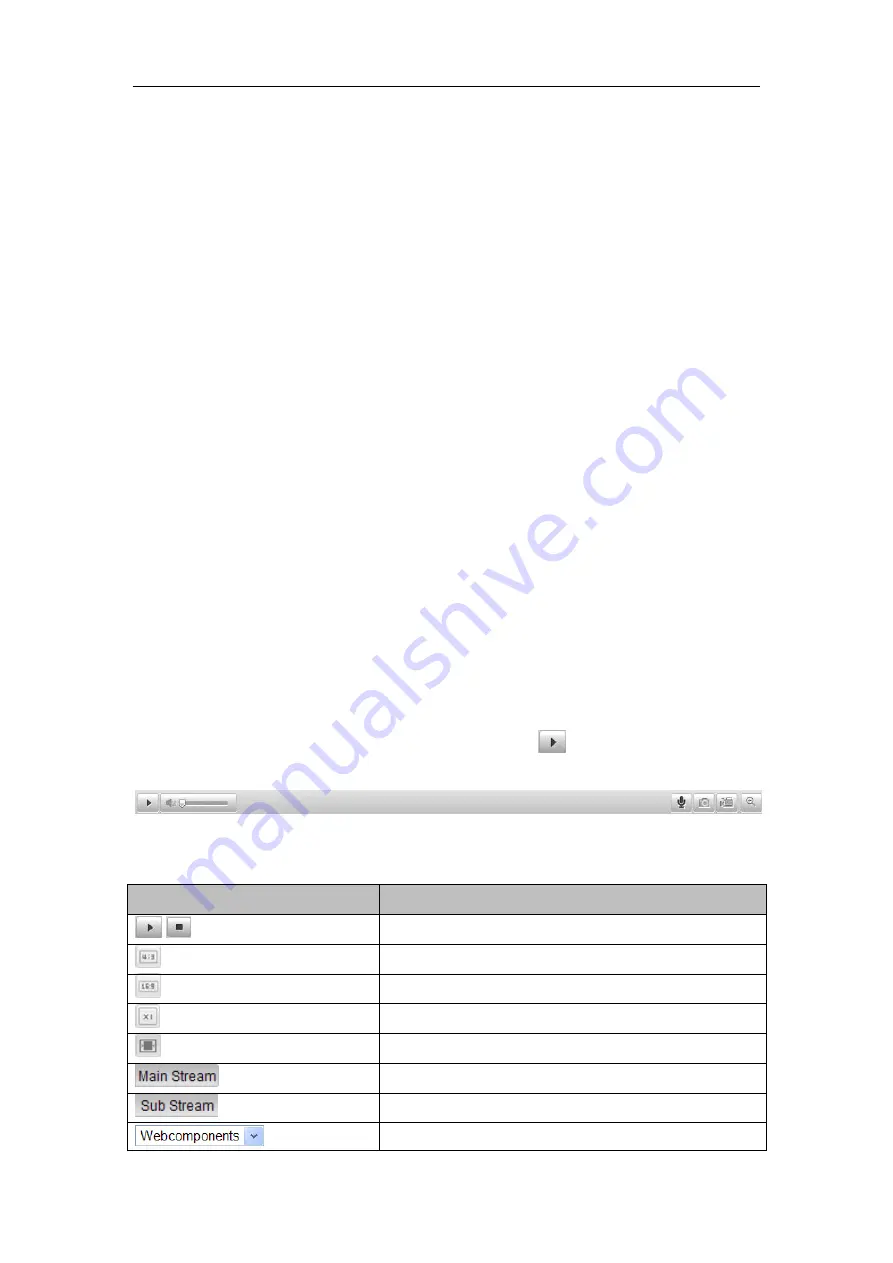
User Manual of Network Camera
28
Click each tab to adjust the layout and the stream type of the live view. And you can
click the drop-down to select the plug-in. For IE (internet explorer) user,
webcomponents and quick time are selectable. And for Non-IE user, webcomponents,
quick time, VLC or MJPEG is selectable if they are supported by the web browser.
Live View Window:
Display the live video.
Toolbar:
Operations on the live view page, e.g., live view, capture, record, audio on/off,
two-way audio, etc.
PTZ Control:
Panning, tilting and zooming actions of the camera and the lighter and wiper control
(if it supports PTZ function or an external pan/tilt unit has been installed).
Preset Setting/Calling:
Set and call the preset for the camera (if supports PTZ function or an external pan/tilt
unit has been installed).
5.2
Starting Live View
In the live view window as shown in Figure 5-2, click
on the toolbar to start the
live view of the camera.
Figure 5-2
Live View Toolbar
Table 5-1
Descriptions of the Toolbar
Icon
Description
/
Start/Stop live view.
The window size is 4:3.
The window size is 16:9.
The original widow size.
Self-adaptive window size.
Live view with the main stream.
Live view with the sub stream.
Click to select the third-party plug-in.






























