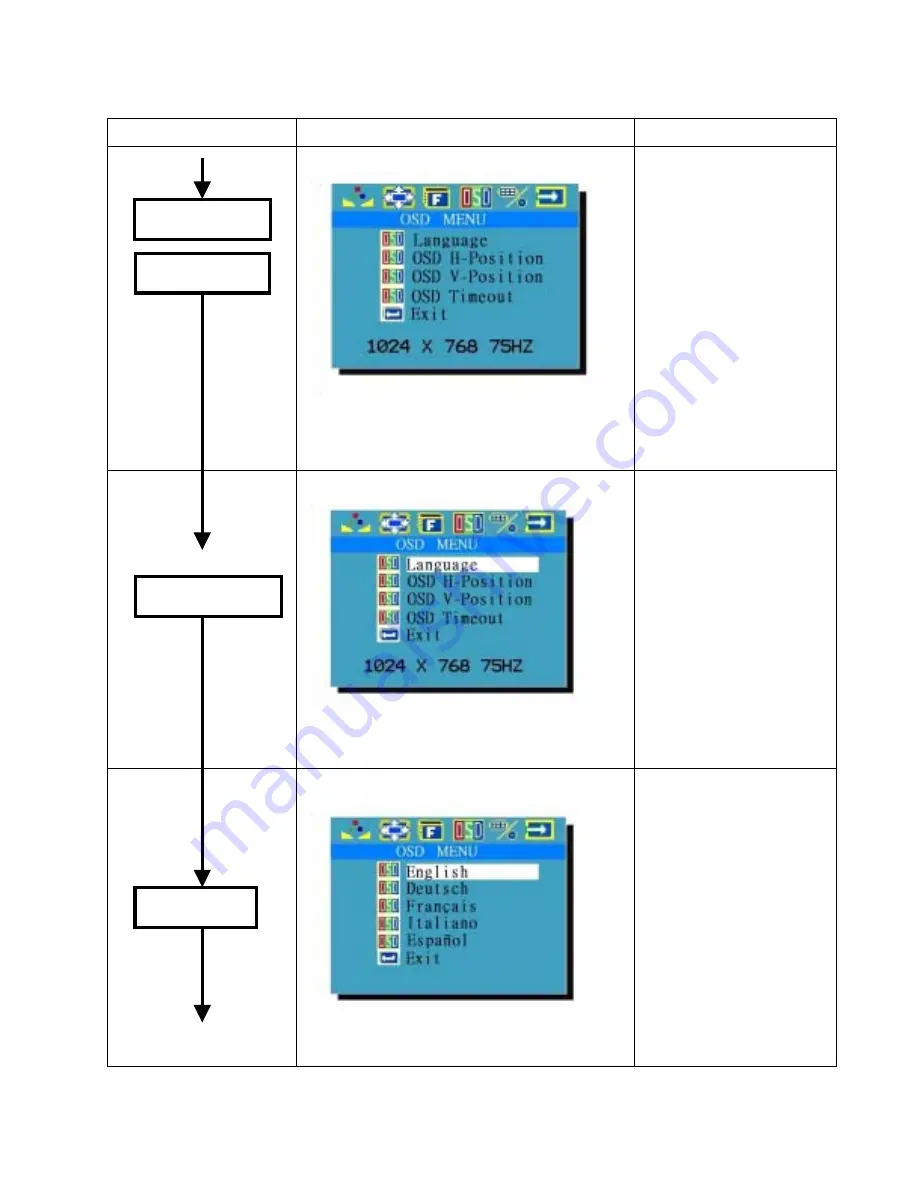
Section 4: OSD Manu Adjustment
Key to be pressed
Menu
Display
Remark
Step 1
Example: Language
7. “OSD Manu icon” keeps flashing.
8. “Language” marked by indigo light
Manu pressed and
Display: Language
Selected by +/- key:
OSD H-Position.
OSD V-Position.
OSD Timer.
Exit
Step 2
Example: Language
9.
“OSD Manu icon” keeps flashing..
10.
Language table shows up.
Language Table:
English.
Germany.
France.
Spanish
Italy
Step 3
Example: Language
“OSD Manu icon” keeps flashing.
* Presses “+ key” to
select the language
downward
* Presses “- key” to
select the language
upward.
Menu Key
+/- key
Menu Key
Language
19
Version:1.0





























