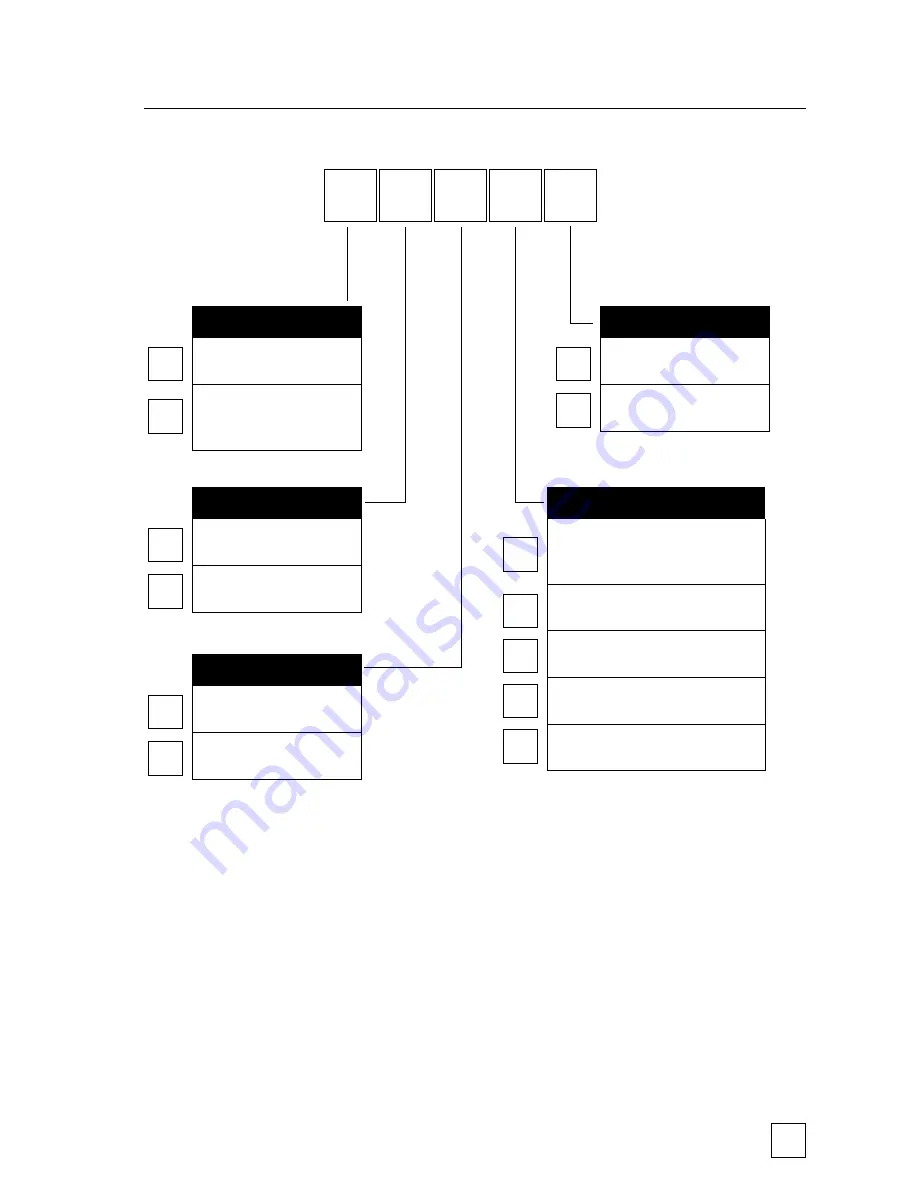
43
Troubleshooting
Error Code:
X X X X X
0
Battery Test
= Battery Passed
= Battery O.V.
or
Battery Low
1
0
IR Sensor Test
= IR Sensor Passed
= IR Sensor Failed
3
0
Cam Mod Test
= Cam Mod Passed
= Cam Mod Failed
4
0
Clock Test
= Clock Passed
= Clock Failed
9
0
Memory Test
= Memory OK
or
No SD Card MemOK
= Memory Full
= SD Card Locked
= SD Card Damaged
= Comms Error
5
6
7
8
Summary of Contents for Auduborn BirdCam WSCA03
Page 1: ...BirdCam User s Guide For Models WSCA03 Audubon BirdCam WSCA02 BirdCam 2 0 w Flash...
Page 35: ...33...
Page 51: ......






















