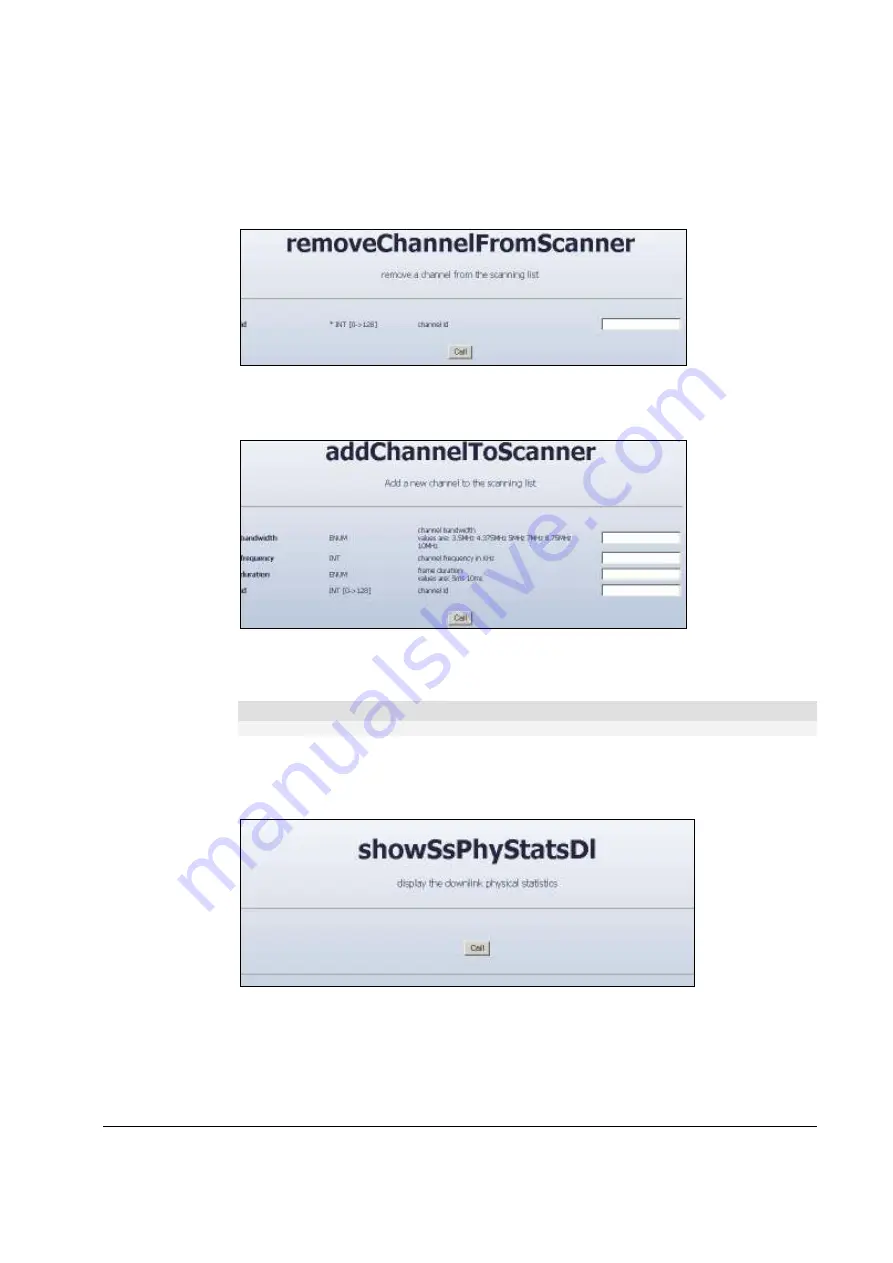
WiN5200
Equipment Configuration and Monitoring | 36
4.
Use the removeChannelFromScanner command to remove a channel from the scanning
procedure. In the id field, enter the ID of the scanned channel (the IDs are shown in the
results of the showScanner operation).
Figure
5-3: removeChannelfromScanner screen
5.
To add a channel for scanning purposes, select the addChannelToScanner command.
Figure
5-4: addChannelToScanner screen
Enter the bandwidth and the frequency. An ID will be allocated automatically.
Note
The frequency and bandwidth should match the cBST configuration
6.
To display physical statistics on the downlink, choose "SS" tab, from the menu on the left
hand side of the screen, choose showSsPhyStatDl. Press the "CALL" button. Check the SS
RSSI and CINR levels. Hit the "CALL" button to refresh the screen.
Figure
5-5: showSsPhyStatDl screen
Summary of Contents for WiN5213-2
Page 5: ...WiN5200 Introduction 5 1 Introduction...
Page 9: ...WiN5200 Product Description 9 2 Product Description...
Page 23: ...WiN5200 Mounting 23 3 Mounting...
Page 26: ...WiN5200 Installation Procedure 26 4 Installation Procedure...
Page 34: ...WiN5200 Equipment Configuration and Monitoring 34 5 Equipment Configuration and Monitoring...






























