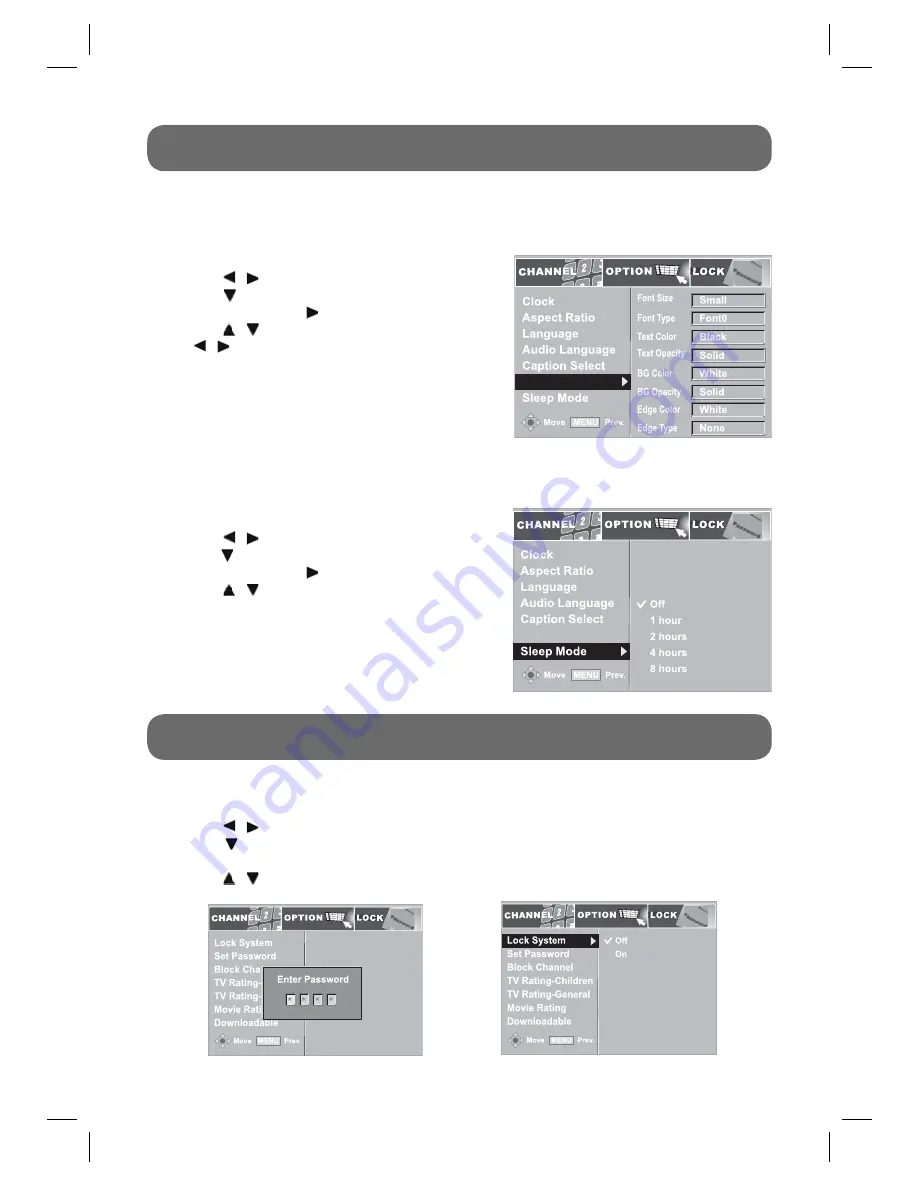
- 15 -
ON-SCREEN MENU - OPTION
DCC View
1. Press
the
MENU
button on the remote control.
2. Use
the / buttons to select the
OPTION
menu.
3. Use
the button to select
DCC View
then press the
ENTER
button or the button.
4. Use
the / buttons to select the options, then use
the / buttons to make adjustments.
Use this to set the character font. Only DCC is set to Custom, DCC View is activated.
Sleep Mode
1. Press
the
MENU
button on the remote control.
2. Use
the / buttons to select the
OPTION
menu.
3. Use
the button to select
Sleep Mode
then press the
ENTER
button or the button.
4. Use
the / buttons to select the options
(Off / 1 hour / 2 hours / 4 hours / 8 hours).
Power Mode is the function to automatically switch from
ON
to
Sleep Mode
after a period of time
without user input.
DCC View
DCC View
Notes:
•
To activate DCC View, DCC on Caption Select should
be set to ‘Custom’.
ON-SCREEN MENU - LOCK
1. Press
the
MENU
button on the remote control.
2. Use
the / buttons to select the
LOCK
menu.
3. Use
the button to position the cursor on the input fi eld and enter password. If you have not
specifi ed the password, input the factory-default code, “0000”.
4. Use
the / buttons to select On/Off then press the
ENTER
button.
Lock System
RRT
RRT
IB_English.indd 15
IB_English.indd 15
2/19/2008 5:06:27 PM
2/19/2008 5:06:27 PM



















