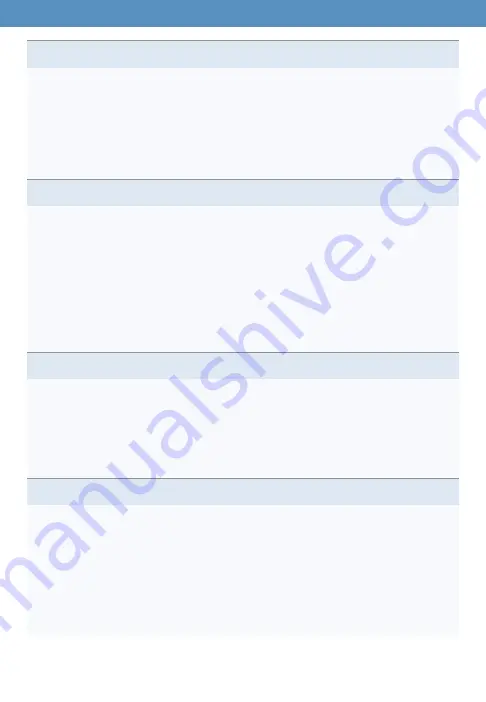
©2022 WIFIRANGER – A WINEGARD COMPANY
[email protected] | 208.321.5544 | OM_CON_IODU_v4 | PAGE 22
What if I cannot access the Control Panel using mywifiranger.com
1) Ensure your computer/device is connected to the WiFiRanger
2) Enter
10.1.XX.XX:8080
into the address bar of your web browser
X’s are replaced with the last 4 digits of your WFR ID found on the device
sticker or from the default WiFi broadcast of the WiFiRanger
3) If still not loading, try different web browsers (Chrome, Firefox, Safari, etc.)
4) If still not loading, try clearing your web browser’s cache then retry step 2
What if I connect to public WiFi that requires a login or agreement?
Some public WiFi networks have a welcome page that requires logging in or
accepting terms prior to accessing the Internet. This is called a Filtered network.
To access this type of welcome page:
1) Ensure your computer/device is connected to the WiFiRanger
2) Go to
in your web browser
3) Click Connect onto the desired Filtered network and wait for connection
4) Under the Internet banner, click the link “Click here to log in”
5) Follow the login/agreement steps required by the public WiFi provider
What if I need to find my IMEI and SIM numbers from a WiFiRanger modem?
1) Ensure your computer/device is connected to the WiFiRanger
2) Go to
in your web browser
3) Click the Setup tab
4) Click the gear icon for Cellular to expand settings
5) View the IMEI and SIM numbers
What if I can’t register my product?
There is a known bug that prevents registering your product when certain fields
are filled into the registration form. To work around this issue, follow these steps:
1) Ensure your computer/device is connected to the WiFiRanger
2) Go to
in your web browser
3) Click the Register tab
4) Enter
only
your First Name, Last Name, and Email (leave all other fields blank)
5) Click Save Changes




















