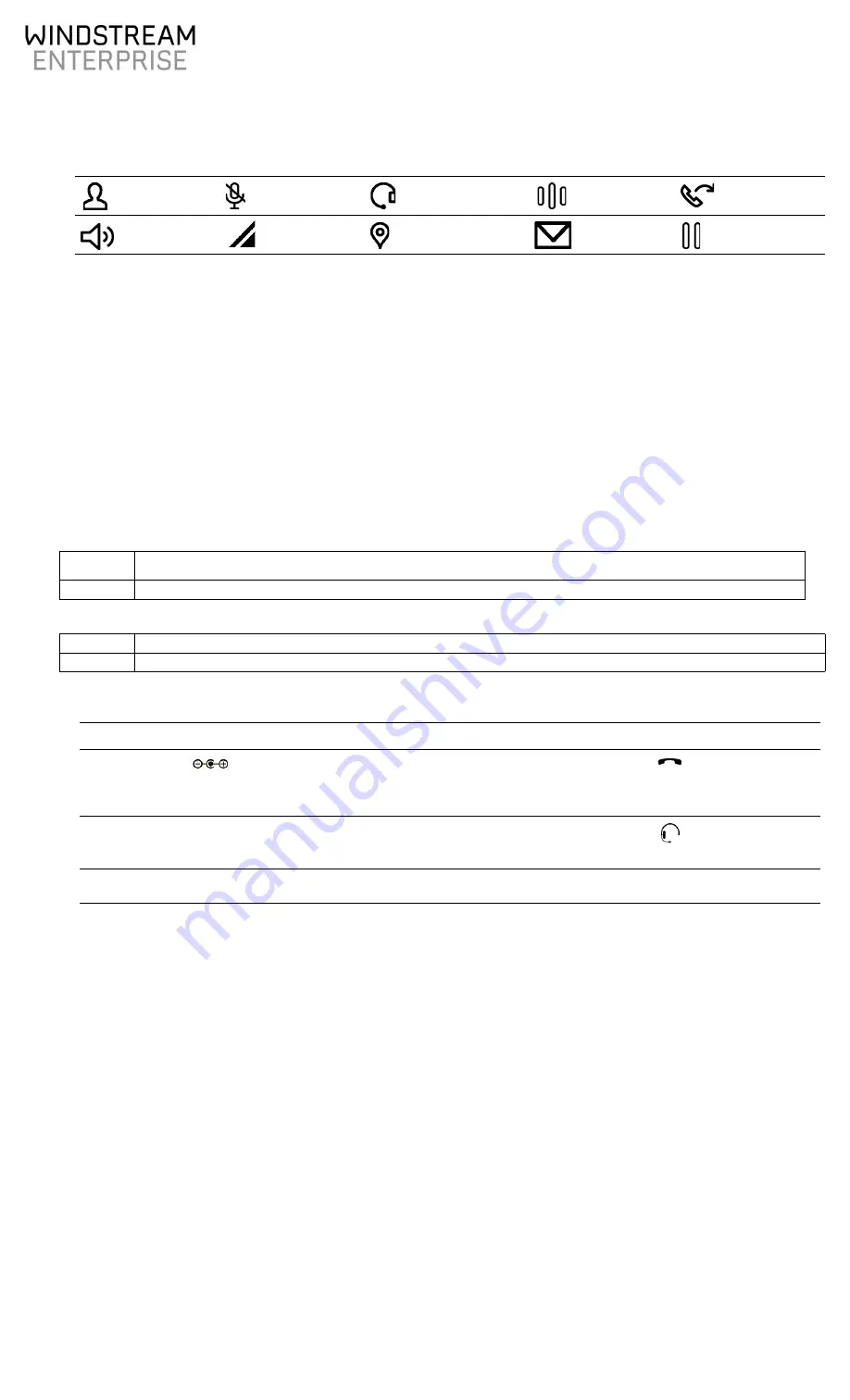
1-888-623-VOIP (8647)
Revised: May 2, 2018
windstreamenterprise.com
P/N 5000418 Rev. 02
©2018 Windstream Services, LLC
Models: Verge 9308-WE
Verge 9312-WE
Verge™ IP Phone Series
Quick Start Guide
The Verge IP phone series has a high-resolution, color LCD that provides information about the call, identifies the programmable buttons and soft
key names, and displays instructions to perform features or update configurations. Additionally, the Verge IP phone series uses:
•
function buttons - physical buttons to control call management such as Do Not Disturb, Headset, Transfer, etc. Icons identify each button:
•
soft keys - located under the Verge IP phone screen. The soft keys are specialized actions that change depending on the current screen.
•
programmable buttons - display on the Verge IP phone screen and are a short cut to features available on the phone.
Setting up the Verge IP Phone
1.
Unpack the Verge IP phone and accessories, and inspect for missing items.
2.
Determine the Verge IP phone location: Desktop or Wall Mount.Verify all Verge IP phone connections are unplugged, and remove the
handset from the hook.
3.
(Wall Mount only) Attach the wall mounting plate (not included - must meet TIA-570-B, Section 5, standard. Available from a local telephone
company or local retailer) to the wall and attach the Verge IP phone wall mount unit (catalog number 8400196) to the mounting plate.
4.
Connect the cables to the jacks on the back of the Verge IP phone using one of the options below:
•
Desktop
- thread all cables through the phone stand to the phone jack to connect.
•
Wall Mount
- use the wall mount cable guide to thread the network cables.
5.
Finish mounting the Verge IP phone.
a.
Desktop
- align the Verge IP phone with one of the three available positions to connect the phone stand to the Verge IP phone and
slide the phone stand to the right to secure.
b.
Wall Mount
- align the Verge IP phone back to the wall mount unit and slide it to the right. All power and RJ-45 cable connections exit
between the Verge IP phone and the wall, and then route to the network connection and/or a power connection.
6.
Peel off all protective strips, i.e. LCD, handset, etc. If necessary, adjust the handset retainer clip to prevent the handset from slipping out of
the cradle. Insert a coin in the retainer clip slot and turn the coin 180 degrees to adjust the retainer clip to the up or down position.
7.
View the initialization progress on the Verge IP phone screen. A normal sequence takes approximately 2 minutes to complete and includes:
Applying the Verge IP Phone Settings
Required: OfficeSuite extension and PIN number.
1.
Press the ACTIVATE programmable button.
2.
Enter the assigned extension and press the Done soft key.
3.
Enter the OfficeSuite PIN and press the Done soft key. The Verge IP phone is ready for use.
Pairing a
Bluetooth
®
Device
The Verge 9312-WE IP phone supports
Bluetooth
pairing to a headset or mobile device. Tap Settings > Bluetooth > Select (center navigation
button) > Turn On and follow the on screen instructions.
Contacts
Mute
Audio Route -
Headset
Intercom
Transfer
Speakerphone
More soft keys
available
Do Not Disturb
Messages -
Voicemail
Hold
Included
:
• Verge IP phone and stand
• Handset with cord
• Ethernet Cable
Not
included
:
• (Optional) Verge 9318Ex-WE Expander (catalog number
8113718) only available for the Verge 9312-WE IP phone
• (Optional) Wall Mount Kit (catalog number 8400196)
• (Optional) Power Supply (catalog number 8400006)
Customer
Provided:
• Headset with cord
•
Bluetooth
®
Headset (Verge 9312-WE only)
Caution:
Caution:
If using a standard telephone wall mount plate, DO NOT connect to the RJ-11 jack. This connection is for analog phones and may cause
damage to the Verge IP phone, which voids the warranty.
Caution:
Caution:
The wall mount supports one Verge IP phone or the Verge 9312-WE IP phone and one Verge 9318Ex-WE expander.
Caution:
Caution:
Do not connect the Verge IP phone to an analog phone line. This may cause damage to the Verge IP phone, which voids the warranty.
Caution:
Caution:
Unit is to be connected only to Ethernet networks without routing to the outside plant.
Cable
Position Connections
Cable
Position Connections
Optional:
Power Supply:
rated 24VDC,
400 mA or higher
Phone DC jack. recommended: surge protector.
Only required if the Ethernet cable does not provide PoE
Handset cord
Handset jack
Ethernet cable
Network Network jack and Wall Ethernet jack
Power over Ethernet (PoE):
provides power to the Verge IP
phone after connecting the Ethernet cable.
Optional:
Headset cord
Headset jack
Optional:
Ethernet cable
Computer Computer jack and the computer
Logo
Black
Screen
Initializing
Network
Starting VLAN
Discovery
Startup
DHCP
Loading
Configuration Files
Contacting
Redirection Services
Hardware/Phone
Software Versions
Initialization
Complete


