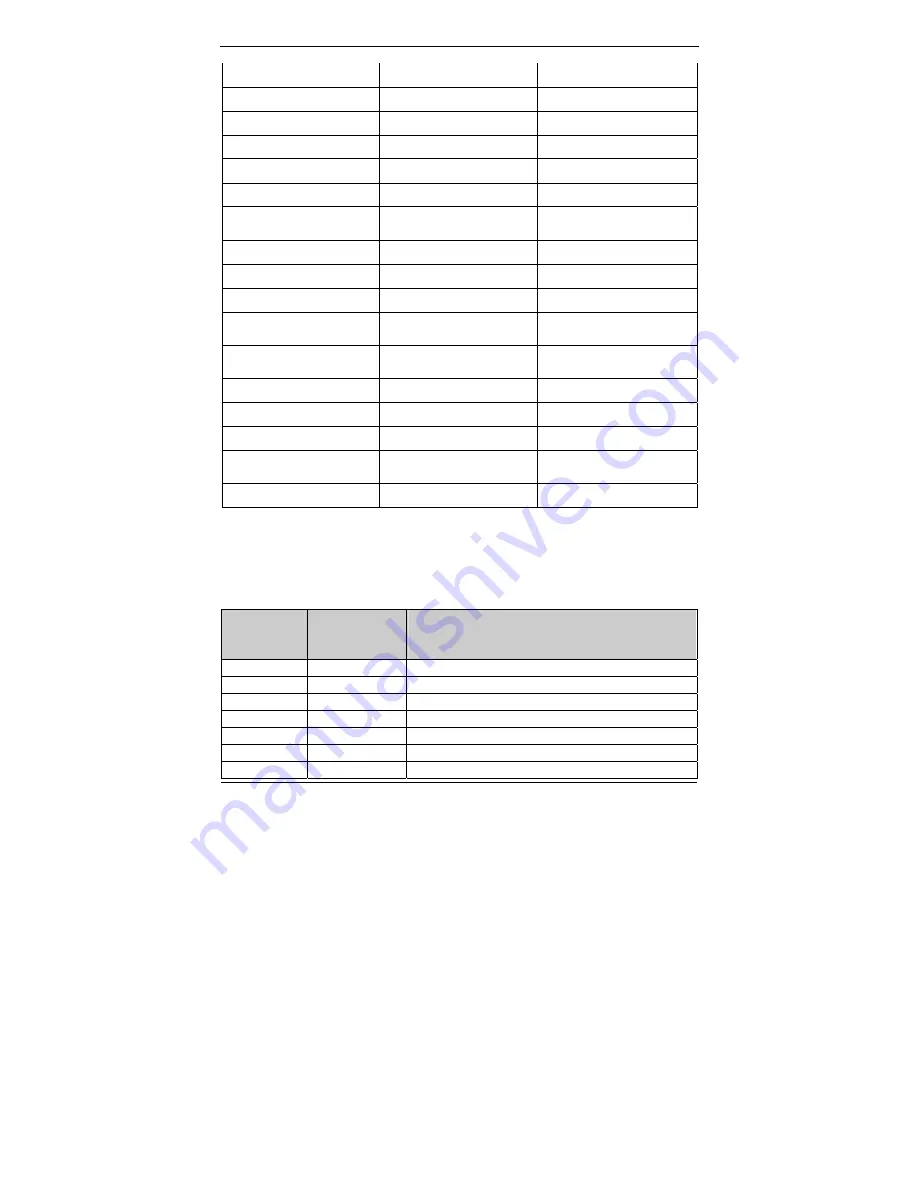
3
Resolution (pixel)
SXGA (1280 x 1024)
SXGA (1280 x 1024)
Aspect Ratio
5:4
5:4
Active Area (mm)
337.9 x 270.3
376.32 (H) x 301.06(V)
Pixel Pitch (mm)
0.264
0.294
Mode
Normally White
Normally White
Number of Colors
16.7M
16.7M
Color Saturation
(NTSC %)
72
72
View Angle (H/V)
170 / 160
170 / 160
Brightness (cd/m²)
380 (Typ. Center point) 450 (Typ. Center point)
Contrast Ratio
1000 : 1 (Typ)
1000 : 1 (Typ)
Response Time (ms)
(at 25°C)
5 (Typ)
5 (Typ)
Power Consumption
(W)(typ)
25.2 W
26.71 W
Interface
2ch LVDS
2ch LVDS
Supply Voltage (V)
5
5
Backlight
CCFL
CCFL
Outline Dimensions
(mm)
358.5 x 296.5 x 15.8
396.0 x 324.0 x 18.5
Weight (g)
2000 (Typ)
2400 (Typ)
on board VGA Resolution Support Mode List
Windows XP
MODE
Colors
Hertz
640*480 256
60,70,72,75,85,100,120
640*480 16-bit
colors
60,70,72,75,85,100,120
640*480 32-bit
colors
60,70,72,75,85,100,120
800*600 256
56,
60,70,72,75,85,100,120
800*600 16-bit
colors
56,
60,70,72,75,85,100,120
800*600 32-bit
colors
56,
60,70,72,75,85,100,120
848*480 256
60
Summary of Contents for WLP-7821-17
Page 9: ...IX Version Change History Date Version Description Remark 2011 04 29 V1 0 First release...
Page 20: ...9 System View WLP 7821 17M RES CAP Panel Mount Outline Drawing...
Page 21: ...10 WLP 7821 17M RES CAP Openframe Outline Drawing...
Page 22: ...11 WLP 7821 19M RES CAP Panel Mount Outline Drawing...
Page 23: ...12 WLP 7821 19M RES CAP Openframe Outline Drawing...
Page 24: ...13 I O connectors Remarks WLP 7821 series PCMCIA slot is removed...
Page 25: ...14 Mount Installation For Open frame and Panel mount...















































