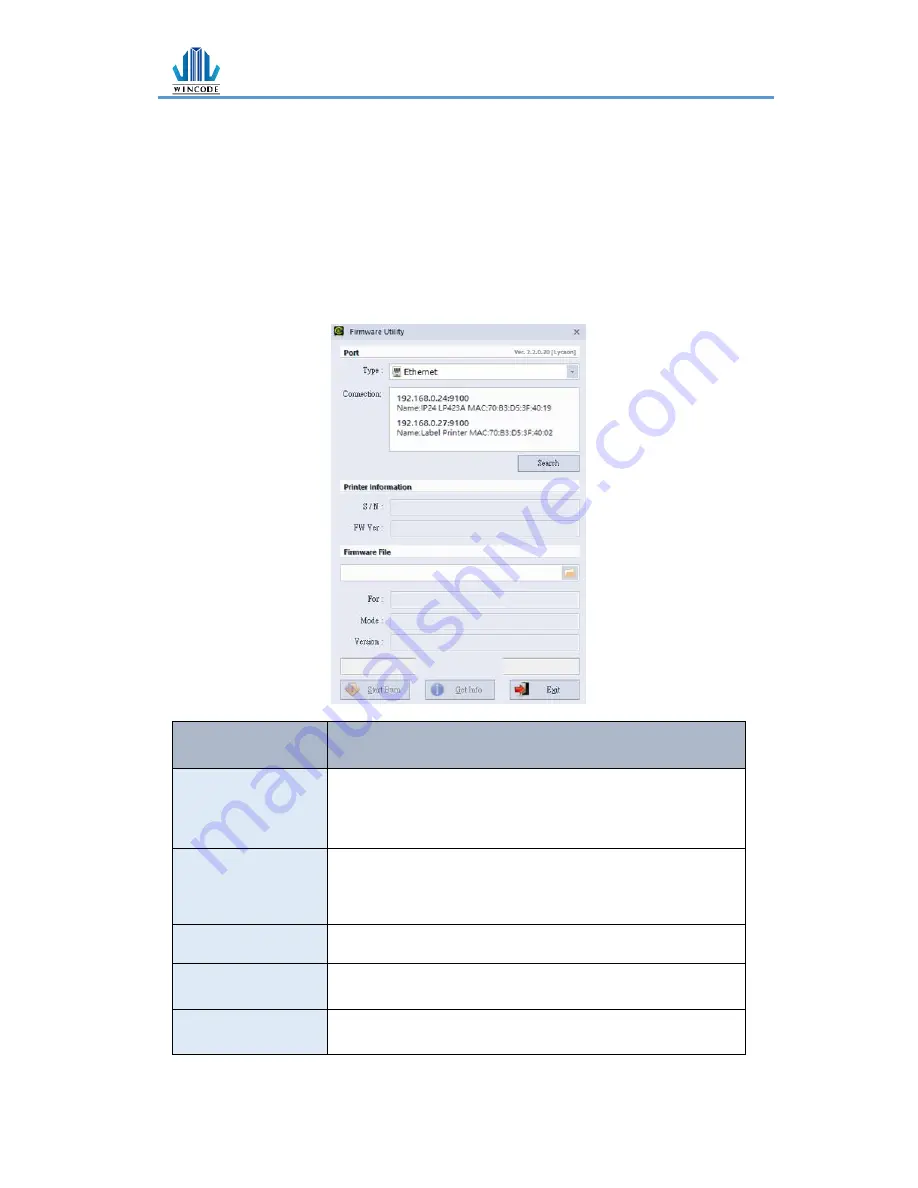
C34 USER MANUAL
-
53 -
4.5 Firmware update Tool
➢
When user get the *.ulf file from the manufacturer, please execute the file
under the interface WinLabel installed. The system will auto connect the
firmware update tool. After confirm the version please press “burn” and wait
until the “update finished” information from the printer.
➢
The update procedure can run with USB
、
RS-232
、
LPT
、
Ethernet
➢
Press the search button when using Ethernet, the system will search the office
network and then list the printers.
Item
Description
Port
•
term
:
select the connecting way: USB, RS-232, LPT, Ethernet
(not available yet)
•
connect
:
select the printer connected
Firmware file
Confirm the burn version
•
The system will auto connect the firmware update tool and
show the information while executing *.ulf file
Burn
Burn the firmware into the printer
Get information
Get the serial number and the firmware version of the printer
Exit
Leave the firmware update tool
Summary of Contents for C342
Page 1: ...C342 C343 USER MANUAL User Manual C34 series Issue Date 2017 03 31 Version 3 0...
Page 5: ...C34 USER MANUAL 5 7 Maintenance 65 8 Appendix C34 series specification 66...
Page 8: ...C34 USER MANUAL 8 1 2 Appearance Figure 1 Front View Figure 2 Rear View...
Page 9: ...C34 USER MANUAL 9 Figure 3 Inside View...
Page 16: ...C34 USER MANUAL 16 5 Ribbon Installation Path...
Page 19: ...C34 USER MANUAL 19 3 Label installation pat...
Page 39: ...C34 USER MANUAL 39 9 The user may select Set as the default printer click Finish...
Page 48: ...C34 USER MANUAL 48 3 3 6 About WinLabel driver version...
Page 51: ...C34 USER MANUAL 51 4 3 WINLABEL Label Editing Software The Welcome screen The main screen...




























