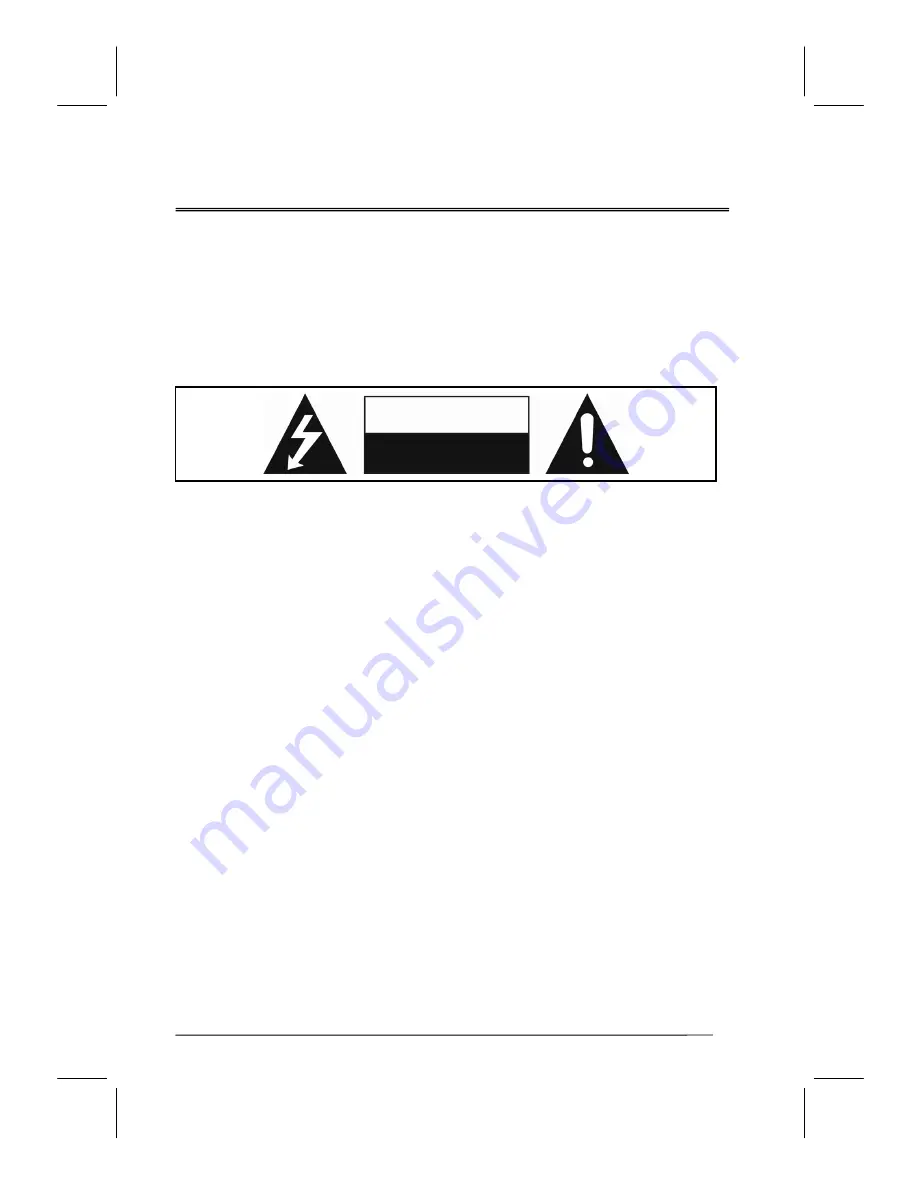
V32FCBB-U21/M21 2005/3/30
下午
01:15
3
General Information
This 32” wide active matrix TFT (thin film transistor) liquid crystal monitor is designed for use as
a stand alone TV as well as a display device for video electronics appliances and personal
computers.
Important Information
Warning: To reduce the risk of fire or electric shock, do not expose this product to rain or
moisture.
Caution:
To
reduce
the
risk
of
electric
shock,
do
not
attempt to disassemble or modify this
device. There are no user-serviceable parts inside. Refer any service issues to
qualified service personnel.
Caution: FCC/ CSA regulations state that any unauthorized changes or modifications to this
equipment may void the user's authority to operate it.
Important: One Federal Court has held that unauthorized recording of copyrighted TV programs is
an infringement of U.S. copyright laws. Certain Canadian programs may also be copyrighted and
any unauthorized recording in whole or in part may be in violation of these rights.
WARNING:
Do not leave stationary images, patterns, PIP windows, or letterbox images on the screen for
prolonged periods of time as this may result in permanent damage to the LCD panel. This
type of damage is not covered under warranty. The following are examples of, but not
limited to, potentially hazardous display output: side bar images, video game patterns, closed
captioning, channel logos and letterbox black bars. To prevent this type of damage, it is
recommended to display constantly moving images that fill the screen as often as possible.
According to industrial standards for LCD display technology; there are a certain number of
allowable defective pixels. Although we produce panels with more than 99.9% active cells,
there still may be some cells that do not produce light or remain constantly lit. For further
information, please contact sales or technical support.
CAUTION
Risk of electric
shock. Do not open.
Summary of Contents for LC32D
Page 8: ...V32FCBB U21 M21 2005 3 30 01 15 8 Dimension Unit mm...
Page 9: ...V32FCBB U21 M21 2005 3 30 01 15 9 Ports...
Page 10: ...V32FCBB U21 M21 2005 3 30 01 15 10 Antenna Set Top Box Video Device VCR Subwoofer Amplifier...
Page 13: ...V32FCBB U21 M21 2005 3 30 01 15 13 Remote Control...




































