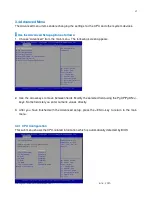6
www.win-ent.com
Copyright © 2014
WIN Enterprises, Inc.,
June, 2015
1.5 Precautions
Please make sure you properly ground yourself before handling the PL-83300 appliance or
other system components. Electrostatic discharge can be easily damage the PL-83300
appliance.
Do not remove the anti-static packing until you are ready to install the PL-83300 appliance.
Ground yourself before removing any system component from the protective anti-static
packaging. To ground yourself grasp the expansion slot covers or other unpainted parts of the
computer chassis.
Handle the board of the PL-83300 appliance by its edges and avoid touching the components.