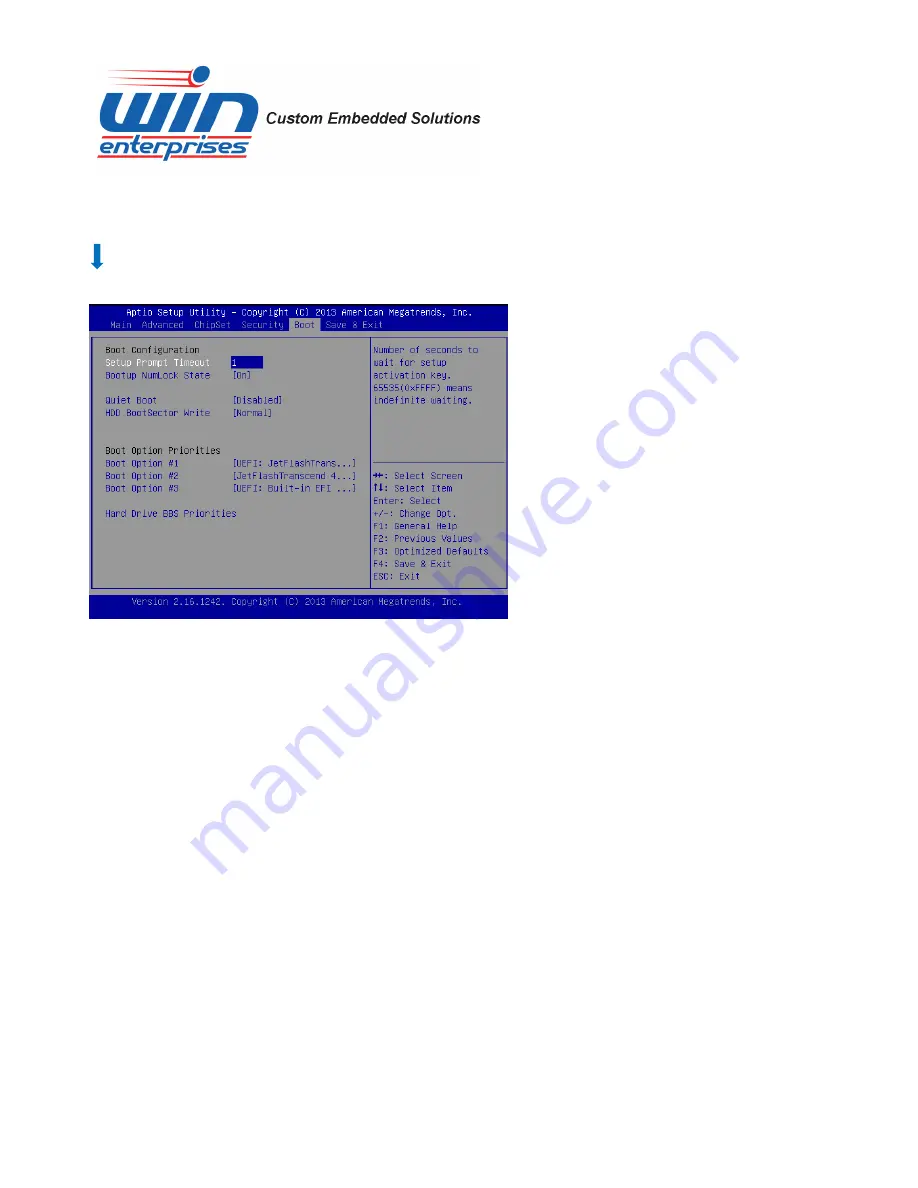
www.win-ent.com
30
3.5 Boot Menu
Use the Boot Setup option as follows:
1. Choose “Boot” from the main menu. The following screen appears:
2. Move between items and select values by using the arrow keys. Modify the selected fields using
the PnUP/PgDN Keys. For information on the various options, press <F1> key.
3. After you have finished with the Boot setup, press the <ESC> key to return to the main menu.
Setup Prompt Timeout
Number of seconds to wait for setup activation key. 65535(0xFFFF) means indefinite waiting.
Bootup NumLock State
Use this item to select the power-on state for the NumLock.
Quiet Boot
Enable or disable quiet boot option.
Boot Option Priorities
Set the system boot priority order.




















