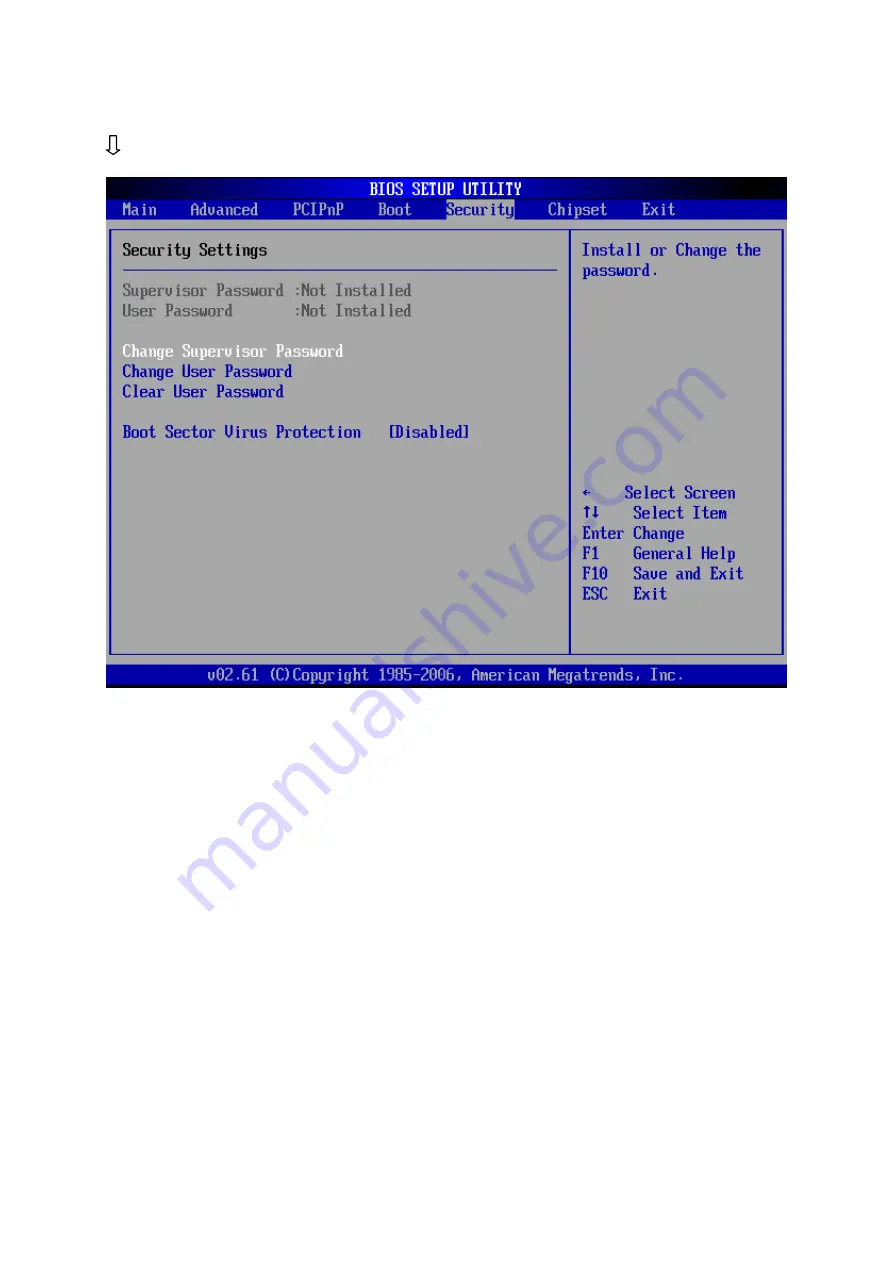
40
3.6 Security Menu
Use the Security Setup option as follows:
1. Choose “Security” from the main menu. The following screen appears:
2. Move between items and select values by using the arrow keys. Modify the
selected fields using the PgUP/PgDN keys. Please press the <F1> key for
information on the various options.
3. After you have finished with the Security setup, press the <ESC> key to return to
the main menu.
Change Supervisor Password:
This item allows you to set or change the supervisor password. The Supervisor
Password item on top of the screen shows the default Not Installed. After you have set
a password, this item shows Installed.
Change User Password:
This item allows you to set or change the user password. The User Password item on
top of the screen shows the default Not Installed. After you have set a password, this
item shows Installed.
Clear User Password:
This item allows you to clear the user password.
Summary of Contents for MB-73200
Page 6: ...6 1 4 Board Layout 1 5 Board Dimension...
Page 7: ...7 1 5 Board Dimensions Component Side m m...
Page 24: ...24...
Page 27: ...27 3 3 5 ACPI Configuration This sub menu is used to change the settings for the ACPI...
Page 28: ...28 This sub menu is used to change the settings for the ACPI...
Page 30: ...30 This sub menu is used to change the bridge settings for the ACPI...
Page 31: ...31 3 3 6 H W Health Function This sub menu shows the CPU temperature...
Page 32: ...32 3 3 7 MPS Configuration This sub menu allows you to select MPS Revision...
Page 34: ...34 3 3 9 Smbios Configuration This sub menu allows you to enable or disable Smbios...






























