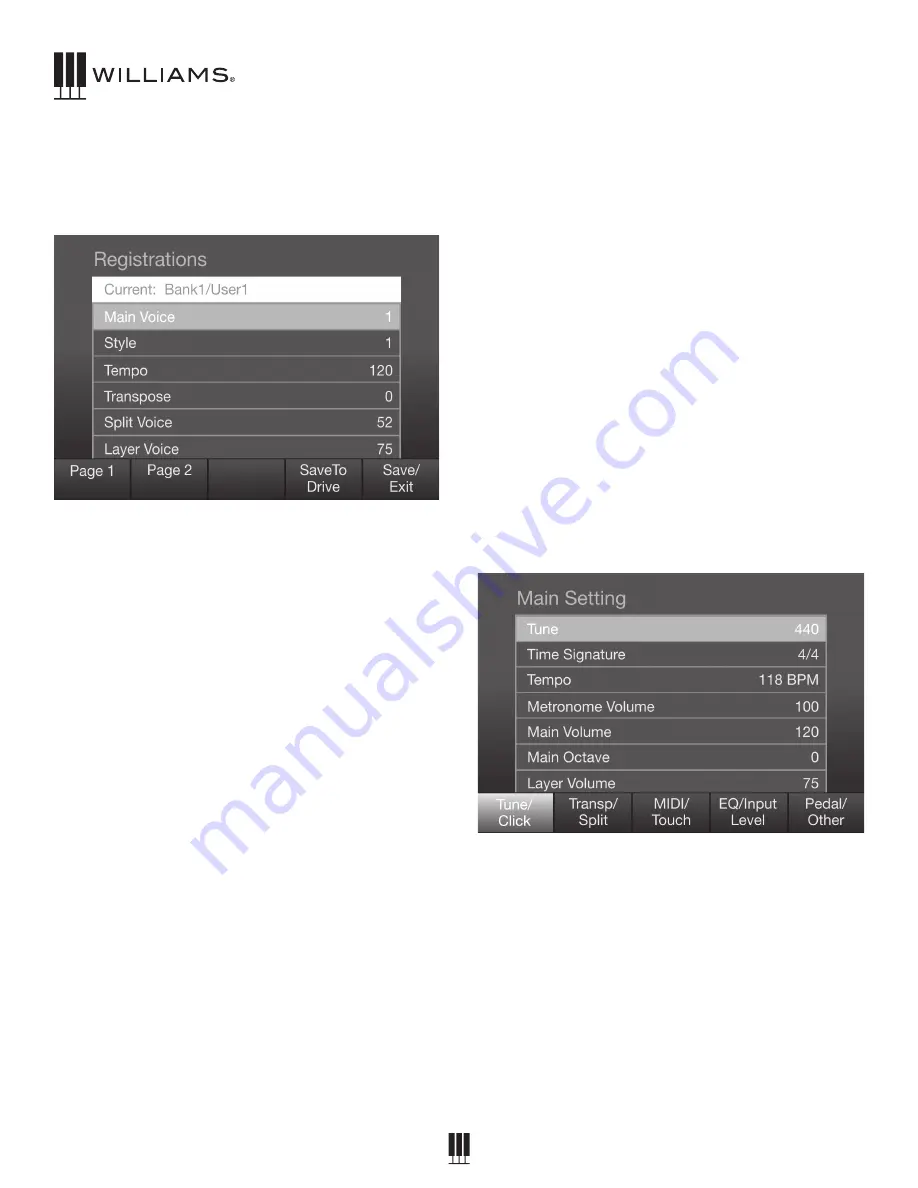
18
OWNER'S MANUAL
To View a Registration
Press and hold down a specific Registration button
for 3 sec. The Registration screen will appear on the
LCD.
To Edit a Registration
1. Use the page buttons to select a parameter on
the screen to edit (Voice, Style, Tempo, Trans).
2. Use the Value knob to change the parameter
setting.
3. Press the F5 button to save your settings.
4. To back up your registration settings to a USB
drive, press the F4 button.
SONG TUTOR
The Symphony Grand II has 50 built-in songs that
are designed to help you learn the left and right
hand parts separately.
1. To Play a Song and mute the parts use the steps
below.
2. Press both Right and Left buttons to activate the
Song Tutor mode. The first song will show up on
the display and you will hear a count off measure
then the song will play.
3. To change the song turn the Value dial you will
see the different names show on the display.
4. To mute the Left or Right hand part press button
for the hand you want to mute. The LED on the
button will turn off.
5. To unmute the part press the button again.
6. To turn off Song Tutor mode press both buttons
again.
You can start and stop a Song when it selected by
pressing the F1 button on the LCD display. There
are start and stop icons above the F1 button to
indicate the play status.
To get the sheet music to these songs go to
www.williamspianos.com and download
the PDFs.
FUNCTIONS
The Functions settings in the Symphony Grand II
are the Main System settings that change the entire
piano. Press the Function button to enter this mode,
select one of the F-keys, use the page buttons to
select a setting, then use the value dial to change it.
Main Settings Page 1: Tune/Click
Tune
Master tuning for the piano. The default is 440.
Time Signature
Used for the metronome. The default is 4/4 and the
following options are available to toggle through:
1/4, 2/4, 3/4, 4/4, 5/4, 6/4, 3/8, 6/8, 7/8, 9/8, and
12/8.
Tempo
Tempo for the metronome and styles. The default
is 118bpm, but styles can have their own tempo as
















































