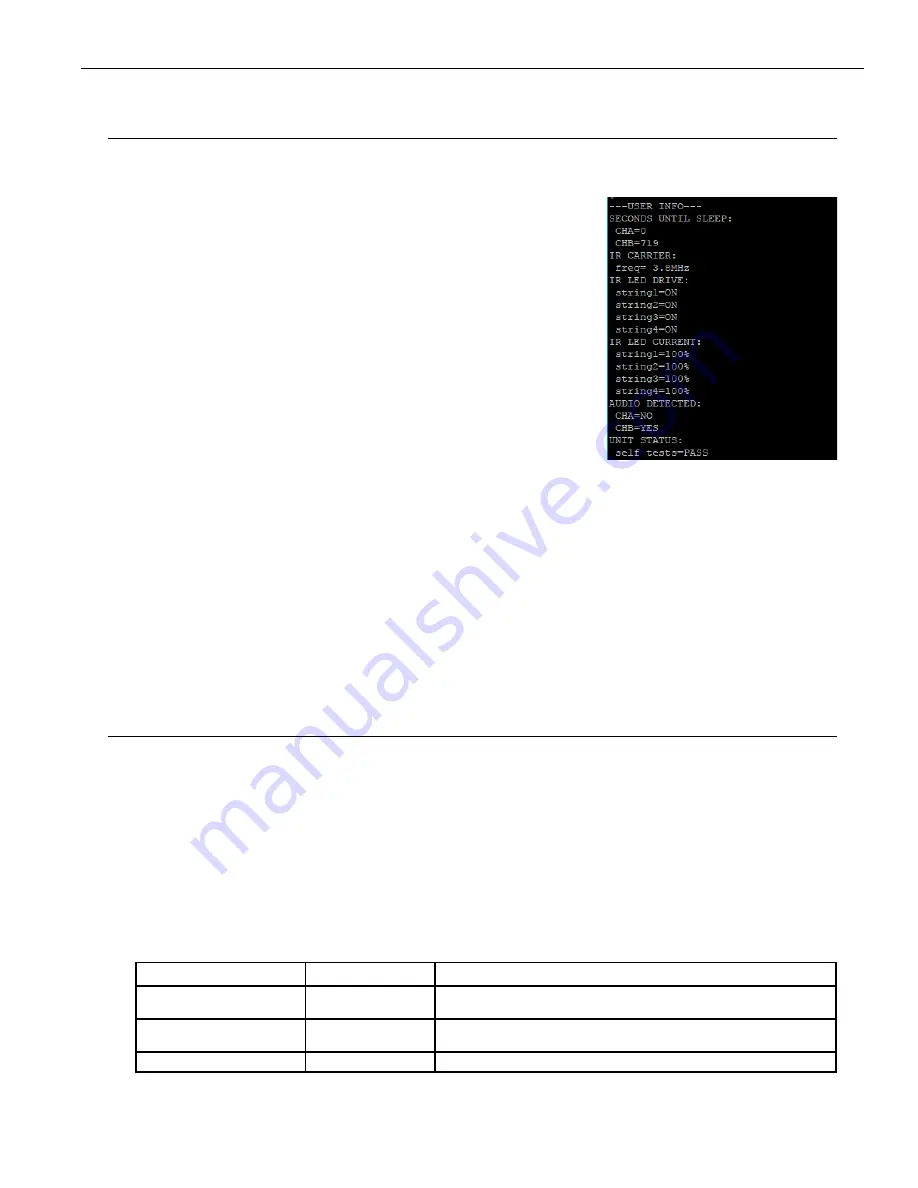
5
IR T2 Infrared Transmitter Programmer’s Guide
Monitoring Mode
The terminal UI can be used to monitor what the IR T2 is doing at any given time.
Detailed output will be presented on the connected terminal. When the power is turned on, the terminal UI will display
the User Info status.
The IR T2 will send status info updates at a rate of once per second to the
terminal. These updates will provide critical information on the unit status.
When an IR T2 has an error, the Unit Status will change from ‘PASS’ to
‘!ERROR...’ with a description of the failure that is causing the error.
NOTE: If the IR T2 appears to be set up correctly, but is not displaying the status,
press the Esc key to ensure you’re in the monitoring mode� Monitoring
mode is the default mode�
Monitoring from a 3rd party system (Crestron, QSC, AMX, etc)
Automated 3rd party systems can be programmed to monitor the ASCII status
string that is sent by the IR T2.
For 3rd party control/monitoring systems that accept the entire ASCII string:
• Use the ASCII character for left bracket
[
(0x005B) as the opening delimiter
• Use the ASCII character for right bracket
]
(0x005D) as the closing delimiter
For 3rd party control/monitoring systems that only monitor changing data and will ignore other information that has not
changed:
• Use the ASCII character for left bracket
[
(0x005B) as the opening delimiter
• Set up the 3rd party control/monitoring system to trigger capture on an equal sign
=
(0x003D)
• Set up the 3rd party control/monitoring system to end the capture on a carriage return (0x000D) + line feed event
(0x000A)
• Repeat the above two capturing steps until the closing delimiter is encountered.
Ի Use the ASCII character for right bracket
]
(0x005D) as the closing delimiter
Command Line Mode
The terminal UI can be put into command line mode, where commands can control the IR T2.
To toggle between monitoring mode and command line modes, press the
Esc key
on the keyboard
When in command line mode, you will see
CMD:
. You can type in a command and then hit the enter key to run the
command. The device will wait in command line mode until a command is entered, or the Esc key is pressed.
For a full list of command line commands, type
help
. Hit enter to execute the command.
When the IR T2 is powered off and on, the command terminal will retain the setting it was last left in, unless otherwise
noted when the command is run.
Hot Keys
There are hot keys for changing the control mode that can be used at any time:
KEY
ASCII ENTRY
RESULT
shift + [
(hold shift and left bracket)
0x007B
Jump to Command Line Mode.
shift + ]
(hold shift and right bracket)
0x007D
Jump to Monitoring Mode.
Esc key
0x001B
Toggle between Command Line Mode and Monitoring Mode.


























