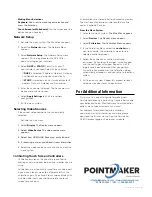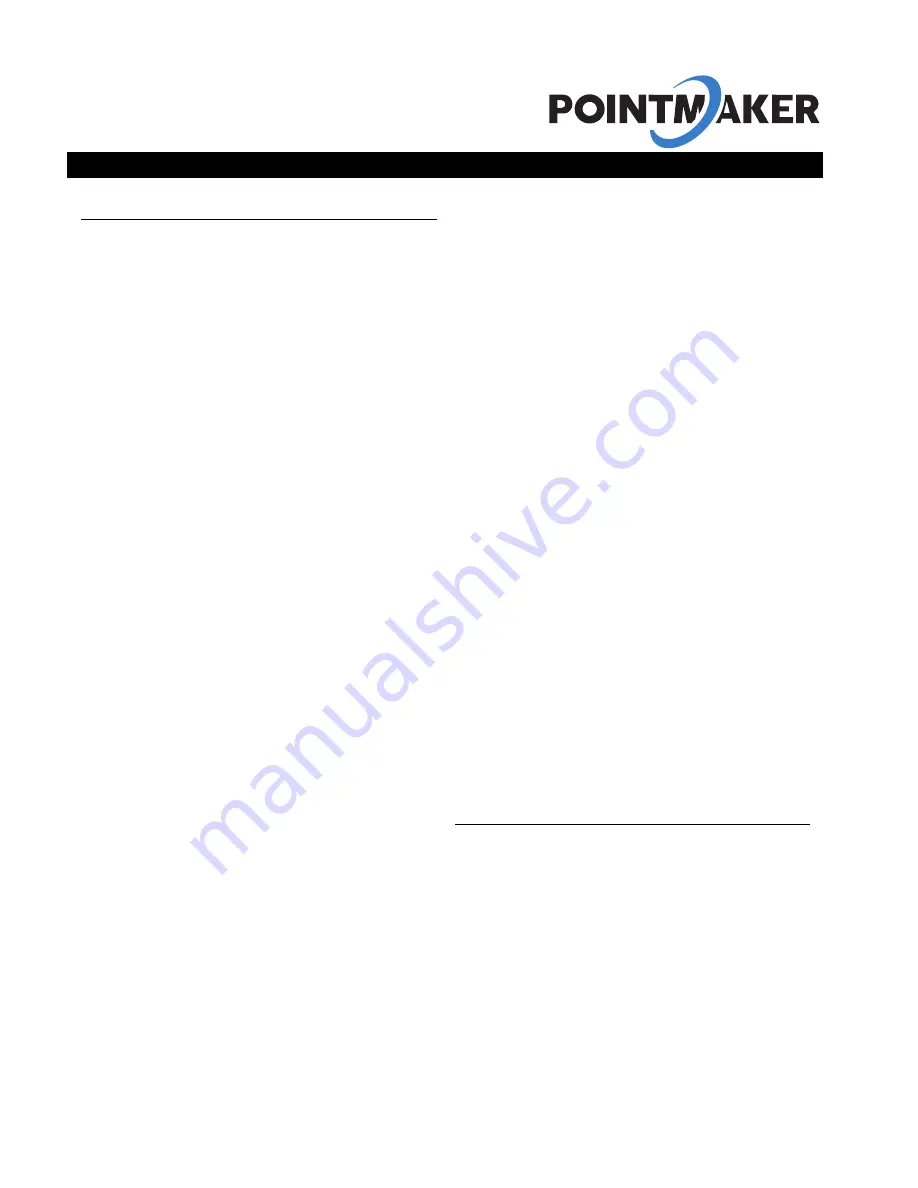
CR-400
4K Annotation System
QUICK START GUIDE
General Installation
Connecting the Video Source and Outputs
A video source provides the Pointmaker a video image.
The Pointmaker incorporates any annotations, then
outputs the combined annotations and video image to a
display. Examples of video sources include DVD players,
computers, cameras, and television sets. Outputs can
be to projectors, monitors or other display devices. In
the Pointmaker CR-400, the source can be from HDMI
or USB.
HDMI Connectors
To connect HDMI video:
1.
HDMI Input into Pointmaker
: Using HDMI video
cable, connect the Pointmaker HDMI In on the back
panel to HDMI out on a HDMI video source.
2.
HDMI Output from Pointmaker
: Using HDMI video
cable, connect the Pointmaker HDMI Out to HDMI In
on a HDMI video source.
USB Connectors
Connect the device to one of the USB ports on the back
of the Pointmaker. The system supports up to 5 USB 3.0
devices, and can support more with a hub.
Connecting Physical Controllers
IMPORTANT: Be sure to power down the Pointmaker
before connecting or disconnecting any controllers. The
Pointmaker will automatically detect installed controllers
once powered on. If you change controllers or add a
new controller, you need to power down, install the new
controller(s), then power the device on.
Connecting a Keyboard, Tablet or other USB Devices
Connect the device(s) to any USB port on the
Pointmaker. The system supports up to 5 USB 3.0
devices.
Connecting the Phoenix-style Connector
Connect the wires from your remote power controller
(or other device) to the Pointmaker’s Phoenix-style
connector (green connector labeled PWR SW). When
the relay is thrown, the Pointmaker will power on or off,
as a toggle.
Connecting Touch Screens and Whiteboards
The Pointmaker is compatible with many types of touch
screens. Install the touch screen to the monitor as
directed by your touch screen man ufacturer.
Connecting a Mouse Device via USB
Connect the mouse device to a USB port on the back of
the Point maker.
Remote Control: CR-400 Control App
The CR-400 has the CR-400 Control app. This app is
available for Apple phones and tablets from the Apple
App Store. The app allows you to control the CR-400
remotely make annotations, and switch video sources
from your Apple device. For more information on the
app, see For Additional Information
Power On
NOTE: In order for the Pointmaker to properly sync with the
video signals, the sources should be turned on first.
To power on the CR-400:
1. Plug the power cord into the back of the Pointmaker
and then into any grounded outlet.
2. Plug the power cords from any video source(s),
controller(s), and display(s) into any grounded outlet.
3. Turn on each of the connected units, and then
press the power button on the front panel of the
Pointmaker.
After a moment, a Pointmaker splash screen will appear,
followed by the initializing of the ports, and ending with
a copyright message.
Basic Configuration
Main Menu Basics
The main menu is a large, hidden main menu system
mostly used for setup and configuration.
Use a keyboard to access this menu for initial
configuration.
This menu will need to be accessed to
get your device connected to the network.
Activating the Menu
Keyboard:
Press Setup Menu (Print Screen) key.
Touch Screen (or Whiteboard):
Tap the upper center
function area.