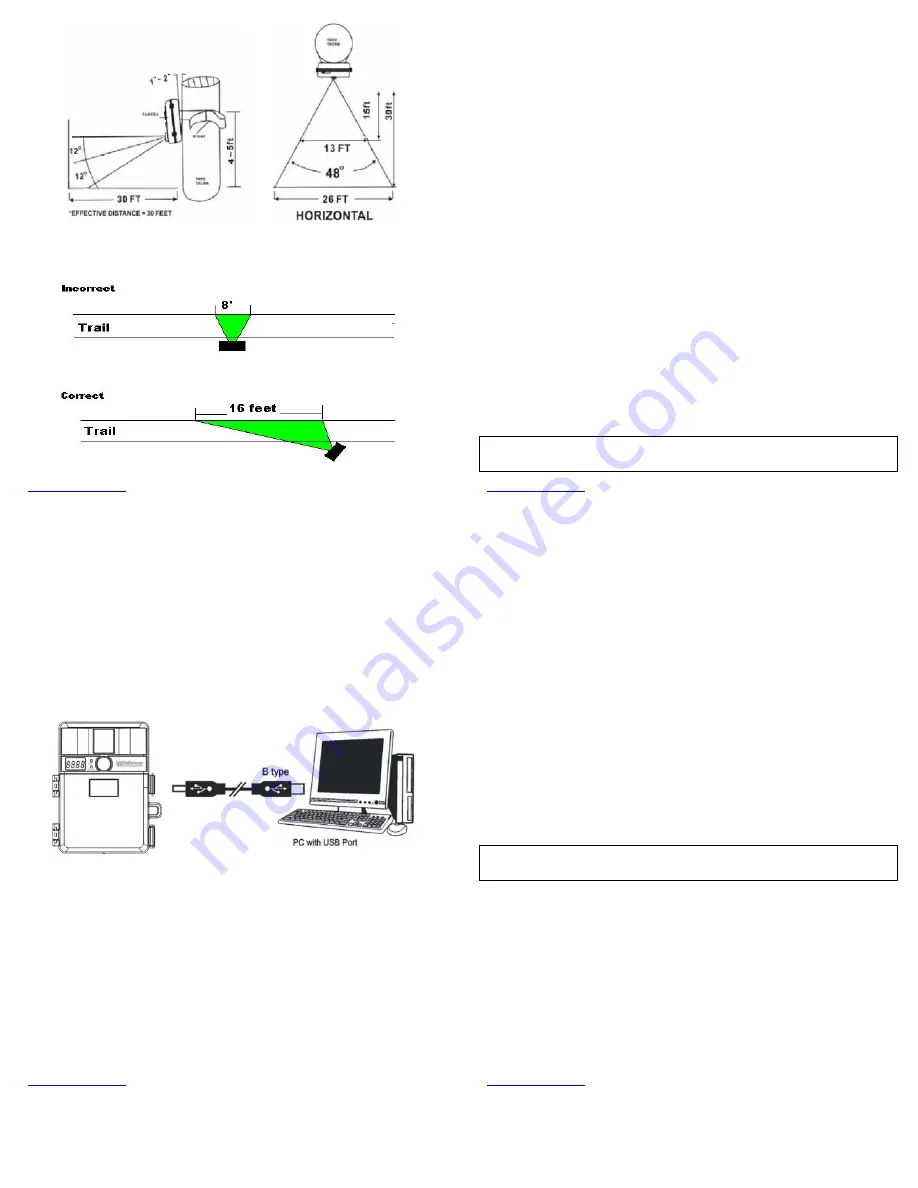
www.wildviewcam.com
Toll
Free
888
‐
304
‐
6125
17
(Example:
Mounting)
(Example:
Trail
Setup)
www.wildviewcam.com
Toll
Free
888
‐
304
‐
6125
18
Testing
the
camera
coverage
area:
One
of
Wildview
Scouting
Camera’s
features
is
the
ability
to
test
the
coverage
area.
1.
After
mounting
the
camera,
open
front
housing
and
slide
the
CAM
toggle
switch
to
TEST
position.
The
front
LCD
will
display
the
word
“tESt”.
2.
Close
the
front
housing.
3.
Walk
around
to
the
front
of
the
camera
to
see
if
you
have
mounted
the
camera
in
the
proper
position.
The
green
TEST
light
indicator
on
the
front
will
blink
when
you
have
intruded
the
coverage
area.
4.
Adjust
the
camera
position
as
needed
and
repeat
testing
until
the
desired
coverage
area
is
achieved.
5.
When
you
have
completed
testing
the
coverage
area,
open
the
front
housing
and
slide
the
CAM
toggle
switch
from
TEST
position
to
the
ON
position.
¾
Caution:
Do
not
move
the
switch
from
TEST
directly
to
ON.
Doing
so
will
cause
the
camera
not
to
operate.
Slide
the
switch
to
OFF.
Wait
for
the
front
LCD
screen
to
turn
off,
then
continue
to
slide
the
switch
to
ON.
6.
The
front
LCD
counter
will
show
“0000”
and
the
green
indicator
light
will
start
blinking.
The
camera
will
enter
count
down
mode
for
1
minute,
giving
you
one
minute
to
leave
the
coverage
area.
Then
camera
will
be
armed
and
enter
the
PIR
detection
mode.
NOTE:
Make
sure
you
slide
the
power
switch
from
TEST
mode
to
ON
mode
before
you
leave
the
field,
otherwise
the
Camera
will
not
take
any
pictures.
www.wildviewcam.com
Toll
Free
888
‐
304
‐
6125
19
VIEWING
AND
DELETING
FILES
Your
Wildview
Scouting
Camera
is
a
plug
and
play
USB
storage
device
for
users
of
Windows
2000
/
ME
/
XP
/
Vista
/
Windows
7
operating
systems.
This
camera
is
not
MAC
compatible.
Viewing
files
from
your
computer
download:
1.
FIRST,
slide
the
CAM
toggle
switch
to
the
OFF
position.
2.
Plug
the
larger
end
of
the
USB
cable
into
an
available
USB
port
on
your
computer
and
plug
the
smaller
end
of
USB
cable
into
the
camera.
3.
The
camera
will
automatically
power
itself
on.
Front
LCD
screen
will
show
“USb.”
4.
At
the
same
time,
your
computer
will
recognize
the
camera
as
a
Removable
Storage
device,
and
you
can
find
it
under
MY
COMPUTER.
www.wildviewcam.com
Toll
Free
888
‐
304
‐
6125
20
5.
At
this
point
you
have
several
options:
¾
To
view
your
images
or
play
your
videos:
Click
on
the
Removable
Storage
device
and
then
drill
down
to
the
file
you
want
to
see
and
double
click
on
the
file
name.
¾
To
save
your
images
and
videos:
Highlight
the
file
or
files
you
want
to
save
and
drag
them
to
your
hard
drive.
¾
To
delete
your
images
and
videos:
Highlight
the
files
or
files
you
want
to
delete
and
press
the
[DELETE]
button.
¾
To
erase
all
files
and
reformat
you
SD
memory
card
:
Right
click
on
the
Removable
Storage
device
under
My
Computer
and
select
FORMAT
then
click
START
.
You
will
receive
a
Warning
message
press
[OK]
.
Then
CLOSE
to
exit.
NOTE:
Make
sure
before
you
FORMAT
you
are
certain
it
is
the
Removable
Storage
device
for
the
camera.
6.
Once
you’re
done,
simply
unplug
the
cable
from
both
your
computer
and
the
camera.
The
camera
will
turn
OFF
automatically.


























