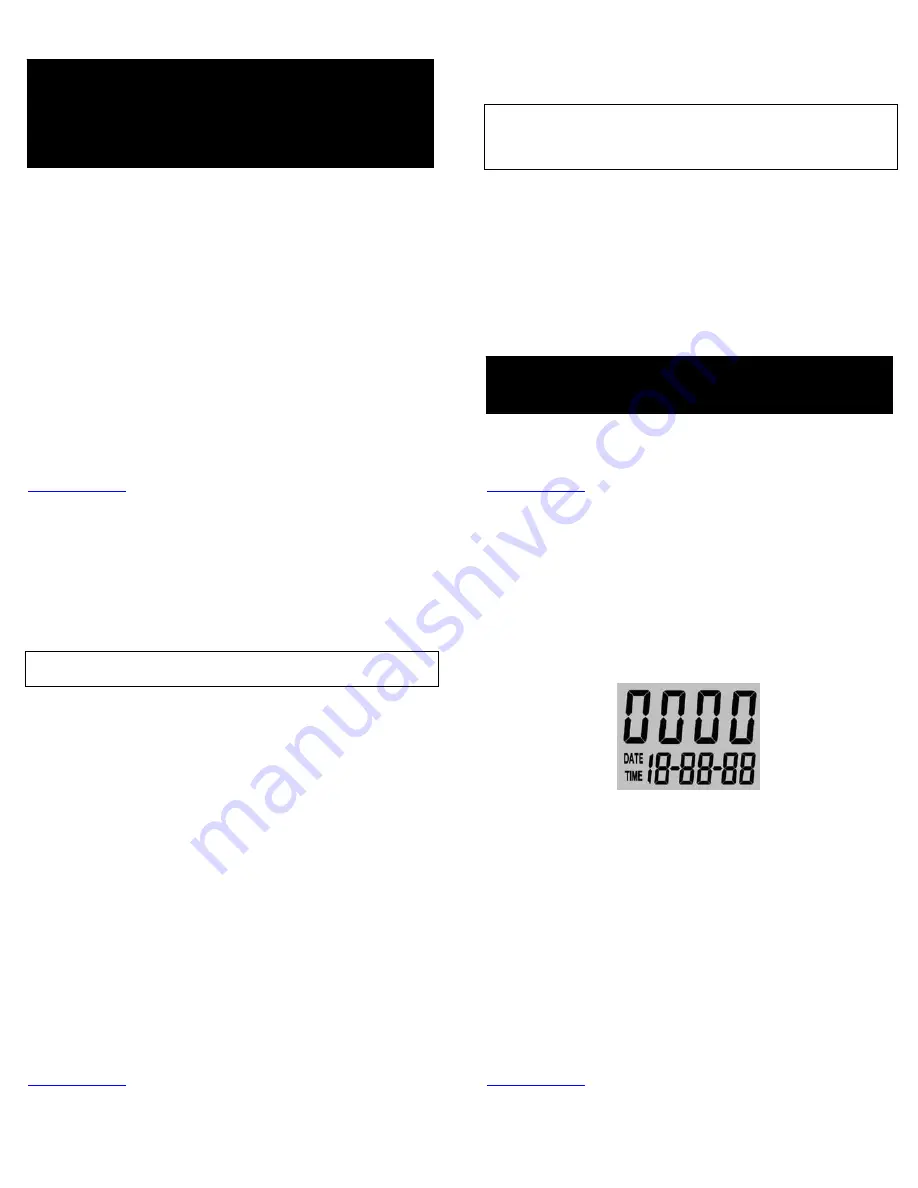
www.wildviewcam.com
Toll
Free
888
‐
304
‐
6125
9
BATTERY
AND
MEMORY
INSTALLATION
Your
Wildview
Digital
Scouting
Camera
is
designed
to
operate
using
two
different
types
of
battery
power
options.
Batteries
“C”
cell
The
internal
battery
compartment
accepts
4
“C”
cell
batteries.
Be
sure
to
use
high
quality
brand
name
alkaline
batteries.
Install
batteries
with
correct
polarity
(+/
‐
)
as
noted
inside
the
battery
compartment.
12V
Lead
Acid
External
Battery
The
camera
is
equipped
with
an
external
power
jack
designed
to
accept
a
barrel
plug
cable
that
attaches
to
a
sealed
lead
acid
battery.
(Sold
separately).
This
will
enhance
the
camera’s
field
life.
Battery
cable
and
complete
12V
Lead
Acid
battery
kits
are
available
wherever
Wildview
scouting
cameras
are
sold,
or
call
toll
free
888
‐
304
‐
6125.
Only
Wildview
external
battery
accessories
are
recommended.
1.
Make
sure
camera
is
in
the
OFF
position.
2.
Insert
the
external
battery
barrel
plug
into
the
DC
12V
jack
on
the
bottom
of
camera
housing.
WARNING:
Do not use different Voltage lead acid battery other than the
one specified in this section. Doing so will damage the camera and will
void the warranty.
WARNING: ALWAYS
have the camera in the
OFF
position when installing
or removing batteries and memory card. Removing batteries or memory
card while the camera is ON it may damage the camera.
www.wildviewcam.com
Toll
Free
888
‐
304
‐
6125
10
3.
Turn
the
camera
to
the
ON
position.
4.
The
camera
will
automatically
switch
to
external
power
when
it
is
connected,
even
if
the
internal
batteries
are
installed.
NOTE:
Please
make
sure
the
voltage
and
polarity
(+/
‐
)
are
correct
before
connection.
Incorrect
voltage
or
polarity
(+/
‐
)
will
damage
the
camera.
When
both
internal
and
external
batteries
are
connected,
the
camera
will
draw
power
from
the
higher
voltage
source
first.
Memory
Options
The
camera
is
also
equipped
with
an
expandable
media
card
slot
capable
of
accepting
up
to
16GB*
SD
card
(sold
separately).
With
no
memory
card
inserted
into
the
slot,
the
camera
will
use
the
built
in
SDRAM
memory
to
store
images.
If
an
SD
card
is
inserted
into
the
slot,
then
the
camera
will
bypass
the
built
in
memory
and
utilize
the
SD
memory.
The
front
counter
display
will
show
the
number
of
images
in
the
built
in
memory,
unless
the
expansion
card
is
inserted
at
which
point
the
front
counter
will
only
display
the
number
of
images
stored
in
the
expansion
card.
WARNING:
The above camera will not accept any High Speed memory
cards. Common verbiage that will indicate High Speed includes but is not
limited to: Extreme, Ultra, Optima, Micro, Platinum, Store and Shoot.
www.wildviewcam.com
Toll
Free
888
‐
304
‐
6125
11
Inserting
SD
memory
card
NOTE:
Make
sure
camera
is
in
the
OFF
position
whenever
adding
or
removing
memory.
•
Insert
SD
memory
card
in
to
the
SD
card
slot
completely
and
in
the
correct
direction,
as
shown
by
the
picture
shown
on
the
Open
View
image
above
(see
page
5).
•
To
remove
the
SD
memory
card,
depress
the
SD
card
and
pull
out
the
card
gently.
•
SD
cards
must
be
clean
(no
images
from
other
sources).
If
you
are
using
the
SD
card
from
other
cameras,
please
make
sure
to
format
the
SD
card
in
your
computer
prior
to
use
in
the
camera.
New
cards
are
good
to
use
straight
from
the
package.
•
If
installed
SD
card
is
locked,
camera
will
show
LOC
on
the
display,
please
slide
the
lock
switch
to
unlock
location
then
reinstall
the
SD
card.
FORMAT
–
Definition:
When
you
format
a
SD
memory
card,
the
operating
system
erases
all
information
and
files
on
the
card.
Then
it
creates
an
internal
address
tables
that
it
later
uses
to
locate
information
and
files.
Formatting
also
removes
all
Hidden
System
files
as
well.
Basically
it
cleans
your
SD
memory
card
just
like
if
it
was
brand
new.
Please
make
sure
to
follow
the
guidelines
listed
below:
SD
Card
size:
2GB
or
below,
format
using
File
System
type
“
FAT
”.
SD
Card
size:
4GB
or
above,
format
using
File
System
type
“
FAT32”
.
*DO
NOT
use
File
System
type
“NTFS”
or
“exFAT”
,
these
formats
are
not
supported.
www.wildviewcam.com
Toll
Free
888
‐
304
‐
6125
12
SETUP
AND
PROGRAMMING
When
the
camera
is
first
turned
on,
the
internal
LCD
screen
displays
the
camera
status.
The
following
information
is
present
on
this
screen.
Definitions
•
Cam:
To
set
which
mode
you
want
the
camera
to
be
in.
¾
TEST
=
Test
mode
¾
OFF
=
Power
Off
mode
¾
ON
=
Active
Passive
Infrared
mode
/
Power
On
mode
•
Time
out:
To
set
the
amount
of
time
the
camera
will
sleep
between
PIR
triggering.
¾
20s
=
20
Seconds
¾
1m
=
1
minute
¾
5m
=
5
minutes
¾
10m
=
10
minutes
•
Resolution:
The
resolution
selection
that
you
have
chosen.
¾
High
(HI)
=
5.0
Megapixels
¾
Low
(LO)
=
1.3
Megapixels








